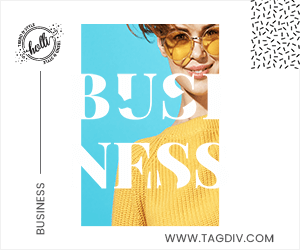Installing Python is a straightforward process. Here’s a basic guide to installing Python on different operating systems:
Installing Python on Windows
- Download Python Installer:
- Visit the official Python website and download the latest Python installer for Windows.
- Choose the version (usually Python 3.x) that you want to install. Python 3 is recommended unless you have specific compatibility requirements with Python 2.x.
- Run the Installer:
- Once the download is complete, open the installer.
- Check the box that says “Add Python to PATH”. This option allows you to run Python and pip commands from the command line more easily.
- Click “Install Now” to begin the installation.
- Verify Installation:
- After installation, open Command Prompt (cmd) or PowerShell.
- Type
python --versionto verify that Python is installed correctly. It should display the
installed version of Python.
Installing Python on macOS
- Install Homebrew (Optional but Recommended):
- Open Terminal.
- Install Homebrew by running the following command:
bash /bin/bash -c "$(curl -fsSL https://raw.githubusercontent.com/Homebrew/install/HEAD/install.sh)"
- Install Python:
- Use Homebrew to install Python by running:
bash brew install python
- Verify Installation:
- Open Terminal.
- Type
python3 --versionto verify that Python 3 is installed correctly.
Installing Python on Linux (Ubuntu/Debian)
- Open Terminal:
- Open your terminal application.
- Update Package List:
- Update your package list to ensure you get the latest version available in the repositories:
bash sudo apt update
- Install Python:
- Install Python using apt-get:
bash sudo apt install python3
- Verify Installation:
- Type
python3 --versionin the terminal to verify that Python 3 is installed correctly.
Verifying Installation (All Platforms)
Regardless of your operating system, you can verify the installation by opening a terminal or command prompt and typing:
python --version # For Python 2.x
python3 --version # For Python 3.xThis command should output the installed version of Python, confirming that it has been installed correctly.
Additional Notes:
- Virtual Environments: It’s good practice to use virtual environments (
venv) for Python
projects to manage dependencies and isolate project environments. You can create a virtual
environment usingvenvmodule orvirtualenv. - IDE or Code Editor: Choose an IDE (Integrated Development Environment) or code editor for Python development. Popular choices include PyCharm, VS Code, and Atom.
By following these steps, you should have Python installed and ready to use on your system.