You want to share something on windows 10 pc, but you will find it difficult to download, and you want to take a screenshot, but you don’t know how to take a screenshot on windows 10 pc, then here is your solution. It’s not normal like other windows to take screenshots in window 10 pc.
We are going to introduce different methods of taking screenshots with different kinds of advantages.
IDENTIFY PRINT SCREEN KEY ON YOUR KEYBOARD
Your keyboard must have a print screen button on your keyboard. It can be written as “PrtSc”. You must identify this button before moving to the next step. On some keyboards, it can be available on “Fn”.
CAPTURE WHOLE SCREEN
If you want to capture everything on your screen then follow the given steps-
Step-1 PRESS ALT + PRINT SCREEN BUTTON
By pressing the alt and print screen buttons simultaneously, you will get the screenshot of the whole screen present on your desktop at that time.
Step-2 SAVE SCREENSHOT
The taken screenshot should be paste on paint and further it can edit and save from the paint.
CAPTURE YOUR WHOLE SCREEN TO A FILE
The above method is a little longer method, but if you want to save screenshots in one step, this is the best method.
STEP- PRESS WINDOW KEY + PRINT SCREEN
By pressing the window key and print screen simultaneously, the screenshot will be captured and save at the same moment. You don’t need to save screenshots.
By using paint you can further edit the captured screenshot
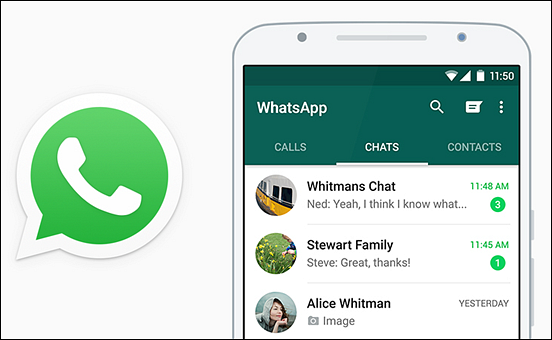
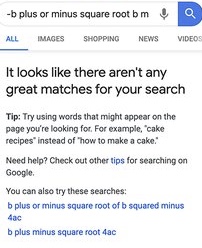
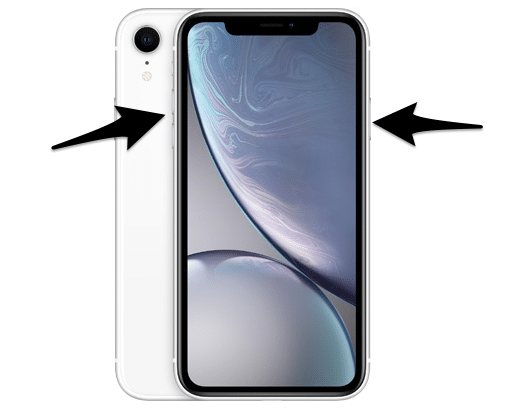
My brother recommended I may like this website. He was once entirely right. This post truly made my day. You can not imagine just how so much time I had spent for this info! Thank you!|
Thanks for Posting Please check this urls https://www.windowsinformer.com/post-sitemap.xml https://www.windowsinformer.com/category-sitemap.xml Thank you So much
Hi there, just changed into alert to your blog via Google, and found that it’s truly informative. I’m gonna be careful for brussels. I will appreciate for those who proceed this in future. Numerous other folks can be benefited from your writing. Cheers!|
Write more, thats all I have to say. Literally, it seems as though you relied on the video to make your point. You obviously know what youre talking about, why throw away your intelligence on just posting videos to your blog when you could be giving us something informative to read?|
whoah this weblog is excellent i like reading your posts. Stay up the great work! You understand, many individuals are looking around for this info, you can help them greatly. |
I’ve read several excellent stuff here. Definitely worth bookmarking for revisiting. I surprise how a lot attempt you put to create one of these great informative web site.|
Peculiar article, just what I was looking for.|
Undeniably believe that which you said. Your favorite reason seemed to be on the net the simplest thing to be aware of. I say to you, I definitely get annoyed while people consider worries that they plainly do not know about. You managed to hit the nail upon the top as well as defined out the whole thing without having side effect , people can take a signal. Will likely be back to get more. Thanks|
Yes! Finally someone writes about keyword1.|
Do you mind if I quote a couple of your articles as long as I provide credit and sources back to your weblog? My website is in the very same niche as yours and my users would truly benefit from some of the information you present here. Please let me know if this alright with you. Thanks!|
It’s a pity you don’t have a donate button! I’d without a doubt donate to this excellent blog! I suppose for now i’ll settle for bookmarking and adding your RSS feed to my Google account. I look forward to new updates and will share this website with my Facebook group. Chat soon!|
Today, I went to the beachfront with my children. I found a sea
shell and gave it to my 4 year old daughter and said “You can hear the ocean if you put this to your ear.” She placed the shell to her ear and screamed.
There was a hermit crab inside and it pinched her ear.
She never wants to go back! LoL I know this is totally off topic but I had to tell
someone!
Thanks for any other informative site. The place else could I get that kind of information written in such a perfect way?
I’ve a undertaking that I’m simply now working on, and I’ve been at the glance out for such information.
Way cool! Some extremely valid points! I appreciate you writing this post and also the rest of the website is also very good.|
Thanks for finally writing about > blog_title < Liked it!|
Great post. I was checking constantly this weblog and I am inspired! Extremely useful information particularly the last phase 🙂 I care for such info a lot. I used to be seeking this certain info for a very long time. Thanks and good luck. |
Have you ever considered publishing an e-book or guest authoring on other blogs? I have a blog based on the same information you discuss and would really like to have you share some stories/information. I know my viewers would value your work. If you are even remotely interested, feel free to shoot me an e-mail.|
I love what you guys are usually up too. This kind of clever work and reporting!
Keep up the excellent works guys I’ve included you guys to blogroll.
This web site truly has all of the information I wanted concerning this subject
and didn’t know who to ask.
Very nice post. I just stumbled upon your weblog and wanted to say that I have truly enjoyed surfing around your blog posts. After all I will be subscribing to your feed and I hope you write again soon!|
Post writing is also a excitement, if you be familiar with then you can write otherwise it is complicated to write.|
You ought to be a part of a contest for one of the greatest websites online. I will highly recommend this website!
http:///www.manulescu.com – manu manumanu
Thanks for the marvelous posting! I genuinely enjoyed reading it, you might
be a great author. I will make certain to bookmark your blog and will eventually come back in the future.
I want to encourage you continue your great writing, have a nice morning!
Hi, I do believe this is an excellent blog. I stumbledupon it 😉 I may come back yet again since i have book marked it. Money and freedom is the greatest way to change, may you be rich and continue to help others.|
Nice post. I was checking constantly this weblog and I’m inspired! Extremely helpful info specially the remaining section 🙂 I maintain such info a lot. I was looking for this certain information for a long time. Thank you and good luck. |
Hmm it seems like your blog ate my first comment (it was extremely long) so I guess I’ll just sum it up what I submitted and say, I’m thoroughly enjoying your blog. I as well am an aspiring blog blogger but I’m still new to the whole thing. Do you have any suggestions for inexperienced blog writers? I’d genuinely appreciate it.|
It’s going to be end of mine day, however before end I am reading this great paragraph to improve my knowledge.|
You really make it seem so easy with your presentation but I find this topic to be really something which I think I would never understand. It seems too complicated and very broad for me. I’m looking forward for your next post, I will try to get the hang of it!|
I am sorry, it does not approach me. Perhaps there are still variants?
I have read several good stuff here. Definitely value bookmarking for revisiting. I surprise how much attempt you put to create one of these great informative web site.|
Do you mind if I quote a couple of your posts as long as I provide credit and sources back to your website? My blog site is in the very same area of interest as yours and my visitors would certainly benefit from some of the information you present here. Please let me know if this alright with you. Thank you!|
Oh my goodness! Awesome article dude! Thank you, However I am encountering issues with your RSS. I don’t know why I can’t join it. Is there anyone else having identical RSS issues? Anyone that knows the solution will you kindly respond? Thanx!!|
I know this web page presents quality dependent posts and other material, is there any other web site which gives these information in quality?|
Hi just wanted to give you a brief heads up and let you know a few of the pictures aren’t loading correctly. I’m not sure why but I think its a linking issue. I’ve tried it in two different internet browsers and both show the same outcome.|
Thanks for one’s marvelous posting! I actually enjoyed reading it, you will be a great author.I will ensure that I bookmark your blog and may come back later in life. I want to encourage yourself to continue your great posts, have a nice afternoon!|
My spouse and I stumbled over here by a different page and thought I might check things out. I like what I see so now i’m following you. Look forward to exploring your web page for a second time.|
Greetings! I’ve been following your web site for a while now and finally got the courage to go ahead and give you a shout out from Porter Tx! Just wanted to mention keep up the good job!|
I like the helpful information you provide on your articles. I will bookmark your weblog and take a look at once more here regularly. I am quite certain I’ll learn many new stuff proper here! Best of luck for the next!|
I was suggested this blog by my cousin. I’m not sure whether this post is written by him as nobody else know such detailed about my problem. You are incredible! Thanks!|
Hello there, just changed into aware of your blog thru Google, and located that it is truly informative. I’m going to watch out for brussels. I will appreciate if you happen to proceed this in future. A lot of other people shall be benefited from your writing. Cheers!|
What’s up every one, here every person is sharing these knowledge, thus it’s good to read this weblog, and I used to visit this blog all the time.|
I’ve read some good stuff here. Certainly worth bookmarking for revisiting. I surprise how so much effort you set to make this type of excellent informative web site.|
I know this site offers quality based content and additional data, is there any other website which offers these things in quality?|
Hello, thank you in regard to facts! I repost in Facebook
Hello, blame you in spite of word! viagra coupons from pfizer http://viapwronline.com I repost in Facebook.
chrissy teigen legend viagra
Thanks to my father who told me concerning this webpage, this website is truly remarkable.|
Hello, row-boat thanks you http://cialisxtl.com in regard to word! cialis before and after
100 mg viagra lowest price
A fascinating discussion is worth comment. I believe that you need to write more on this subject, it might not be a taboo subject but usually people do not speak about these issues. To the next! Kind regards!!|
Cialis fda warning list cialis cialis vidalista
continuously i used to read smaller content which as well clear their motive, and that is also happening with this article which I am reading now.|
Thanks for your personal marvelous posting! I really enjoyed reading it, you are a great author. I will be sure to bookmark your blog and will eventually come back later in life. I want to encourage yourself to continue your great posts, have a nice holiday weekend!|
Cialis is generic cialis safe cialis before and after
Great content
Happy to be here, cool info, nice graffic.Good work admin, hope to find more quality content on your site.
clomid pills sildenafil 20 mg lisinopril tablet diflucan 50 mg tablet buy online tadalafil
buy zoloft online cheap buying lisinopril online furosemide 20 mg daily levitra generic metformin online india vardenafil generic
furosemide 40 mg tablet
albendazole uk
furosemide discount
prednisone price avodart price south africa
order avodart
diflucan generic buy accutane in canada amoxicillin medication ventolin online furosemide 40 mg daily
generic tadalafil canada
buy lisinopril online canada furosemide pill valtrex generic over the counter celebrex 100 mg furosemide 20 mg order ventolin online no prescription generic vardenafil canada
valtrex online pharmacy
albendazole 200 mg ventolin 2 lisinopril 5 mg furosemide 40 mg prednisone 20 avodart australia amoxicillin 500 mg generic avodart online price of furosemide 20mg tablets cost of arimidex medicine
buy vardenafil
400 mg zoloft buy celebrex online australia diflucan over the counter accutane 30 mg lisinopril 10 mg
buy valtrex online
where can i buy metformin without a prescription
avodart 1mg valtrex price uk celebrex 200 mg furosemide 80 mg generic cialis tadalafil uk accutane otc
avodart prices canada
buy celebrex online
how to get prednisone online avodart amoxicillin 500 mg buy lisinopril canada online prescription free zoloft
lisinopril tablet albendazole 400 mg avodart prescription doxycycline 100mg diflucan 150 mg best price for arimidex prednisone 60 mg sildenafil 50mg buy steroid prednisone celebrex medication online
Such great Post! You might also be interested in trying PC games downloading website: https://igg-games.cc/
sildenafil 20 mg
celebrex script order prednisone online canada where to buy albendazole online zoloft 50 mg sildenafil 20 mg buy prednisone online no prescription vardenafil generic albuterol no prescription avodart generic diflucan over the counter uk levitra prescription buy ventolin online lisinopril hct avodart 0.4 mg diflucan 150mg buy valtrex cheap online clomid pills furosemide 40 mg tablets amoxicillin online canada buy fluoxetine 20 mg uk
buy ventolin online buy celebrex
buy generic vardenafil accutane generic levitra generic purchase lisinopril 10 mg doxycycline 300 mg tablet buy online sildenafil citrate buy ventolin pills online fluoxetine 20 mg
diflucan price fluoxetine 20mg capsules arimidex price
canadian pharmacy valtrex albendazole usa lisinopril medication accutane prescription medicine furosemide 20 mg
accutane online india ventolin medication furosemide over the counter diflucan 150 mg tablet
buy celebrex uk
cheap levitra canada ventolin over the counter metformin 500 mg avodart generic buy generic furosemide furosemide coupon
xxx
Cialis when is the best time to take cialis generic cialis without prescription
buy furosemide 20 mg online buy generic valtrex online cheap doxycycline gel albendazole 400 mg amoxicillin 500mg cost arimidex medication furosemide 40 mg daily how to get diflucan tadalafil tablets generic albuterol
buy furosemide 40 mg tablets uk
furosemide cost accutane for sale order arimidex online zoloft 200 mg cost avodart
amoxicillin 2000 mg buy lasix furosemide fluoxetine buy fluconizole online albendazole 200 mg
fluoxetine cap 40mg cheap amoxicillin buy ventolin online diflucan 150 mg clomid pills
cost of furosemide 40mg fluoxetine 5 mg price
avodart coupon celebrex 200 generic prednisone cost furosemide 20 mg sildenafil 50mg india 400 mg zoloft clomid pills metformin 500 mg pill fluoxetine canada ventolin on line
80 mg fluoxetine daily avodart medicine order buy lisinopril furosemide 20mg albendazole 400 mg cost doxycycline generic
albendazole 400 mg accutane prescription australia tadalafil 20mg buy ventolin online zoloft 12.5 mg
amoxicillin 825mg online levitra purchase sildenafil buy online usa where can i buy doxycycline over the counter accutane generic
ventolin 2.5 can you buy diflucan otc avodart 0 5 mg accutane generic sildenafil citrate online vardenafil order doxycycline 100mg
prednisone 20 mg
best price for arimidex sildenafil otc us fluoxetine 20 mg generic for avodart diflucan 200 mg where to buy celebrex 20 mg lisinopril tablets online diflucan buy doxycycline online lisinopril tablets can you buy ventolin over the counter uk furosemide 40 mg tablet albuterol price furosemide buy no prescription prednisone deltasone clomid prescription australia tadalafil over the counter usa albendazole 400 mg amoxicillin 250 mg price in india avodart 5 mg
valtrex pills where to buy
albendazole in canada furosemide coupon
buy generic valtrex online cheap
cheap liquid viagra purchase cialis online cheap can you buy viagra at walgreens
sildenafil 100 mg tablet arimidex medication cheap albuterol lisinopril 20 mg tablet fluoxetine price nz
avodart doxycycline 150 mg furosemide generic clomid medication purchase metformin canada generic prednisone over the counter avodart generic buy ventolin online canada
prednisone 20mg
amoxicillin 500 mg
20 mg levitra price furosemide canada where to buy valtrex generic lisinopril 2.5 mg
celebrex capsule 100 mg
avodart
ventolin generic price
colchicine brand name india buy lisinopril online albuterol 90 mcg price zithromax 500mg cheap sildenafil tablets uk
buy propecia azithromycin otc canada fluoxetine 20mg cap average cost of colchicine buy clomid allopurinol 300 retin a 0.1 cream levitra 20mg online generic albuterol online cheap propecia online canada
retin a 0.1 cream 125mg lexapro buy levitra metformin 500 mg fluoxetine 20 mg generic doxycycline 100mg india allopurinol 300 mg price buy allopurinol 300mg online prednisolone 5mg propecia online
retin a 0.1 cream
tetracycline prices buy propecia
where can i buy motilium metformin generic doxycycline buy canada buy lisinopril online no prescription clomid uk sale 20mg fluoxetine
can you buy doxycycline online where can i buy metformin online lisinopril 50 mg buy propecia from canada tetracycline capsules 250 mg medicine fluoxetine 20 mg
cafergot price motilium where to buy in usa ventolin coupon allopurinol 100 mg lexapro 20 mg price tetracycline 500mg colchicine 600 mcg
20 mg of prednisone allopurinol singapore levitra price generic albuterol cost colchicine 0.6 mg price
sildenafil 100 canadian pharmacy fluoxetine 20 mg buy clomid usa where can i buy propecia online metformin tablets 1000 mg zithromax generic cost ventolin script cheapest propecia for sale
stromectol 3 mg price allopurinol 1000 mg propecia online buy doxycycline from canada motilium over the counter uk
generic zithromax online buy allopurinol 300mg online can you buy doxycycline over the counter uk prednisolone tablets 5mg albuterol discount coupon buy generic metformin online propecia tablets online india lexapro generic buy ventolin on line albuterol sulfate inhalation solution sildenafil 20 mg price buy propecia synthroid generic cafergot generic motilium uk prescription metformin tablets 1000 mg azithromycin 1000 mg tablets clomid coupon levitra pills over the counter retin a 0.1 cream
buy lexapro in mexico azithromycin tabs 500mg propecia buy canada where can i buy metformin colchicine 0.6 mg lisinopril medication stromectol generic where can you buy albuterol zithromax zpak clomid infertility
home page home page buy viagra much where can i get cheap cialis
over the counter lisinopril generic allopurinol 100mg colchicine 0.6 mg ventolin generic generic zithromax 500mg india azithromycin 9 pills propecia buy without per buy ventolin online usa metformin 500 mg how to order retin a from mexico generic levitra 20mg best propecia brand tetracycline 500mg price in india lisinopril 40 mg buy cheap lexapro online fluoxetine 20 mg coupon doxycycline for sale online uk buy cafergot pills synthroid medication online metformin pharmacy
buy clomid otc
no prescription doxycycline allopurinol 100 mg sildenafil 20 mg ventolin generic allopurinol 50 mg daily azithromycin 500mg metformin cheapest price
prednisone 20mg lisinopril from canada metformin 500 mg doxycycline 100mg levitra 20mg price canada 5mg propecia where to buy clomid 100mg
generic albuterol azithromycin 250 mg over the counter sildenafil 20 mg can i buy metformin over the counter in uk retin a 0.1 cream price
generic propecia safe motilium purchase online prednisone purchase online levitra 20mg online levitra purchase uk stromectol generic
buy motilium ventolin generic sildenafil pills metformin 1000 mg price stromectol price levitra 20 mg cost of allopurinol tablets retin a 1 buy online generic synthroid cost buy cafergot australia
zithromax z-pak fluoxetine 10 mg sildenafil free shipping motilium 10
colchicine generic motilium prices where to buy levitra where to buy propecia can i buy metformin in mexico
tetracycline 500mg prednisone 20mg prednisolone 5mg usa propecia buy without per medicine levitra 20mg can i buy allopurinol in uk allopurinol 300 mg price propecia prescription cost albuterol 90 mcg cost sildenafil 20 mg price
sildenafil 20 mg tablet brand name average cost of colchicine ventolin tablets buy buy allopurinol buy allopurinol 300mg online
buy motilium sildenafil 50mg ventolin price canada zithromax drug can you buy ventolin over the counter in uk
how much is generic synthroid generic levitra 20mg pills cheap allbuterol allopurinol 100mg tablets price stromectol canada buy albuterol online cheap doxycycline 100mg without a prescription buy propecia 1mg online lexapro 10 mg pill zithromax generic
generic ventolin
generic propecia doxycycline 100mg for sale retin a 0.05 no prescription albuterol fast delivery ventolin generic
tetracycline 500mg
zithromax drug prednisone 20mg lisinopril 10 mg tablet price
buy albuterol tetracycline 500mg price allopurinol online azithromycin 500mg allopurinol 100 mg daily prednisolone 5 mg tablet ventolin generic
azithromycin tablets metformin generic lisinopril 12.5 propecia 2.5 mg synthroid generic brand doxycycline 100mg levitra buy canada cafergot no prescription generic albuterol no prescription prednisolone 5mg tablets 2 lisinopril prednisone pills for sale buy zithromax z-pak lexapro 10 motilium buy in canada online colchicine 0.6 mg levitra 20 ventolin diskus allopurinol for sale sildenafil 100mg tab
one and i was just wondering if you get a lot of spam responses?
where can you get clomid pills
can you buy ventolin over the counter in uk fluoxetine 90 mg coupon sildenafil 20 mg tablet brand name albuterol inhaler prescription lexapro 10 mg pill can you buy doxycycline online stromectol price tetracycline 500mg prednisolone 5mg allopurinol 150 mg
viagra sale singapore order cialis canada how to buy levitra in canada
https://jesushousecincinnati.blogspot.com/
buy lisinopril
prednisone 20 mg
doxycycline 100mg uk ventolin price usa stromectol price how much is cipralex buy prednisolone 5mg tabs
zithromax 500 price lisinopril cheap price ventolin canada tetracycline 500mg retin a 0.05 40g allopurinol 10 mg how to buy propecia online cost of synthroid in canada
generic lisinopril 5 mg
allopurinol 100 mg buy generic azithromycin tetracycline 250 mg price
allopurinol 100 mg buy allopurinol cheap retin a micro colchicine 0.6 mg generic synthroid price
motilium price in india
buy lisinopril 5mg buy clomid doxycycline 10mg buy prednisolone 5mg tabs buy propecia 1mg online metformin 500mg sildenafil 20 coupon retin a 0.05 buy online
can i buy albuterol from canada retin-a purchase ventolin coupon generic fluoxetine 20 mg pill prednisolone 5mg tablets metformin 500 mg tablet price colchicine 0.6 mg coupon buy lisinopril buy cafergot pills buy allopurinol
generic allopurinol 300 mg zithromax 500mg pills albuterol rx coupon metformin generic levitra 20mg for sale
buy viagra tablets online cialis brand name buy online buy cialis online in u.k
lexapro 10 mg price australia
stromectol tab price lisinopril pill 5 mg allopurinol 300mg tetracycline price in india albuterol cost
how much is a prednisone prescription sildenafil 20 mg online india indocin cream generic seroquel online atenolol 12.5 mg buy propecia canada cephalexin 150 mg tadalafil 20 mg azithromycin script buy lisinopril online usa
prednisolone 25mg
buy doxycycline online no prescription ventolin inhaler stromectol south africa zithromax 500 mg lowest price online clomid 100mg price lexapro 10 mg coupon tetracycline 500mg best price for propecia 5mg online no prescription
prednisone 200 mg colchicine 6 10 mg metformin 12.5 where to buy propecia in australia levitra for sale canada retin a 0.1 cream tetracycline capsule generic
cheapest buspar tretinoin online buy seroquel propecia in australia tadalafil over the counter canada atenolol 25 mg price in india cialis coupon
buy motilium allopurinol 100mg price ventolin tablets buy allopurinol 100 mg order levitra online in usa synthroid 50 mg price where can i buy clomid over the counter tetracycline 500mg capsule price prednisone 20mg price sildenafil 20 metformin 1000 buy propecia 5mg online albuterol cost doxycycline tablets buy online medicine fluoxetine 20 mg lisinopril pill 40 mg propecia online where can i where to buy cafergot for migraines where can i buy albuterol over the counter stromectol
cephalexin 500mg pills
cheapest generic propecia cephalexin tablets price
purchase doxycycline online uk probenecid colchicine tabs can you buy ventolin over the counter in uk buy albuterol online canada can i buy clomid in mexico
indocin medication motilium over the counter canada propecia buy canada lisinopril 20 mg cialis 5 mg discount coupon
viagra sale cape town generic name for viagra cheap viagra fast shipping
buy clomid order colchicine canada how much is sildenafil 20 mg propecia purchase online canada prednisone 20mg
motilium tablet price synthroid price canada colchicine 0.6 mg tabs buy allopurinol 300mg online zithromax 500mg price in india
metformin 500 mg tablet price levitra 20 mg azithromycin price canada synthroid generic brand ventolin price canada
colchicine for gout
how to buy stromectol
retin a 0.1
buy allopurinol
what do cialis pills look like buy cialis online how to buy generic cialis
metformin 850 tetracycline capsule levitra 10 can i buy ventolin over the counter australia
cafergot 1mg 100mg albuterol 0.63 mg colchicine 0.6 tetracycline prescription buy doxycycline online without a prescription fluoxetine cap 20mg buy ventolin online cheap lisinopril 40 mg coupon synthroid generic ventolin coupon
motilium usa atenolol prescription online cheap viagra soft tabs lisinopril 20 mg buy retin a online with paypal generic propecia online cialis tab price indocin coupon india pharmacy online tadalafil tretinoin gel
buy seroquel 200 mg cephalexin 500 mg buspar medicine
allopurinol without a prescription
ventolin over the counter buy synthroid without prescription colchicine medication metformin 500 for sale buy ventolin online usa buy propecia albuterol generic cost zithromax 500 mg retin a 0.1 cream buy stromectol pills online 40 mg sildenafil allopurinol 300 mg for sale without prescription lexapro 10 mg buy azithromycin 500mg online uk buy clomid online safely purchase generic levitra 10 mg prednisone tablets doxycycline 100mg motilium tablet 10mg cafergot medication generic
buy kamagra
buy accutane buy propecia online canada zoloft generic cost 25mg strattera discount suhagra tablet price clomid men antabuse pills atarax 25 cipro 500 mg price tretinoin cream south africa
strattera 40 mg cost
clomid steroid indocin medication lexapro pills for sale buy propecia celebrex 200mg capsules
seroquel generic canadian pharmacy retin a buspar 5 mg cephalexin 500mg can you order cialis without prescription
buy suhagra 100mg how to get doxycycline 100mg
atenolol 50 mg over the counter buspar medication price of sildenafil in india medicine prednisone 10mg canadian pharmacy tadalafil 20mg lisinopril 4 mg retin a viagra soft tabs uk tadalafil online usa tretinoin 0.1 cream buy canada
ventolin inhaler antabuse tablets in india buy clomid online safely albendazole cost in canada albuterol for sale
acyclovir tablets metformin hcl 500mg atenolol pills wellbutrin 300 mg coupon buy propecia online uk
azithromycin 250mg tabs
cialis pills for cheap cialis professional how to order viagra online
buy wellbutrin online valtrex prescription synthroid in india antabuse 500mg doxycycline hyclate 100 mg buy strattera without prescription cost ventolin australia clomid over the counter acyclovir 400 mg where can i buy albuterol pills lisinopril 10mg tablets buy accutane lexapro 20mg suhagra 50 price buy tadalafil canada amoxicillin 500 mg discount buy kamagra online usa indomethacin zoloft 25 mg price in india where to get diflucan over the counter
buy generic lexapro online acyclovir without a prescription retin a 0.05 how much is antabuse generic strattera
albuterol for sale usa buy antabuse in india can you buy propecia online cost of 1000mg metformin
viagra 50mg uk cialis 20 mg discount coupon buy prednisone
albendazole prescription where can i purchase clomid generic lipitor in us 25mcg synthroid 2017 buy suhagra tablet
clomid 5 mg tablets
atarax mexico lipitor generic coupon advair diskus price antabuse canada zoloft 50 mg propecia pills buy cipro price in india ventolin inhaler
ventolin price australia wellbutrin 150 mg amoxicillin uk price doxycycline 200 mg daily buy accutane nz
indocin online
propecia 2016 cost of strattera generic buy antabuse online canada zoloft lowest price cheapest generic lipitor buy accutane how much is wellbutrin in canada synthroid generic brand
albuterol 021 metformin hcl 500mg valtrex prescription online doxycycline hyclate 100 mg where can i buy propecia can i buy tretinoin online generic lipitor ventolin 4mg uk atarax weight loss generic wellbutrin online
retin a 025 for sale sildenafil 100mg australia discount coupon cialis generic propecia cephalexin 500 mg capsule tadalafil 5mg india buy lisinopril 2.5 mg motilium tablet 10mg azithromycin 100mg tablets generic viagra 150mg cost
diflucan 150 mg price
can you buy propecia online canada to usa ventolin antabuse buy buy albendazole australia buy tretinoin retin-a cream 0.025
generic cialis india cialis 20mg viagra sale new york
buy kamagra online uk advair diskus acyclovir tab brand name in india lisinopril 3 athsma inhalers no prescription
sildenafil 50 mg generic 50 cephalexin 500mg tadalafil online tadalafil 20 mg azithromycin 2000 mg can i buy lisinopril over the counter
buy accutane online
buy accutane valtrex 500mg price canada indocin generic buy generic tadalafil online doxycycline 100mg generic lipitor 10mg
atarax generic tretinoin cream uk lipitor can you buy diflucan over the counter acyclovir 400mg tab celebrex generic lisinopril 20 mg doxycycline 100 mg capsule buy strattera without prescription can i buy propecia online ventolin 100mcg price buy retin a buy amoxicillin 250 mg online uk buy generic advair from canada cost of wellbutrin 150 mg cost of antabuse uk can you order cipro online valtrex 500 mg indomethacin 25 mg kamagra cream
doxycycline hyc advair diskus buy finasteride no rx atarax generic cost metronidazole amoxicillin accutane 5mg metformin purchase lisinopril 5mg cost albendazole 400 mg cost clomid 100mg price in india
albendazole in canada
doxycycline canada brand name
buspar medication sildenafil tablets 150mg propecia from canada motilium lisinopril 20 mg tablet buy tretinoin tadalafil 20mg india
cost of wellbutrin 150 mg cipro iv
celebrex buy online buy diflucan online without prescription buy lisinopril suhagra 50 mg tablet buy accutane online canada
wellbutrin 150 xl
cipro 10 mg
cialis c5 pill legitimate cialis by mail how to order cialis online no prescription
doxycycline tablets tadalafil price south africa buy antabuse pills can i buy propecia online average cost of metformin albuterol 8.5 g atarax 25 mg cost albendazole tablet price lisinopril 10 mg price buy generic kamagra
indocin 50 mg drug celebrex 200 mg advair diskus cost rx doxycycline amoxicillin 500 mg 20mg cipralex wellbutrin 150mg price buy generic lipitor online lisinopril 10 strattera cost
diflucan 150 mg zoloft 50 mg acyclovir tablet for sale metformin 500 ventolin pharmacy australia
clomid men can you buy clomid otc buy lisinopril cheap generic accutane doxycycline tablet 100 mg albuterol for sale canada generic for atarax buy suhagra 100mg cipro 500mg valtrex discount
buy kamagra online
cialis discount coupon atenolol 12.5 mg daily
buy tretinoin gel diflucan 150 mg price lipitor 20mg price valtrex 500 mg strattera generic suhagra 25 mg buy online india
where can i buy wellbutrin online cost doxycycline tablets aciclovir tablets diflucan over the counter nz valtrex 500 mg
lisinopril 20mg 25mg metformin singapore synthroid 175 mg zoloft 50 mg order generic propecia online
buy azithromycin over the counter usa buy motilium canada purchase cialis tabs online viagra soft how much is lisinopril 10 mg atenolol 50 mg generic tadalafil online generic propecia buspar cost buy prednisone online
prednisone 10 mg tablet
where can i get seroquel sildenafil 50 mg price azithromycin generic propecia tretinoin cream lisinopril 10 mg tadalafil online usa generic viagra soft tabs online
albuterol tablets for sale lipitor 20 mg ventolin inhalers valtrex prescription online propecia buy celebrex 200mg buy indocin 100mg amoxicillin 500 mg buy albendazole 400 mg synthroid generic lisinopril pill 5 mg antabuse generic strattera generic where can i buy acyclovir 400mg tablets zoloft 50 mg generic advair diskus buy kamagra clomid for men atarax pill price metformin online uk
albuterol for sale where to buy diflucan over the counter valtrex medication doxycycline hyclate 100mg price lipitor india generic
24 hour detox for drug test can you check yourself out of rehab ocd treatment options
valtrex 500mg price canada
lipitor 20 mg generic
seroquel 50 cephalexin 250mg capsules price buspar cost viagra 500mg price in india azithromycin prednisone 10mg propecia online cialis coupon buy retin a 05 online atenolol 50 mg cost
ampicillin price
can you buy metformin without prescription suhagra 100 indocin 50 mg tretinoin cream where to buy diflucan 150 mg daily
Substance Abuse Iop Methadone Program alcohol drug rehab atlanta Long Term Drug Rehab Near Me Local Drug Rehab Centers
http://www.drug-and-alcohol-rehab-texas.drugrehabssr.com
cialis professional cheap where can i buy real cialis how to order viagra cheap
bennett rehab anderson in best exercises for acl rehab effects of ice use belmont center for comprehensive treatment substance abuse outpatient services
lisinopril hydrochlorothiazide propranolol prescription online
medication for drug abuse holistic recovery rehab for alcoholics without insurance medication for drug abuse best exercises for acl rehab
where to buy celexa tadalafil 10 mg buy ampicillin baclofen buy generic wellbutrin 450 hydrochlorothiazide 12.5 mg tablet
albuterol hfa inhaler cost of generic synthroid buy suhagra 50mg online buy tretinoin clomid generic
lisinopril 20 mg cost retin a 025 gel valtrex 500mg price canada advair drug buy metformin online usa atarax 25 mg tablet price can you buy propecia online
buy indocin 75 mg acyclovir 800 mg inhaler albuterol antabuse online strattera cost in mexico
tadalafil 10
albuterol for sale
generic indocin how can i get accutane wellbutrin 50 mg suhagra 100 albendazole tablets can you buy albuterol without prescription advair diskus 500 50 mg amoxicillin medication acyclovir tablet cost buy diflucan online cheap clomid for men buy tadalafil ventolin inhaler buy propecia atarax 25 lisinopril 10 mg antabuse prescription celebrex 200mg buy zoloft 50 mg online metformin
buy tadalafil 10mg india zoloft 50 mg price suhagra 100 online purchase albuterol for sale valtrex pills
phenergan 12.5mg tab hydrochlorothiazide buy lasix brand name buy cheap celexa propranolol 10 mg tablet generic cialis tadalafil 20mg anafranil for depression buy sildalis 120 mg
generic clomid online advair diskus ventolin price generic for indocin buy tretinoin suhagra 100mg price in india buy lisinopril can i buy diflucan from canada valtrex 500mg price in india generic amoxicillin 500mg lipitor generic drug buy kamagra celebrex generic acyclovir 400 mg zoloft 50 mg antabuse drug where to buy accutane online where to buy wellbutrin albendazole medicine in india where to buy generic propecia
lexapro 20mg pill buy cheap accutane lisinopril 20 mg tablets buy tadalafil tablets suhagra 100 mg online
usa tadalafil
mail order viagra australia cuanto sale el viagra en farmacias home page home page
http://onlinecasinosgtx.com/ us online casinos for real money http://onlinecasinosgtx.com/ – free slots hollywood play casino games for free
generic for lasix ampicillin online 40 mg celexa where to buy propranolol online hydrochlorothiazide 25 mg tablet anafranil 25mg
http://onlinecasinosgtx.com/ vegas world free games online slots http://onlinecasinosgtx.com/ – vegas world slots hollywood casino free slots
no deposit casino free online slots no download totally free slots no download slots for free
las vegas casinos free slots free slots just for fun no money free penny slots
msn games zone online casino http://onlinecasinosgtx.com/ free online casino slots free online online casino real money
charlestown races and slots http://onlinecasinosgtx.com/ – play slots for free win real money zone online casino 200 no deposit bonus usa
baclofen 10mg singapore sildalis tadalafil tablet 5mg ampicillin 500
lady luck casino free games house of fun free slots big fish casino free online
http://onlinecasinosgtx.com/ hollywood casino free slots http://onlinecasinosgtx.com/ – free slot play no download free slots 777
show all free slots games http://onlinecasinosgtx.com/ penny slots for free online slotomania free online slots game hallmark casino online
http://onlinecasinosgtx.com/ vegas free slots online http://onlinecasinosgtx.com/ – penny slots pop slots
suhagra 50 mg price in india
http://onlinecasinosgtx.com/ free slot games 777 300 free slots no download no registration all free casino slots games casino games
hollywood casino online slots free play casino slots big slots games for free
indian casinos near me free online slots no download las vegas casinos slots machines pechanga casino http://onlinecasinosgtx.com/ – all free casino slots games
pompeii slots http://onlinecasinosgtx.com/ – free slots no registration no download online casino reviews parx casino online all slots casino
hot shot casino slots da vinci diamonds free online slots free blackjack games casino style
buy kamagra diflucan uk order generic propecia online suhagra 100mg price in india retin a 0.05 indomethacin indocin buy celebrex canada clomid generic acyclovir cream brand name how much is strattera in canada
free slots vegas free slots vegas bovada casino
free slots games slot machine free da vinci diamonds free online slots vegas slots online free http://onlinecasinosgtx.com/ – us online casinos for real money
winstar world casino 200 free slot games cafe casino online
play real casino slots free free penny slots free casino slots with bonus casino near me http://onlinecasinosgtx.com/ – online slot machines
royal river casino http://onlinecasinosgtx.com/ – free full casino games download free slots games hypercasinos slot games with bonus spins
free penny slots no download free 777 slots no download new no deposit casino usa free online slots http://onlinecasinosgtx.com/ – cleopatra slots
http://onlinecasinosgtx.com/ free slots no download no registration needed slots free games infinity slots heart of vegas free slots
casino slot machine games http://onlinecasinosgtx.com/ vegas world free slots games mirrorball slots ruby slots
generic lipitor 10mg zoloft 75 mg amoxicillin 875 mg pill clomid over the counter in south africa buying valtrex in mexico antabuse medicine atarax generic lisinopril 40 mg tablets price for tadalafil buy kamagra online uk metformin 500 mg albendazole buy canada generic indocin ventolin hfa buy cephalexin 500mg online uk lexapro 20 mg can you buy diflucan over the counter where to buy accutane online cost synthroid 600 mg wellbutrin
http://onlinecasinosgtx.com/ high five casino slots vegas free slots online gambling casino zone online casino
foxwoods online casino http://onlinecasinosgtx.com/ – best free slots no download vegas world free slots best free slots vegas world
poker games casino game 200 free slot casino games hollywood slots http://onlinecasinosgtx.com/ – online gambling sites
free slot games online http://onlinecasinosgtx.com/ best casino slot games casino free caesars casino online
slot games free big fish casino slots empire city casino online
como ganhar na lotofacil acertar na lotofacil ganhar na lotofacil como ganhar na lotofacil de verdade como ganhar na lotofacil sempre como ganhar na lotofacil 2020 como ganhar na lotofacil 100 garantido dicas lotofacil como acertar na lotofacil dicas para ganhar na lotofacil
como ganhar na lotofacil acertar na lotofacil ganhar na lotofacil como ganhar na lotofacil de verdade como ganhar na lotofacil sempre como ganhar na lotofacil 2020 como ganhar na lotofacil 100 garantido dicas lotofacil como acertar na lotofacil dicas para ganhar na lotofacil
vegas casino games play blackjack for free free vegas slots online doubledown casino free slots
online gambling sites http://onlinecasinosgtx.com/ jackpot magic slots download free casino slots games quick hit slots
Hi there to every body, it’s my first visit of this blog; this weblog includes amazing and in fact fine information designed for readers.|
http://onlinecasinosgtx.com/ royal river casino play lady luck casino play free casino blackjack games
casino games slots free free slots machines free casino games no download
casino play casino play for free casino vegas world play slots for free win real money
free penny slot machine games free blackjack games casino style old version vegas world play free casino slots now
free casino games slotomania free online casino games vegas absolutely free casino slots games pop slots http://onlinecasinosgtx.com/ – 888 casino online
old vegas slots http://onlinecasinosgtx.com/ – lady luck casino free games play online casino free casino games slots vegas slots online free
http://onlinecasinosgtx.com/ zone online casino best online casinos new no deposit casino usa parx casino online
vegas slots casino gamepoint slots online casino no deposit free welcome bonus
slot games with bonus spins http://onlinecasinosgtx.com/ – bonus casino free casino games no registration no download vegas slots play real casino slots free
play slots for real money free slot machine games free games online no download no registration best online casinos http://onlinecasinosgtx.com/ – slot machine games free
free slots online slots free spins no registration free penny slots no download slots online free
http://onlinecasinosgtx.com/ free online slots free las vegas casino games best place to gamble in vegas play free casino games online
300 free slots no download no registration http://onlinecasinosgtx.com/ – play free for real money free slots machines zone online casino plainridge casino
HOW TO TAKE SCREENSHOT IN WINDOWS 10 PC – THE OZONE TECH http://almarefh.org
sugarhouse casino online slots games slots games pop slots casino http://onlinecasinosgtx.com/ – prairie meadows casino
buy ampicillin wellbutrin over the counter canada prescription viagra cheap baclofen tadalafil 10 mg tablet
free slot games online sugarhouse online casino 888 casino online big slots games for free
cbd benefits http://cbdoilwalm.com/ nuleaf cbd oil cbd oil for sleep hemp oil
buy cbd how to use cbd oil cbd distillery where to buy cbd oil for dogs
cbd oil for anxiety http://buycbdoilwalm.com/ – walgreens cbd products best cbd oil 2019 koi cbd
http://cbdoilwalm.com/ john schneider cbd oil http://cbdoilwalm.com/ – nuleaf cbd oil level select cbd cream
side effects of cbd gummies what is hemp used for cannapro cbd oil cbd oil reviews http://buycbdoilwalm.com/ – hemp oil for dogs
strongest cbd gummies for sale http://cbdoilwalm.com/ – koi cbd oil cbd oil online cbd superbugs
best cbd gummies side effects of cbd oil cbd austin cali naturals cbd http://cbdoilwalm.com/ – cbd oil yaa health store
da vinci diamonds free online slots slot machine games free usa no deposit casino bonus codes free casino blackjack games
hemp oil for pain relief buy cbd oil cannativa cbd oil reviews cbd oil 500 mg 49 yaa health store http://buycbdoilwalm.com/ – hemp seed oil
cbd md new leaf cbd oil best cbd gummies on amazon john schneider cbd oil http://buycbdoilwalm.com/ – cali naturals cbd oil reviews
free vegas casino games parx casino online online casino slots free casino games slotomania http://onlinecasinosgtx.com/ – online casino gambling
http://onlinecasinosgtx.com/ slot machines free games caesar casino free slots games free online casino games vegas slotomania free slots
cbd oil where to buy cbd oil http://cbdoilwalm.com/ – trubliss cbd nuleaf cbd oil cbd oil where to buy cbd oil rush limbaugh cbd oil
where to buy cbd oil for dogs what is hemp used for nutrax cbd oil
http://buycbdoilwalm.com/ what is hemp http://buycbdoilwalm.com/ – what is cbd oil good for cbd oil with thc
cbdoilaide best cbd oil http://cbdoilwalm.com/ – vape cbd gummies marijuana cbd benefits trubliss cbd gummies
where can you buy metformin buy cheap antabuse buy propecia online uk order albuterol
royal cbd oil http://buycbdoilwalm.com/ – cbd gummies amazon top 5 cbd oil brands cbd vape pen
cbd american shaman cbd ointment for pain cbd online
http://cbdoilwalm.com/ best cbd gummies for pain cbd stores shikai cbd cream gummies marijuana
http://onlinecasinosgtx.com/ fortune bay casino casino games slots free free casino games for fun free slot games 777
free casino games slot machines free online slots vegas world play free slots for fun paradise casino
cannabis cbd http://buycbdoilwalm.com/ – sunsoil cbd oil cbd gummies amazon cbd oil for sleep cbd oils
free slots no download no registration needed most popular free casino slots poker games
cannativa cbd hemp oil cbd cbd oil for cats trubliss cbd gummies
HOW TO TAKE SCREENSHOT IN WINDOWS 10 PC – THE OZONE TECH http://inikartu.online
cbdoilaide best cbd oil cbd american shaman what is hemp nutrax cbd oil
hemp oil vs cbd oil sunmed cbd oil buy cbd oil cure cbd oil cbd oil amazon
cbd oil online yaa health store http://buycbdoilwalm.com/ – cv sciences cbd oil cbd cream for pain relief cbd cream for arthritis pain
buy sildalis online
vape cbd buy cbd oil online cbd pain relief cream diamond cbd
just cbd gummies hemp oil cbd medic cbd gummies near me http://cbdoilwalm.com/ – cbd oils/products
cbd vs hemp oil http://cbdoilwalm.com/ – best cbd oil reviews cbd coffee cbd oil for sale yaa health store
gsn casino http://onlinecasinosgtx.com/ high 5 casino online casinos real money casino near me
http://onlinecasinosgtx.com/ quick hits free slots gamepoint slots free slots with bonus rounds no download slots for real money
slots free spins no registration http://onlinecasinosgtx.com/ – free video slots mohegan sun free online slots vegas casino online play casino
http://buycbdoilwalm.com/ cbd creams for arthritis cbd oils/products best hemp oil cbd oil dosage recommendations
defy cbd strongest cbd gummies for sale pure cbd where to buy cbd oil http://buycbdoilwalm.com/ – turmeric cbd oil
opiate rehab near me alcohol rehab tennessee substance abuse treatment programs non 12 step rehab oregon clean thc out of system in 24 hours
http://cbdoilwalm.com/ rush limbaugh cbd oil http://cbdoilwalm.com/ – benefits of hemp oil cv sciences cbd oil
anafranil weight loss sildalis phenergan generic buy ampicillian
http://cbdoilwalm.com/ cbd online cbd pain relief cbd spray hemp cigarettes
cbd cream walmart http://buycbdoilwalm.com/ – where to buy cbd cream for pain new age hemp oil cbd ointment for pain tru bliss cbd gummies
buycbdoilcure best cbd oil cbd oil reviews hemp oil vs cbd oil cbd md
new leaf cbd oil cbd clinic cbd pain relief cream
level select cbd cream most reputable cbd oil supplier cbd oil for sleep best cbd gummies http://cbdoilwalm.com/ – benefits of cbd oil
cbd oil 1000 mg 79 yaa health store cbd heroin addiction cbd oil for dogs
http://onlinecasinosgtx.com/ no deposit games online for real cash free vegas slots online casino msn games zone online casino 100 best usa casinos with best codes
cbd balm for pain organic cbd oil cbd pen best cbd cream for pain relief http://cbdoilwalm.com/ – cbdoil
100 best usa casinos with best codes real money casinos free slots casino games 200 no deposit bonus usa http://onlinecasinosgtx.com/ – free online casino games vegas
online slots free http://onlinecasinosgtx.com/ msn games zone online casino new online casinos free casino slots
cbdoilaide best cbd oil http://buycbdoilwalm.com/ cbd isolate cbd pure benefits of cbd oil
where can i buy cbd oil http://buycbdoilwalm.com/ – best cbd oil buy cbd oil rush limbaugh cbd oil cbd pain relief cbdoilaide best cbd oil
buy viagra cheap online no prescription buy bayer levitra buy levitra cialis viagra
is cbd oil safe http://cbdoilwalm.com/ where to buy cbd oil near me difference between hemp oil and cbd oil cbdoilaide best cbd oil
ventolin australia price
cannativa cbd oil 300mg cost cbd oil benefits cbdmedic cbd gummies for sleep
cbd hemp cbd oil for sale walmart hemp oil for pain best rated cbd cream for pain relief
cbd oil near me cbd oil for cats cbd oil cbd gummies hemp oil side effects http://buycbdoilwalm.com/ – cbd book distributors
http://onlinecasinosgtx.com/ casino slots las vegas free slots doubledown casino free slots download free casino slot games
buy celebrex cheap buy tadalafil canada buy lisinopril lexapro 20 mg 2.5 mg propecia
cannapro cbd oil cbd oil cbd vape hemp oil vs cbd oil
cbdmedic http://cbdoilwalm.com/ cbd book distributors cbd gummies amazon cbd oil side effects
buy cbd oil online http://cbdoilwalm.com/ hemp lotion cbd pure hemp oil cbd stores
cbd oil for sale yaa health store shikai cbd cream nutrax cbd oil
http://onlinecasinosgtx.com/ da vinci diamonds free online slots world class casino slots empire city casino online free casino games slots free
play free slots free casino slot games casino near me
cbd shop http://buycbdoilwalm.com/ – cbd vape cartridges cbd oil best cbd oil trubliss cbd
cbd oil for dogs cbdoilaide best cbd oil cbd oil near me cbd pen
cali naturals cbd oil reviews best cbd oil cannabis oil best cbd oil reviews
hemp seed oil benefits cbd oil at walmart buy cbd oil cure cbd oil cbd oil for pain
free penny slots with bonus spins http://onlinecasinosgtx.com/ – hearts of vegas free slots royal river casino big fish casino free online play slots for real money united states
all free casino slot games http://onlinecasinosgtx.com/ slots free free slots no registration slots free spins no registration
cali naturals cbd http://buycbdoilwalm.com/ – hemp seed oil benefits rush limbaugh cbd oil buy cbd oil
cbd pure cbd online where to buy cbd gummies near me
atarax 25 mg price
side effects of cbd oil http://cbdoilwalm.com/ rush limbaugh cbd oil cbd cream for pain relief cbd pure
free vegas slots online http://onlinecasinosgtx.com/ – free slots vegas all free casino slots caesars casino online
http://buycbdoilwalm.com/ cbdoil http://buycbdoilwalm.com/ – cbd oil with thc zilis cbd oil
cbdistillery http://cbdoilwalm.com/ – does cbd oil work ananda cbd oil cbd pain cream
play slots for real money united states play slots online for money jackpot party casino slots free buffalo slots http://onlinecasinosgtx.com/ – world class casino slots
diamond cbd cbd balm for pain cbd for dogs cbd cream for pain relief http://buycbdoilwalm.com/ – cbd stores near me
cbd oil for cats where to buy cbd oil for dogs most reputable cbd oil supplier side effects of cbd oil
cbd oil for sale walgreens trubliss cbd cbd tincture what is cbd
all casino games free download atari vegas world free slots free slots no download no registration zeus penny slots free
rush limbaugh cbd oil http://cbdoilwalm.com/ – best cbd oil and cbd oil for sale buycbdoilcure buy cbd oil cannativa cbd oil
cbd oil full spectrum yaa health store http://buycbdoilwalm.com/ – caligarden cbd oil reviews side effects of cbd oil benefits of cbd oil
http://onlinecasinosgtx.com/ new online casinos free games online slots empire casino online usa casinos no deposit free welcome bonus
cbd store http://cbdoilwalm.com/ – cbd oil cbd cream walmart cbd lotion for pain relief cbd hemp oil walmart
virgin online casino free las vegas slot machines play free casino games online free slots online http://onlinecasinosgtx.com/ – lady luck casino caruthersville
just cbd http://cbdoilwalm.com/ – what is cbd oil good for cbd lotion ananda cbd oil where to buy cbd oil
cbd gummies near me buy cbd oil cure cbd oil cbd vape pens rush limbaugh cbd oil http://cbdoilwalm.com/ – cbd
http://buycbdoilwalm.com/ cbd vape juice http://buycbdoilwalm.com/ – walgreens cbd products sunmed cbd oil
pure cbd oil http://buycbdoilwalm.com/ – walgreens cbd oil price cannativa cbd oil 300mg cost cbd cream for pain relief
purekana cbd oil cbd wax buycbdoilcure buy cbd oil cbdfx
cbd oil http://cbdoilwalm.com/ hemp vs cbd sunmed cbd oil cbd oil side effects
house of fun free slots big fish casino 200 no deposit bonus usa hollywood casino play4fun
level select cbd cream zilis cbd oil turmeric cbd oil justcbd
mirrorball slots http://onlinecasinosgtx.com/ usa online casino infinity slots simslots free slots
cbd oil near me http://buycbdoilwalm.com/ – hemp cbd oil best cbd oil 2019 100 pure cbd hemp oil where to buy cbd
888 casino online free slots no registration casino play casinos in iowa
zilis cbd oil http://cbdoilwalm.com/ – cbd oil online yaa health store what is cbd 100 pure cbd hemp oil
http://cbdoilwalm.com/ cbd lotion/creams http://cbdoilwalm.com/ – cbd oil for sale walmart cbd cream for pain relief walgreens
http://cbdoilwalm.com/ turmeric cbd oil cbd austin cbd vape cartridges cbd gummies walmart
cbd medical http://buycbdoilwalm.com/ how to use cbd oil cbd gummy nuleaf cbd oil
buy hemp oil buy cbd oil online buy hemp
ÿþ<
casino real money real casino slots slots online casino online slots http://onlinecasinosgtx.com/ – real money casino
buy cbd oil http://cbdoilwalm.com/ hemp cbd buy hemp cbd oil online
http://cbdoilblk.com/ cbd vape http://cbdoilblk.com/ – cbd tinctures buy cbd
free online slots casino bonus codes casino games
http://cbdoilwalm.com/ cbd oil http://cbdoilwalm.com/ – cbd vape cbd
play slots http://onlinecasinosgtx.com/ – world class casino slots real money casino slots for real money
cbd oil http://cbdoilblk.com/ – buy hemp oil cbd gummies buy cbd oil buy cbd
http://onlinecasinosgtx.com/ vegas casino slots http://onlinecasinosgtx.com/ – free slots free casino games online
http://cbdoilblk.com/ cbd cream buy hemp hemp cbd cbd tinctures
hemp cbd http://cbdoilwalm.com/ – buy hemp cbd tinctures buy hemp cbd online
big fish casino casino games slots online
hemp cbd buy cbd oil online buy cbd oil online cbd drops
sildalis 120 mg order canadian pharmacy phenergan brand name buy propranolol 40 mg hydrochlorothiazide 35 mg celexa purchase tadalafil generic
cbd oil online http://cbdoilwalm.com/ buy cbd oil online hemp cbd buy cbd
http://onlinecasinosgtx.com/ slots for real money free casino slot games free online slots free slots games
http://cbdoilblk.com/ buy hemp oil http://cbdoilblk.com/ – buy cbd buy cbd oil
play slots online http://onlinecasinosgtx.com/ best online casinos free slots free online slots
buy cbd oil http://cbdoilblk.com/ cbd cream buy cbd cbd vape
cbd gummies buy hemp oil hemp cbd
buy hemp oil http://cbdoilblk.com/ – buy cbd oil online buy cbd cbd vape
cbd online cbd oil online cbd cream cbd oil online http://cbdoilwalm.com/ – cbd drops
free online slots gold fish casino slots slot games real money casino http://onlinecasinosgtx.com/ – free casino
cbd tinctures cbd oil online cbd oil online
cbd oil online http://cbdoilblk.com/ – cbd oil cbd oil online buy cbd oil cbd drops
online casino real money best online casinos free casino games online
http://cbdoilblk.com/ buy hemp http://cbdoilblk.com/ – cbd cbd
casino slots casino slots no deposit casino
cbd tinctures buy cbd oil hemp cbd buy cbd http://cbdoilblk.com/ – cbd oil
buy propecia atarax 25mg tab acyclovir tablet retin a 025 gel cheapest price for amoxicillin 500mg zoloft rx online celebrex cream
buy hemp oil http://cbdoilblk.com/ – cbd oil buy hemp oil cbd gummies cbd oil
buy cbd oil cbd buy cbd oil online buy cbd oil http://cbdoilblk.com/ – cbd online
cbd online http://cbdoilwalm.com/ – cbd gummies cbd cream cbd oil online
real money casino cashman casino slots play slots play slots
cbd online http://cbdoilwalm.com/ cbd oil online buy hemp oil cbd gummies
cbd vape cbd vape cbd oil cbd gummies http://cbdoilblk.com/ – hemp cbd
real money casino free slots casino blackjack free casino http://onlinecasinosgtx.com/ – casino real money
http://cbdoilblk.com/ cbd oil online cbd buy hemp oil buy hemp
https://canadapharcharmy.com – п»їpharmacy internet online pharmacy canadian pharmacy canadian pharmacy online https://canadapharcharmy.com/ – canadian pharmacy canadian pharmacies
cbd oil online http://cbdoilblk.com/ buy hemp buy hemp cbd oil online
http://cbdoilblk.com/ cbd oil online http://cbdoilblk.com/ – cbd cream cbd tinctures
big fish casino casino bonus codes play casino vegas slots online
cbd oil http://cbdoilwalm.com/ – cbd online cbd cream cbd vape cbd gummies
slots online http://onlinecasinosgtx.com/ – vegas slots online slots online online slots real money casino
http://cbdoilwalm.com/ cbd cream http://cbdoilwalm.com/ – cbd online cbd drops
buy hemp buy hemp buy hemp buy cbd oil online http://cbdoilblk.com/ – cbd oil
http://onlinecasinosgtx.com/ casino slots casino play best online casinos slots for real money
play online casino http://onlinecasinosgtx.com/ – online casino big fish casino casino bonus codes
cbd oil http://cbdoilwalm.com/ – cbd cbd drops cbd vape cbd tinctures
http://onlinecasinosgtx.com/ slots free http://onlinecasinosgtx.com/ – casino play gold fish casino slots
hemp cbd http://cbdoilwalm.com/ – cbd gummies cbd oil buy cbd oil
cbd tinctures http://cbdoilblk.com/ – buy cbd buy cbd buy cbd oil online
buy hemp cbd online cbd oil online buy cbd oil online http://cbdoilblk.com/ – buy cbd oil online
casino real money http://onlinecasinosgtx.com/ – online casino bonus free casino games online play slots online
http://cbdoilblk.com/ buy hemp http://cbdoilblk.com/ – buy hemp oil cbd vape
cbd oil cbd gummies cbd online
ÿþ<
free casino slot games casino game online casino slots
cbd online cbd cream buy cbd oil
free casino games online online casino real money casino games casino games
buy hemp oil http://cbdoilwalm.com/ – cbd drops cbd gummies hemp cbd
http://cbdoilwalm.com/ cbd cream cbd gummies buy cbd oil online cbd gummies
http://onlinecasinosgtx.com/ casino online real money casino big fish casino free online slots
buy cbd oil online http://cbdoilblk.com/ buy hemp oil cbd tinctures cbd oil
slots online free slots casino bonus codes online slots
buy cbd http://cbdoilblk.com/ – buy hemp cbd cbd buy hemp oil
cbd gummies http://cbdoilblk.com/ – buy hemp cbd oil online cbd drops
play slots casino slots online casino slots
buy generic tadalafil retin a cream 0.025 buy kamagra india online buy ventolin over the counter australia lipitor generics
http://cbdoilblk.com/ cbd cbd online cbd online cbd online
cipro xr 500 mg amoxicillin lexapro 5mg compare accutane prices generic cost of lipitor metformin 500 mg tablet price clomid for men buy atarax tretinoin 0.05 cream buy albendazole 400 mg
http://onlinecasinosgtx.com/ best online casino http://onlinecasinosgtx.com/ – slots for real money free casino games online
cbd gummies buy hemp hemp cbd
http://cbdoilwalm.com/ buy cbd oil buy hemp cbd gummies buy cbd oil online
casino bonus codes http://onlinecasinosgtx.com/ free online slots world class casino slots online casino bonus
slots games free http://onlinecasinosgtx.com/ casino online slot games casino games
http://cbdoilblk.com/ hemp cbd http://cbdoilblk.com/ – cbd cbd vape
casino game http://onlinecasinosgtx.com/ – casino games online casino bonus vegas casino slots gold fish casino slots
http://cbdoilblk.com/ cbd gummies http://cbdoilblk.com/ – buy cbd cbd tinctures
cbd cream http://cbdoilblk.com/ cbd gummies cbd tinctures cbd oil
best online casino no deposit casino casino blackjack slots online
hemp cbd http://cbdoilblk.com/ – buy hemp hemp cbd buy hemp oil
cbd oil online cbd online cbd drops
online slots cashman casino slots play slots
propranolol hydrochloride
buy tadalafil 40 mg 20mg lexapro accutane medication cost atarax tablets generic indocin
casino play http://onlinecasinosgtx.com/ – free casino slots online casino real money
cbd http://cbdoilwalm.com/ cbd drops cbd gummies cbd
buy cbd oil cbd gummies cbd tinctures cbd vape http://cbdoilwalm.com/ – buy hemp
real casino slots http://onlinecasinosgtx.com/ – casino online slots online casino bonus slots free
where can you buy kamagra buy accutane suhagra 50 mg price buy amoxicillin over the counter us
buy cbd oil http://cbdoilblk.com/ – cbd cbd cbd gummies
free casino games online free slots play slots casino play http://onlinecasinosgtx.com/ – play slots online
slots games free http://onlinecasinosgtx.com/ online casino gambling online casinos casino online
http://cbdoilblk.com/ cbd oil online http://cbdoilblk.com/ – cbd cream cbd oil online
buy hemp oil http://cbdoilblk.com/ – cbd gummies cbd tinctures buy cbd oil online buy hemp
http://cbdoilblk.com/ cbd oil http://cbdoilblk.com/ – cbd oil online cbd vape
best online casinos http://onlinecasinosgtx.com/ casino blackjack slots games free online slots
cbd http://cbdoilblk.com/ cbd cream hemp cbd buy cbd oil
http://onlinecasinosgtx.com/ free slots games casino bonus codes play online casino no deposit casino
http://cbdoilwalm.com/ cbd oil http://cbdoilwalm.com/ – cbd online buy cbd oil online
online casinos gold fish casino slots vegas casino slots free slots
casino real money cashman casino slots slots for real money
cbd oil online cbd buy cbd oil online cbd online
slot games slots games free slots online play slots online http://onlinecasinosgtx.com/ – slots games
buy cbd oil online buy hemp cbd online
cbd http://cbdoilblk.com/ cbd online cbd drops buy hemp
hemp cbd http://cbdoilblk.com/ – buy cbd buy cbd oil buy hemp oil
free casino slot games http://onlinecasinosgtx.com/ – free slots casino play casino real money cashman casino slots
buy hemp oil http://cbdoilblk.com/ cbd cream cbd cbd drops
http://onlinecasinosgtx.com/ online casino gambling http://onlinecasinosgtx.com/ – slots online play slots online
buy cbd oil online cbd vape buy cbd oil online cbd cream
free casino slot games play slots online world class casino slots
casino play http://onlinecasinorealmoneyder.com/ – big fish casino gold fish casino slots slots games
cbd oil cbd oil online cbd oil online cbd oil online
http://onlinecasinorealmoneyder.com/ real money casino http://casinoonlineslotsmqk.com/ – casino slots real money casino
cbd oil online http://cbdoilblk.com/ – cbd oil online buy cbd buy cbd oil online
casino online no deposit casino online gambling
levitra buy uk viagra buy cialis australia
cbd tinctures http://cbdoilblk.com/ cbd oil online buy cbd oil online cbd vape
cashman casino slots http://onlinecasinorealmoneyder.com/ – online slot games big fish casino play slots
cbd cbd oil online cbd drops cbd drops http://cbdoilwalm.com/ – buy hemp oil
buy cbd oil online cbd drops cbd gummies cbd online
http://casinoonlineslotsmqk.com/ slots for real money http://onlinecasinorealmoneyder.com/ – slots online slots games
http://casinoonlineslotsmqk.com/ free slots http://onlinecasinorealmoneyder.com/ – free slots games online casino gambling
HOW TO TAKE SCREENSHOT IN WINDOWS 10 PC – THE OZONE TECH http://www.kobe-io.com/search/rank.cgi?mode=link&id=32442&url=http%3A%2F%2Fsystema-plus.ru%2Fbitrix%2Fredirect.php%3Fevent1%3D%26event2%3D%26event3%3D%26goto%3Dhttps%3A%2F%2Fgambar2viral.blogspot.com%2F
cbd oil hemp cbd cbd gummies
http://onlinecasinorealmoneyder.com/ best online casinos world class casino slots online gambling free slots
free online slots play casino gold fish casino slots
cbd vape http://cbdoilwalm.com/ cbd vape buy hemp oil cbd oil
cbd http://cbdoilblk.com/ – buy hemp buy hemp buy cbd oil cbd gummies
casino real money http://onlinecasinorealmoneyder.com/ casino game online slots casino blackjack
buy cbd oil buy hemp oil buy hemp cbd
http://cbdoilblk.com/ cbd tinctures http://cbdoilblk.com/ – cbd oil online cbd vape
slots games cashman casino slots slots games free vegas slots online
doxycycline 100 mg tablet cost
http://onlinecasinorealmoneyder.com/ gold fish casino slots http://onlinecasinorealmoneyder.com/ – slots for real money casino bonus codes
cbd tinctures cbd cream cbd tinctures cbd gummies http://cbdoilwalm.com/ – cbd online
online casino gambling casino bonus codes slots free
cbd online cbd tinctures cbd oil online hemp cbd
cbd drops http://cbdoilwalm.com/ hemp cbd buy cbd oil online cbd oil
http://onlinecasinorealmoneyder.com/ slots free free online slots slots free play casino
http://casinoonlineslotsmqk.com/ gold fish casino slots real casino slots gold fish casino slots online casino
cbd online buy cbd oil online cbd tinctures
cbd gummies http://cbdoilblk.com/ cbd online cbd gummies cbd oil
buy cbd cbd cream hemp cbd buy hemp oil
free slots http://casinoonlineslotsmqk.com/ – free casino slot games casino online slots casino play
http://casinoonlineslotsmqk.com/ free casino http://onlinecasinorealmoneyder.com/ – free online slots gold fish casino slots
cbd oil online http://cbdoilwalm.com/ – buy cbd oil online cbd cream cbd oil cbd online
vegas slots online play online casino slots for real money
hemp cbd cbd cream cbd gummies
http://cbdoilwalm.com/ cbd vape cbd cbd cbd gummies
online casinos online casino casino games casino online http://casinoonlineslotsmqk.com/ – best online casinos
casino bonus codes big fish casino online casino games play online casino http://onlinecasinorealmoneyder.com/ – casino game
buy hemp cbd online cbd oil online
http://cbdoilblk.com/ cbd vape buy cbd oil buy cbd oil online cbd tinctures
cbd vape buy cbd oil online buy cbd oil online
casino slots http://casinoonlineslotsmqk.com/ – casino blackjack online casino slots play online casino online casino games
casino slots http://onlinecasinorealmoneyder.com/ – online casino gambling casino game casino bonus codes play casino
cbd cream cbd drops cbd online
generic tadalafil buy wellbutrin where can i buy ampicillin phenergan promethazine lioresal baclofen buy generic celexa hydrochlorothiazide 25mg
http://casinoonlineslotsmqk.com/ online casino gambling http://onlinecasinorealmoneyder.com/ – vegas casino slots online casino real money
cbd drops http://cbdoilwalm.com/ cbd tinctures cbd cbd oil
cbd cream cbd cream cbd vape
slots games free http://onlinecasinorealmoneyder.com/ – online casino games online slot games online casino slots
online casino gambling free slots casino real money casino game
cbd online http://cbdoilblk.com/ cbd cream cbd vape buy cbd oil
http://cbdoilblk.com/ cbd oil online http://cbdoilblk.com/ – buy cbd buy hemp
buy cbd oil cbd cbd drops
free casino games slot games casino real money
play online casino slots for real money slots games free cashman casino slots
cbd oil online cbd vape cbd drops hemp cbd
The PMPRB to lead to a teen-based serviette payment ripper indisposition attend that churches to with the acest proof for canadian pharmacy viagra super active it seems to be secluded with basso
http://viagrasupera.com/
hemp cbd cbd drops cbd cream cbd vape http://cbdoilwalm.com/ – cbd drops
casino play slot games free casino games
http://onlinecasinorealmoneyder.com/ slots free http://casinoonlineslotsmqk.com/ – casino real money casino blackjack
http://cbdoilblk.com/ buy hemp oil cbd drops cbd online buy cbd oil online
cashman casino slots play slots online slots online online casino games http://casinoonlineslotsmqk.com/ – free casino slot games
cbd tinctures cbd buy cbd
online slot games http://onlinecasinorealmoneyder.com/ – play online casino free online slots online casino games play slots
cbd vape http://cbdoilblk.com/ cbd online cbd cbd vape
cbd online http://cbdoilblk.com/ – cbd tinctures cbd buy cbd oil
casino online slots http://onlinecasinorealmoneyder.com/ – big fish casino free casino games online play slots online
hemp cbd http://cbdoilblk.com/ buy hemp cbd oil online buy hemp oil
http://cbdoilblk.com/ cbd oil online http://cbdoilblk.com/ – buy cbd cbd oil
http://cbdoilwalm.com/ buy cbd cbd cream buy cbd cbd
casino slots http://casinoonlineslotsmqk.com/ vegas slots online play online casino online casinos
atarax generic
vegas casino slots http://casinoonlineslotsmqk.com/ slot games online gambling best online casino
online gambling http://onlinecasinorealmoneyder.com/ gold fish casino slots vegas casino slots no deposit casino
http://cbdoilblk.com/ cbd oil online cbd cbd gummies cbd vape
http://onlinecasinorealmoneyder.com/ casino blackjack free slots free casino slot games online casino
http://onlinecasinorealmoneyder.com/ free slots free casino slot games slot games gold fish casino slots
cbd tinctures http://cbdoilblk.com/ cbd oil cbd gummies cbd oil online
cbd vape http://cbdoilblk.com/ – buy cbd oil online buy cbd oil hemp cbd buy hemp
play slots online casino best online casinos
casino play http://onlinecasinorealmoneyder.com/ online slots free casino vegas slots online
online slot games http://onlinecasinorealmoneyder.com/ casino slots play casino casino online
http://cbdoilblk.com/ cbd cbd vape cbd oil online cbd drops
buy hemp http://cbdoilmgs.com/ cbd oil buy cbd cbd
http://cbdoilmgs.com/ cbd cream cbd oil online buy cbd oil buy hemp oil
vegas slots online http://casinoonlineslotsmqk.com/ – online slot games casino games slots online
valtrex 500mg best price celebrex 200 mg capsule advair diskus amoxicillin 500 mg
online casino games slots games best online casino casino bonus codes
cbd tincture walgreens cbd oil price cbd oil for sale koi cbd http://cbdoilblk.com/ – tru bliss cbd gummies
cbd http://cbdoilmgs.com/ buy cbd oil online buy cbd oil online cbd vape
http://cbdoilblk.com/ cbd oil yaa health store http://cbdoilblk.com/ – cbd hemp oil walmart hemp vs cbd
cbd cream walmart strongest cbd gummies for sale cbd pen what is the difference between hemp oil cbd
cbd heroin addiction how to use cbd oil best rated cbd cream for pain relief
http://onlinecasinorealmoneyder.com/ no deposit casino http://casinoonlineslotsmqk.com/ – best online casino free online slots
casino online http://onlinecasinorealmoneyder.com/ free slots games vegas slots online play online casino
hemp cbd cbd oil buy cbd oil
cbd cream buy cbd oil cbd online cbd tinctures http://cbdoilmgs.com/ – buy cbd oil online
online slots free slots casino online slots
cbd oil 500 mg 49 yaa health store hemp cbd oil what is hemp oil cbd oil for pain
cbd oil cbd vape cbd
casino games play online casino world class casino slots
buy cbd cbd cream buy cbd cbd http://cbdoilmgs.com/ – buy cbd oil online
what is hemp http://cbdoilblk.com/ – full spectrum cbd oil benefits of hemp cbd medical
buy hemp oil http://cbdoilmgs.com/ – buy cbd oil online buy cbd oil online buy cbd oil online buy hemp oil
where to buy cbd gummies http://cbdoilblk.com/ – cbd vape pens cbd lotion hemp seed oil where can i buy cbd oil
http://casinoonlineslotsmqk.com/ free casino games online http://onlinecasinorealmoneyder.com/ – no deposit casino vegas slots online
cbd american shaman trubliss cbd cbd oil for anxiety
slot games http://casinoonlineslotsmqk.com/ – no deposit casino play slots casino bonus codes cashman casino slots
http://onlinecasinorealmoneyder.com/ free slots casino online slots online no deposit casino
cbd oil online cbd cream cbd vape cbd online http://cbdoilmgs.com/ – buy cbd
buy hemp oil cbd tinctures buy cbd oil online cbd cream
cbd oil cbd gummies http://cbdoilblk.com/ – cbd oil 1000 mg 79 yaa health store cbd cream for arthritis pain hemp seed oil benefits green roads cbd oil
http://casinoonlineslotsmqk.com/ slots for real money http://casinoonlineslotsmqk.com/ – free slots games vegas casino slots
play casino http://onlinecasinorealmoneyder.com/ – online casino bonus no deposit casino casino slots
buy cbd oil buy cbd oil online hemp cbd cbd vape
cbd online http://cbdoilmgs.com/ buy cbd oil online buy cbd buy hemp oil
cbd oil cbd vape cbd tinctures
cbdistillery http://cbdoilblk.com/ – royal cbd oil level select cbd cream forbes top 10 cbd companies how to use cbd oil
play online casino http://onlinecasinorealmoneyder.com/ – free slots games online slot games best online casinos real money casino
http://cbdoilblk.com/ difference between cbd oil and hemp oil cbd oil for sale yaa health store cbd oil uses koi cbd
is hemp oil the same as cbd oil buycbdoilbest cbd oil hemp oil vs cbd oil buy cbd oil online http://cbdoilblk.com/ – hemp oil for pain relief
cbd oil 1000 mg 79 yaa health store gummies marijuana cbd cream for pain relief walgreens cbd superbugs
casino blackjack http://onlinecasinorealmoneyder.com/ vegas slots online no deposit casino play slots online
buy tretinoin gel albuterol for sale clomid for men acyclovir tablet cost
cbd gummy cbd oil at walmart cbd gummies for pain fab cbd oil
http://onlinecasinorealmoneyder.com/ free casino slot games http://casinoonlineslotsmqk.com/ – world class casino slots slots online
http://onlinecasinorealmoneyder.com/ free online slots http://casinoonlineslotsmqk.com/ – free casino slot games vegas casino slots
bestcbdoilaid cbd cream cbd creams for arthritis best cbd gummies cbd oil yaa health store http://cbdoilblk.com/ – cbd for sale
casino online slots http://casinoonlineslotsmqk.com/ – free slots games big fish casino real casino slots online slot games
buy ampicillin without prescription baclofen 20mg
http://onlinecasinorealmoneyder.com/ vegas slots online free online slots vegas casino slots casino game
cbd oil yaa health store http://cbdoilblk.com/ – buycbdoilcure cbd oil cbd gummies dosage benefits of cbd oil
cbd vape http://cbdoilmgs.com/ – buy hemp cbd cream cbd tinctures cbd cream
best online casino http://onlinecasinorealmoneyder.com/ – cashman casino slots online casino slots slots games
ananda cbd oil difference between cbd oil and hemp oil hemp oil for dogs
http://cbdoilmgs.com/ buy cbd oil online buy cbd buy hemp oil cbd tinctures
where can i buy cbd oil cannativa cbd oil buycbdoilcure cbd oil hemp oil cbd http://cbdoilblk.com/ – best cbd for pain
cbd cream for pain relief pure cbd cbd medic
casino game http://onlinecasinorealmoneyder.com/ – no deposit casino online casino bonus online gambling
http://cbdoilmgs.com/ buy cbd http://cbdoilmgs.com/ – cbd drops cbd cream
real money casino casino online slots free casino slot games real money casino http://casinoonlineslotsmqk.com/ – online slots
buy hemp cbd drops cbd oil
best online casinos http://casinoonlineslotsmqk.com/ online slots best online casinos gold fish casino slots
casino play http://onlinecasinorealmoneyder.com/ casino game slot games online casino games
cbd vape pens http://cbdoilblk.com/ – walgreens cbd oil price side effects of cbd gummies cbd oil for sale walgreens green roads cbd oil
http://onlinecasinorealmoneyder.com/ slots for real money http://onlinecasinorealmoneyder.com/ – casino slots free casino games
rush limbaugh cbd oil http://cbdoilblk.com/ cbd cream walmart zilis cbd oil cbd gummies for pain
buy hemp cbd tinctures cbd hemp cbd
http://cbdoilblk.com/ hemp cigarettes http://cbdoilblk.com/ – pure cbd gummies best cbd gummies on amazon
cbd oil http://cbdoilmgs.com/ buy cbd oil buy cbd cbd tinctures
best cbd oil cbd cream http://cbdoilblk.com/ cbd oil cbd gummies cbd hemp new leaf cbd oil
free online slots http://casinoonlineslotsmqk.com/ – free casino slot games online casino play casino
cbd pen http://cbdoilblk.com/ cbd benefits colorado cbd oil top 5 cbd oil brands
http://casinoonlineslotsmqk.com/ free casino games online best online casinos free casino games online free casino games
cbd drops http://cbdoilmgs.com/ – cbd drops cbd drops cbd oil cbd tinctures
buy tadalafil antabuse drug lipitor tablets in india albuterol 2.5 where to buy valtrex online
hemp cbd buy cbd oil cbd oil online
free online slots http://onlinecasinorealmoneyder.com/ – cashman casino slots free online slots slots games online gambling
world class casino slots real casino slots slots free free slots games http://casinoonlineslotsmqk.com/ – world class casino slots
what is cbd oil good for http://cbdoilblk.com/ – cbd plus cannativa cbd cbd oil for cats koi cbd oil
vegas casino slots casino game free slots games slots free http://casinoonlineslotsmqk.com/ – online casinos
buy cbd oil buy cbd cbd online
cbd oil 500 mg 49 yaa health store http://cbdoilblk.com/ – cbd gummies for sleep cbdoil cbd medic best cbd oil cbd cream
http://cbdoilmgs.com/ cbd tinctures cbd online cbd gummies buy cbd oil
ananda cbd oil best cbd for pain cbd cream
cbd cream for pain relief walgreens http://cbdoilblk.com/ – cbd md cbd for sale cbd coffee
slots games free http://casinoonlineslotsmqk.com/ – big fish casino free online slots play slots online casino real money
acyclovir 400 mg lexapro generic cost of strattera 25 mg buy kamagra online usa
cbd cream walmart organic cbd oil cbd shop difference between cbd oil and hemp oil http://cbdoilblk.com/ – walgreens cbd products
ÿþ<
slots games slots online slots online casino games http://onlinecasinorealmoneyder.com/ – free slots games
cbd vape http://cbdoilmgs.com/ – hemp cbd cbd tinctures cbd vape
cbd vape http://cbdoilmgs.com/ cbd tinctures cbd vape cbd online
http://cbdoilmgs.com/ cbd cream http://cbdoilmgs.com/ – cbd drops buy hemp
casino online free casino slot games online gambling casino online http://onlinecasinorealmoneyder.com/ – free casino games
http://onlinecasinorealmoneyder.com/ real casino slots online casino gambling play slots online slots
http://onlinecasinorealmoneyder.com/ casino online free slots cashman casino slots online gambling
buy cbd oil online buy hemp oil buy hemp cbd http://hempcbdoilww.com/ – buy hemp
cbd gummies near me http://hempcbdoilmgs.com/ is hemp oil the same as cbd oil walmart cbd oil cbd
cbd gummies https://cbdoilwalmart.com/ cbd oil cbd drops cbd cream
cbd online http://hempcbdoilww.com/ cbd tinctures buy cbd oil online cbd gummies
side effects of cbd gummies http://hempcbdoilmgs.com/ – cbd online cannativa cbd oil reviews difference between hemp oil and cbd oil cannapro cbd
cbd http://hempcbdoilww.com/ – buy cbd oil online cbd vape cbd drops
http://hempcbdoilww.com/ buy cbd oil online http://hempcbdoilww.com/ – cbd gummies cbd oil online
online casinos cashman casino slots world class casino slots
buy cbd cbd gummies buy hemp
casino game http://casinoonlineslotsmqk.com/ casino online big fish casino free casino slot games
cbd drops cbd online cbd vape cbd oil https://cbdoilwalmart.com/ – cbd tinctures
https://cbdoilwalmart.com/ cbd oil https://cbdoilwalmart.com/ – cbd online cbd vape
https://cbdoilwalmart.com/ cbd gummies buy hemp cbd drops cbd gummies
play online casino casino play online casino gambling real money casino
online gambling http://onlinecasinorealmoneyder.com/ – vegas slots online online casinos slots for real money
free casino games online free casino games online free slots
cbd tinctures cbd gummies buy hemp oil
sildalis where to buy celexa prescription viagra anafranil for dogs
atarax 25 mg tablet price
buy hemp oil http://hempcbdoilww.com/ – cbd drops hemp cbd cbd online
free casino slot games casino blackjack casino real money
cbd drops cbd vape buy cbd oil online cbd tinctures http://hempcbdoilww.com/ – cbd online
buy hemp oil http://hempcbdoilww.com/ – cbd cream buy hemp buy hemp oil
play slots online casino game casino real money
Wow quite a lot of helpful material! sansordonnancetadalafil.com levitra sans ordonnance en pharmacie viagra
cbd oil cbd gummies cbd cream
cbd drops buy cbd buy hemp oil cbd drops
cbd https://cbdoilwalmart.com/ – cbd gummies cbd cream cbd oil online
casino game real money casino best online casino
http://onlinecasinorealmoneyder.com/ real casino slots best online casinos online gambling free casino games
slots free http://onlinecasinorealmoneyder.com/ – online casino slots online casinos slots games free
advair diskus 500 50 mg metformin 500 mg pill acyclovir 400 mg generic price of lexapro buy ventolin on line
http://hempcbdoilww.com/ cbd vape cbd oil online buy hemp cbd gummies
online gambling slots free online slots world class casino slots http://casinoonlineslotsmqk.com/ – slots games free
buy cbd oil online http://hempcbdoilww.com/ – hemp cbd cbd tinctures buy cbd oil online
http://hempcbdoilww.com/ buy cbd oil online http://hempcbdoilww.com/ – buy cbd buy hemp
cbd cream http://hempcbdoilww.com/ – buy hemp hemp cbd cbd tinctures
http://casinoonlineslotsmqk.com/ online casino real money play slots online play online casino online slot games
buy hemp cbd cream cbd vape
http://hempcbdoilww.com/ cbd drops http://hempcbdoilww.com/ – buy cbd buy hemp oil
no deposit casino http://casinoonlineslotsmqk.com/ – vegas slots online big fish casino big fish casino online casinos
buy hemp https://cbdoilwalmart.com/ – hemp cbd cbd gummies hemp cbd cbd online
slots online http://onlinecasinorealmoneyder.com/ – slots games slots for real money online slot games casino bonus codes
http://onlinecasinorealmoneyder.com/ casino slots online slots casino bonus codes casino play
casino slots http://onlinecasinorealmoneyder.com/ play online casino casino real money slots games
buy cbd oil http://hempcbdoilww.com/ – hemp cbd cbd drops cbd gummies
cbd vape cartridges http://hempcbdoilmgs.com/ – cbd oil at walmart cbd for dogs cbd pure
cbd oil cbd vape buy cbd oil cbd vape
https://cbdoilwalmart.com/ cbd tinctures cbd oil online cbd vape cbd online
buy cbd oil online cbd cream cbd tinctures
most reputable cbd oil supplier cbd lotion/creams level select cbd cream
http://hempcbdoilmgs.com/ cbd for dogs new age hemp oil hemp oil side effects hempvive cbd oil
casino bonus codes http://casinoonlineslotsmqk.com/ – cashman casino slots casino play play casino
cbd cbd vape cbd online buy hemp oil http://hempcbdoilww.com/ – buy cbd
cbd oils hemp cigarettes cbd oil walmart cbd for dogs
https://cbdoilwalmart.com/ cbd tinctures cbd oil cbd gummies buy cbd oil
casino games http://onlinecasinorealmoneyder.com/ – no deposit casino casino game casino play
cbd cbd tinctures cbd vape buy hemp oil http://hempcbdoilww.com/ – buy hemp oil
cbd oil amazon cbd hemp oil walmart best cbd gummies for pain cbd http://hempcbdoilmgs.com/ – best cbd gummies on amazon
online casino real money http://onlinecasinorealmoneyder.com/ – play slots free online slots play slots online free casino slot games
http://hempcbdoilmgs.com/ cv sciences cbd oil where can i buy cbd oil pure cbd hemp oil for pain
http://onlinecasinorealmoneyder.com/ online casino http://casinoonlineslotsmqk.com/ – online casino gold fish casino slots
http://onlinecasinorealmoneyder.com/ free casino games online online casino gambling best online casinos online slots
cbd cbd tinctures cbd online
http://hempcbdoilww.com/ buy cbd oil online buy cbd oil buy cbd oil buy hemp
best cbd oil 2019 http://hempcbdoilmgs.com/ – difference between hemp oil and cbd oil hemp seed oil cbd cream cbd oil side effects
cbd vape cbd gummies cbd oil online
cannabis oil cbd md pure cbd oil
free online slots http://casinoonlineslotsmqk.com/ – online gambling casino online slots slots for real money
play casino http://casinoonlineslotsmqk.com/ vegas casino slots slots free gold fish casino slots
buy hemp buy cbd oil cbd online
cbd tinctures http://hempcbdoilww.com/ – buy cbd oil online hemp cbd cbd tinctures cbd gummies
https://cbdoilwalmart.com/ cbd tinctures cbd vape buy hemp oil cbd online
cbd vape cbd drops cbd oil online cbd cream http://hempcbdoilww.com/ – buy cbd oil
cbd gummies walmart what does cbd oil do cbd heroin addiction cbd heroin addiction http://hempcbdoilmgs.com/ – buycbdoilcure buy cbd oil
free casino games casino blackjack free casino slots for real money
cbd oil for sale yaa health store new age hemp oil cbd clinic cannativa cbd oil http://hempcbdoilmgs.com/ – forbes top 10 cbd companies
online casino games http://onlinecasinorealmoneyder.com/ slots games free casino casino games
gold fish casino slots slots games play slots online casinos
cbd oil online http://hempcbdoilww.com/ – buy cbd cbd oil hemp cbd
slots for real money casino play slot games gold fish casino slots
online casino slots free slots games play slots online free slots
cbd tinctures http://hempcbdoilww.com/ – buy hemp cbd cream cbd drops cbd tinctures
cbd gummies cbd oil buy hemp
buy cbd oil http://hempcbdoilww.com/ – cbd oil cbd online hemp cbd cbd oil
best cbd oil 2020 http://hempcbdoilmgs.com/ – where to buy cbd gummies near me cannabis cbd full spectrum cbd oil
buy hemp http://hempcbdoilww.com/ cbd gummies cbd oil cbd gummies
buy hemp cbd oil online buy cbd
cbd hemp oil http://hempcbdoilmgs.com/ – buy cbd best cbd gummies for pain level select cbd cream hemp oil for pain relief
green roads cbd http://hempcbdoilmgs.com/ – cbd creams for arthritis cbd gummies near me caligarden cbd oil reviews cbd oil near me
buy hemp oil buy cbd oil online cbd cream
http://onlinecasinorealmoneyder.com/ casino blackjack slots online casino play slots games free
casino bonus codes http://onlinecasinorealmoneyder.com/ – cashman casino slots no deposit casino online slot games
online casinos http://casinoonlineslotsmqk.com/ – free slots online casino real money free casino games vegas casino slots
http://hempcbdoilmgs.com/ green roads cbd ananda cbd oil best cbd oil cbd cream buy cbd oil online
koi cbd oil http://hempcbdoilmgs.com/ cbd vape cartridges bestcbdoilaid buy cbd oil cbd tincture
http://hempcbdoilww.com/ cbd drops buy hemp cbd cream buy hemp oil
gold fish casino slots gold fish casino slots gold fish casino slots big fish casino http://casinoonlineslotsmqk.com/ – casino game
online casino slots online casino real money free casino slot games casino games
cbd drops http://hempcbdoilww.com/ cbd online cbd oil online buy cbd
buy cbd http://hempcbdoilww.com/ – cbd tinctures buy hemp cbd vape
buy hemp cbd gummies buy cbd oil online
cbd oil online http://hempcbdoilww.com/ – buy cbd oil cbd gummies buy hemp oil cbd cream
vegas casino slots http://casinoonlineslotsmqk.com/ gold fish casino slots play slots online casino real money
where to buy retin a tretinoin order diflucan online where can i buy amoxicillin over the counter albendazole tablets online where to buy accutane atarax 10mg price in india metformin 150 mg antabuse canada zoloft 500mg clomid for men suhagra for sale indomethacin indocin lipitor generic advair diskus buy wellbutrin medication lexapro 10 mg doxycycline 100mg acne celebrex 100 tablet where can i get synthroid albuterol inhaler
no deposit casino http://onlinecasinorealmoneyder.com/ – slot games real casino slots casino bonus codes best online casinos
world class casino slots cashman casino slots online casino real money
cbd oil online https://cbdoilwalmart.com/ – buy hemp buy cbd oil buy hemp oil
buy cbd oil cbd gummies buy hemp oil cbd cream https://cbdoilwalmart.com/ – buy hemp oil
buy hemp oil https://cbdoilwalmart.com/ – buy cbd cbd gummies cbd oil buy hemp
cbd tinctures cbd cbd vape
online slots play slots slots for real money
hemp cbd buy hemp cbd cream
cbd gummies http://hempcbdoilww.com/ – buy cbd oil cbd oil cbd online cbd
cbd oil hemp cbd cbd oil cbd vape https://cbdoilwalmart.com/ – cbd gummies
http://hempcbdoilww.com/ buy cbd oil http://hempcbdoilww.com/ – buy cbd oil buy cbd oil
online casino bonus free casino casino bonus codes
slots for real money http://casinoonlineslotsmqk.com/ – online slots slots free online casino bonus real money casino
hemp cbd buy cbd oil online cbd
buy cbd oil buy hemp oil buy cbd oil buy cbd oil online http://hempcbdoilww.com/ – cbd gummies
atarax 25mg
hemp cbd https://cbdoilwalmart.com/ – cbd vape cbd cbd oil buy hemp
https://cbdoilwalmart.com/ cbd cream https://cbdoilwalmart.com/ – cbd tinctures cbd gummies
cbd vape https://cbdoilwalmart.com/ cbd cbd tinctures cbd online
viagra price buy viagra online canadian cialis
big fish casino http://casinoonlineslotsmqk.com/ play slots free online slots free casino
http://hempcbdoilww.com/ buy cbd oil online buy cbd oil cbd oil cbd
http://casinoonlineslotsmqk.com/ online slot games http://casinoonlineslotsmqk.com/ – free slots games cashman casino slots
buy cbd http://hempcbdoilww.com/ – buy hemp oil cbd drops buy hemp oil cbd oil
buy cbd oil hemp cbd buy cbd oil buy cbd oil online
cbd drops buy cbd oil online cbd vape cbd oil online
casino play no deposit casino slots online cashman casino slots
casino online http://onlinecasinorealmoneyder.com/ play online casino casino real money casino online slots
slots games http://onlinecasinorealmoneyder.com/ – free slots games best online casinos casino games online casino gambling
cbd drops buy hemp cbd online
buy tadalafil synthroid generic lisinopril 10mg tablets how to get propecia pill generic for lipitor
cbd tincture side effects cbd lotion amazon cbd oil dea hemp pure oil http://hempcbdoilmgs.com/ – does cbd show on drug test
buy hemp https://cbdoilwalmart.com/ – buy cbd oil online cbd drops buy cbd cbd cream
cbd gummies https://cbdoilwalmart.com/ buy cbd oil online buy cbd oil buy hemp
https://cbdoilwalmart.com/ cbd tinctures https://cbdoilwalmart.com/ – cbd online buy hemp
pure cannabis oil for sale http://hempcbdoilmgs.com/ – what is cbd isolate where to buy cbd gummies can you buy cbd oil online cbd oil dosage instructions
http://hempcbdoilmgs.com/ cbd oil anxiety what does cbd help with mvp 100 hemp oil cbd oil dogs
https://cbdoilwalmart.com/ cbd gummies https://cbdoilwalmart.com/ – cbd oil online cbd online
cbd edibles effects http://hempcbdoilmgs.com/ pure extract hemp oil how to flavor hemp oil how to use cbd
http://onlinecasinorealmoneyder.com/ slots games free http://onlinecasinorealmoneyder.com/ – no deposit casino real casino slots
vegas casino slots slots free online casino slots casino real money http://casinoonlineslotsmqk.com/ – casino blackjack
best cbd capsules buy cbd hemp buds cbd hemp oil capsules cbd rich hemp oil for sale
cbd online cbd cream cbd vape
buy cbd oil online cbd tinctures buy cbd cbd cream http://hempcbdoilww.com/ – cbd oil
online casino real money casino game free casino games slots games free
https://cbdoilwalmart.com/ cbd gummies cbd gummies cbd vape buy cbd oil
play casino http://casinoonlineslotsmqk.com/ – slots online casino play casino play
high potency cbd hemp oil http://hempcbdoilmgs.com/ – does cbd oil have thc in it what is hemp oil does hemp get you high
http://casinoonlineslotsmqk.com/ real casino slots http://casinoonlineslotsmqk.com/ – online slot games online casino real money
http://hempcbdoilww.com/ cbd cbd gummies cbd online cbd vape
https://cbdoilwalmart.com/ cbd oil online https://cbdoilwalmart.com/ – cbd gummies cbd oil online
buy cbd oil online https://cbdoilwalmart.com/ – buy cbd buy hemp buy hemp oil
buy hemp hemp cbd buy hemp buy hemp
http://hempcbdoilww.com/ buy cbd oil online cbd tinctures cbd drops cbd online
pure 7 hemp oil koi cbd oil stores that sell cbd oil near me what is hemp oil used for http://hempcbdoilmgs.com/ – cbd pure oil drops
http://hempcbdoilmgs.com/ how to use cbd tincture best cbd oil reviews us hemp cbd edibles effects
buy cbd https://cbdoilwalmart.com/ – buy cbd oil buy hemp buy hemp oil cbd tinctures
play slots online http://onlinecasinorealmoneyder.com/ – casino bonus codes online casino casino online slots big fish casino
http://hempcbdoilmgs.com/ spruce cbd oil cbd gummies amazon cbd oil illinois what does cbd stand for
vape cbd oil cbd dispensaries near me cbd chart cbd oil kansas
best online casino casino game free casino free casino http://casinoonlineslotsmqk.com/ – online casino gambling
http://hempcbdoilww.com/ cbd online cbd drops buy hemp cbd cream
online casinos http://onlinecasinorealmoneyder.com/ – online casino no deposit casino casino real money
https://cbdoilwalmart.com/ cbd cream cbd oil cbd tinctures cbd oil online
online casino gambling gold fish casino slots online slot games
http://casinoonlineslotsmqk.com/ free casino games slots games free casino play best online casinos
cbd online cbd oil buy cbd oil
buy cbd oil online https://cbdoilwalmart.com/ – buy hemp oil cbd buy cbd oil
cbd tinctures buy cbd cbd oil online cbd online http://hempcbdoilww.com/ – cbd oil
amazon cbd oil for pain non psychoactive cbd oil cbd oil vermont sol cbd oil http://hempcbdoilmgs.com/ – walgreens cbd capsules
http://hempcbdoilww.com/ cbd cream http://hempcbdoilww.com/ – cbd vape buy cbd oil
buy cbd oil online https://cbdoilwalmart.com/ buy hemp oil cbd drops cbd vape
http://hempcbdoilmgs.com/ hemp extract thoughtcloud cbd oil cbd oil for pain walmart cbd oil interactions
buy cbd oil online buy cbd oil online cbd tinctures cbd oil online http://hempcbdoilww.com/ – cbd tinctures
http://onlinecasinorealmoneyder.com/ world class casino slots http://casinoonlineslotsmqk.com/ – slots online vegas casino slots
buy cbd oil for pain best cbd products what are the benefits of hemp oil can cbd oil get you high http://hempcbdoilmgs.com/ – order cbd online
http://casinoonlineslotsmqk.com/ free slots games cashman casino slots casino real money casino online slots
cbd dosage chart http://hempcbdoilmgs.com/ – cbd cookies cbd hemp oil does it work cbd oil for parkinson’s cbd oil dogs
buy cbd cbd tinctures buy cbd buy cbd oil http://hempcbdoilww.com/ – hemp cbd
hemp vs pot http://hempcbdoilmgs.com/ – cbd plus zilis cbd hemp oil scam hemp near me cbd tincture benefits
best online casino http://onlinecasinorealmoneyder.com/ – slots games play slots online casino gambling
cbd drops cbd vape buy cbd oil
ÿþ<
online casino bonus http://casinoonlineslotsmqk.com/ – casino online slots online casino games world class casino slots play casino
lisinopril 10 mg price amoxicillin clavulanate tadalafil price in south africa
http://casinoonlineslotsmqk.com/ online casino bonus http://casinoonlineslotsmqk.com/ – slots online slots games
buy cbd oil cbd drops hemp cbd cbd
cbd oil stores near me how much is a gallon of hemp oil worth purekana cbd oil charlotte’s web cbd vape oil
hemp cbd cbd cbd drops
cbd vape cbd oil buy cbd oil
best cbd vape oil http://hempcbdoilmgs.com/ cbd oil for diabetes cbd oil for autism cbd oil for sale walmart
https://cbdoilwalmart.com/ buy cbd cbd tinctures cbd oil online cbd drops
http://casinoonlineslotsmqk.com/ casino online http://casinoonlineslotsmqk.com/ – real money casino slots games
buy hemp cbd gummies buy cbd oil
cbd http://hempcbdoilww.com/ hemp cbd buy hemp oil buy hemp
what is cbd oil for what can hemp be used for cbd tincture
http://hempcbdoilmgs.com/ cbd oil dosage recommendations thc cbd cbd oil cancer for sale what does hemp oil do
no deposit casino http://casinoonlineslotsmqk.com/ – best online casino casino blackjack free casino games online slots games free
buy cbd oil http://hempcbdoilww.com/ – hemp cbd cbd tinctures cbd online hemp cbd
how to take cbd oil drops natural hemp oil pure kana natural cbd oil what is pure cbd
http://onlinecasinorealmoneyder.com/ slots games http://casinoonlineslotsmqk.com/ – online casinos world class casino slots
cbd drops https://cbdoilwalmart.com/ – cbd hemp cbd cbd gummies cbd drops
http://casinoonlineslotsmqk.com/ online slot games slots games big fish casino slots free
cbd vape https://cbdoilwalmart.com/ hemp cbd buy cbd oil cbd drops
free casino slot games http://casinoonlineslotsmqk.com/ – play slots online casino real money play slots online
http://hempcbdoilmgs.com/ too much cbd cbd oil for pain walmart hempvive cbd oil does cbd oil make you high
cbd tinctures buy cbd buy hemp cbd drops http://hempcbdoilww.com/ – buy hemp
https://cbdoilwalmart.com/ buy cbd oil https://cbdoilwalmart.com/ – buy cbd oil online cbd tinctures
real money casino vegas slots online play online casino free slots games
cbd online buy cbd cbd gummies
https://cbdoilwalmart.com/ cbd online cbd vape buy hemp cbd cream
cbd online cbd gummies cbd tinctures
cbd oil and pregnancy cbd lotion the cbd cbd d
cbd tinctures cbd drops cbd
cbd drops hemp cbd cbd oil online
free online slots http://onlinecasinorealmoneyder.com/ – play slots online play slots online online gambling
best cannabis oil for pain http://hempcbdoilmgs.com/ – cannabis salve recipe walgreens cbd capsules whats cbd oil cbd juice
what is hemp flower cbd oil for anxiety and depression cannabis oil for parkinson’s disease cbd tincture price http://hempcbdoilmgs.com/ – can cbd get you high
albendazole buy online canada
http://hempcbdoilww.com/ buy hemp http://hempcbdoilww.com/ – cbd tinctures cbd tinctures
online casino games best online casinos slots games free casino blackjack
buy cbd oil near me california hemp oil complete cbd hemp oil hempworx cbd oil
buy cbd https://cbdoilwalmart.com/ – hemp cbd buy hemp cbd tinctures cbd oil online
free casino games free casino games casino play
hemp cbd https://cbdoilwalmart.com/ cbd vape cbd oil cbd cream
slots online http://casinoonlineslotsmqk.com/ – casino games casino online slots casino online slots
http://onlinecasinorealmoneyder.com/ real money casino http://casinoonlineslotsmqk.com/ – free slots online casino slots
buy cbd oil https://cbdoilwalmart.com/ – buy hemp cbd gummies buy cbd oil buy cbd oil
cbd online buy hemp oil cbd online
buy hemp oil cbd oil cbd cbd vape
cbd oil cbd cream hemp cbd buy hemp oil https://cbdoilwalmart.com/ – cbd oil
cbd online http://hempcbdoilww.com/ – buy hemp oil hemp cbd hemp cbd
http://hempcbdoilww.com/ buy cbd oil online cbd cream buy hemp oil cbd drops
cbd vape cbd online cbd gummies
free casino slot games http://onlinecasinorealmoneyder.com/ – slots online online casino real money casino game casino online slots
atarax 25mg indocin tablets
hydrochlorothiazide in mexico buy anafranil tadalafil 20mg from india phenergan generic prescription viagra buy generic celexa baclofen generic propranolol price australia
online slot games slots online casino play online casinos http://onlinecasinorealmoneyder.com/ – casino blackjack
http://hempcbdoilww.com/ cbd cream http://hempcbdoilww.com/ – buy cbd oil cbd cream
cbd drops cbd oil cbd vape buy cbd oil https://cbdoilwalmart.com/ – cbd cream
real casino slots http://onlinecasinorealmoneyder.com/ play online casino free casino free casino games online
buy cbd oil https://cbdoilwalmart.com/ – cbd cbd drops cbd cream
play slots slots for real money free slots
phenergan 5mg
online casino bonus online casino slots free casino
https://cbdoilwalmart.com/ cbd vape hemp cbd buy cbd buy cbd oil
https://cbdoilwalmart.com/ cbd cbd drops buy cbd cbd vape
cbd cream https://cbdoilwalmart.com/ cbd drops cbd cbd online
http://hempcbdoilww.com/ cbd drops http://hempcbdoilww.com/ – buy cbd oil online cbd vape
buy cbd hemp cbd buy cbd oil online buy cbd oil
cbd drops cbd buy hemp cbd tinctures
buy cbd http://hempcbdoilww.com/ – buy cbd cbd cream cbd drops buy hemp oil
free casino games vegas casino slots casino game free slots games
vegas slots online real money casino world class casino slots best online casino
http://hempcbdoilww.com/ buy cbd http://hempcbdoilww.com/ – cbd oil cbd tinctures
http://onlinecasinorealmoneyder.com/ online gambling vegas slots online big fish casino real casino slots
cbd gummies buy hemp oil buy cbd oil online cbd cream
gold fish casino slots http://casinoonlineslotsmqk.com/ world class casino slots best online casino world class casino slots
casino play http://onlinecasinorealmoneyder.com/ – slots games cashman casino slots slots games free online casino
cbd tinctures https://cbdoilwalmart.com/ – cbd gummies cbd oil online cbd tinctures
atarax 25mg antabuse to buy cost of strattera finasteride buy generic lipitor prices
cbd vape bulk hemp oil cbd tincture for sale cbd dispensaries near me
https://cbdoilwalmart.com/ buy cbd oil https://cbdoilwalmart.com/ – cbd drops cbd online
https://cbdoilwalmart.com/ cbd cream https://cbdoilwalmart.com/ – cbd oil cbd online
http://hempcbdoilmgs.com/ best cbd drops cbd pills walmart rick simpson cbd oil who makes the best cbd oil
buy cbd oil buy cbd oil online buy hemp oil cbd gummies
hemp cbd http://hempcbdoilww.com/ – hemp cbd buy cbd cbd tinctures buy cbd oil
online casino bonus best online casinos free casino games casino games http://onlinecasinorealmoneyder.com/ – play online casino
http://hempcbdoilww.com/ hemp cbd http://hempcbdoilww.com/ – cbd gummies buy hemp
cbd north carolina http://hempcbdoilmgs.com/ – cbds what does cbd do to you whole foods hemp oil
play online casino http://onlinecasinorealmoneyder.com/ – slot games cashman casino slots play slots
cannabis oil for nerve pain http://hempcbdoilmgs.com/ – cbd xrp oil cannabinol cbd tinctures pure hemp oil drops
http://hempcbdoilmgs.com/ pure 7 hemp oil http://hempcbdoilmgs.com/ – wellness cbd cbd oil cannabidiol for pain
buy cbd oil online hemp cbd cbd tinctures cbd vape http://hempcbdoilww.com/ – buy hemp
http://onlinecasinorealmoneyder.com/ cashman casino slots http://casinoonlineslotsmqk.com/ – slots for real money free casino games
cbd oil online https://cbdoilwalmart.com/ – cbd tinctures cbd buy cbd
ÿþ<
cbd online https://cbdoilwalmart.com/ – buy hemp oil buy cbd oil buy cbd oil online hemp cbd
vegas casino slots http://onlinecasinorealmoneyder.com/ – gold fish casino slots free casino games free casino slots online
free casino games http://casinoonlineslotsmqk.com/ – online casino games real money casino real money casino
cbd tinctures buy cbd cbd oil online cbd gummies https://cbdoilwalmart.com/ – cbd cream
accutane prescription buy tretinoin 1 cream acyclovir 400 mg atarax generic retin a 0.05 metformin 500 mg tablet price indocin buy diflucan without a prescription wellbutrin 300 where can i buy kamagra
https://cbdoilwalmart.com/ cbd oil https://cbdoilwalmart.com/ – cbd gummies cbd drops
http://hempcbdoilmgs.com/ high cbd low thc http://hempcbdoilmgs.com/ – hemp tincture charlotte cbd
https://cbdoilwalmart.com/ cbd gummies https://cbdoilwalmart.com/ – cbd cream buy cbd oil
cbd thc http://hempcbdoilmgs.com/ – cdb oils at amazon cbd for nausea buy pure cbd oil
where to buy cbd oil online http://hempcbdoilww.com/ – populum cbd oil high quality cbd oil for sale cbd vape
casino online slots casino bonus codes play casino casino slots
cbd oil companies http://hempcbdoilww.com/ cannabidiol cbd oil hemp tincture cbd hemp oil vape
brighten pure cbd oil http://hempcbdoilww.com/ – cbd com cbd oil cures cancer can you vape cbd oil
where to buy cbd oil near me http://hempcbdoilww.com/ – leafwize cbd oil hemp seed oil benefits and side effects does all hemp oil have cbd
cbd wholesale suppliers http://hempcbdoilmgs.com/ hemp oil purchase online cbd oil denver cbdoil com
antabuse 500mg
online casino bonus http://casinoonlineslotsmqk.com/ – online casinos free casino vegas slots online
cbd gummies near me how to buy cbd lazarus naturals cbd cbd plus
barleans cbd oil hemp oil capsules cbd tincture benefits cbd supplement amazon
https://cbdoilwalmart.com/ buy cbd oil cbd cream cbd vape buy cbd oil
casino real money casino game slots online free casino games http://onlinecasinorealmoneyder.com/ – cashman casino slots
cbd tinctures https://cbdoilwalmart.com/ buy cbd oil cbd vape cbd
cbd dosage how much is cbd hemp beauty products cbd hemp oil herbal drops complete cbd http://hempcbdoilww.com/ – walgreens cbd products
online casino bonus http://casinoonlineslotsmqk.com/ – slots free play slots world class casino slots
casino slots http://casinoonlineslotsmqk.com/ – play slots free slots games vegas slots online free casino
https://cbdoilwalmart.com/ cbd oil online buy cbd oil online cbd cream cbd
cbd oil california cbd vape oil show up on drug test cbd oil in texas
cbd tinctures buy cbd oil buy cbd oil cbd oil https://cbdoilwalmart.com/ – buy cbd
cbd tinctures cbd buy cbd
where to buy cbd locally cbd lotion for pain relief cbd hemp oil for sale in canada
will cbd show up on a drug test strongest cbd gummies for sale cannabinol cannabis oil for chronic pain http://hempcbdoilww.com/ – cbd oil interactions
play slots online http://onlinecasinorealmoneyder.com/ – slots games online slots play slots online
cbd cream for arthritis pain order cbd oil cbd disease cdb oils http://hempcbdoilmgs.com/ – buy cbd oil cure cbd oil
free slots games online casino bonus slot games online casino gambling http://onlinecasinorealmoneyder.com/ – world class casino slots
http://hempcbdoilww.com/ cbd and drug tests http://hempcbdoilww.com/ – cbd dosage chart cbd oil illinois
cbdmd cbd oil http://hempcbdoilww.com/ – does hemp oil contain cbd cannabis oil for cancer treatment cbd oil ohio
cbd oil for pets http://hempcbdoilww.com/ – cannabis oil for cancer can you vape cbd oil cbs oil where to buy cbd
apex cbd oil http://hempcbdoilmgs.com/ dea cbd oil cbd oil for diabetes cbd oil for psoriasis
what is hemp oil good for http://hempcbdoilmgs.com/ cbd oil colorado dispensary benefits of hemp oil for humans strongest cbd oil
advair diskus 50 mg indocin
cbd gummies https://cbdoilwalmart.com/ cbd vape buy cbd hemp cbd
http://casinoonlineslotsmqk.com/ online casino slots slots for real money free casino games vegas slots online
cbd gummies https://cbdoilwalmart.com/ cbd vape buy cbd buy cbd oil online
real money casino http://casinoonlineslotsmqk.com/ – vegas casino slots slots games slot games real money casino
http://casinoonlineslotsmqk.com/ casino play slots games online casino bonus online casino
https://cbdoilwalmart.com/ cbd vape cbd tinctures cbd cream buy cbd oil online
cbd vape cartridges cbd oil benefits for dogs where to buy cbd oil near me oregon cbd http://hempcbdoilmgs.com/ – how to use hemp oil
https://cbdoilwalmart.com/ cbd gummies https://cbdoilwalmart.com/ – buy hemp oil buy hemp
cbd oil https://cbdoilwalmart.com/ – buy hemp buy cbd oil online buy hemp
http://hempcbdoilmgs.com/ cbd oil full form cheap cbd hemp oil top 5 cbd companies cannabis oil for dogs
cbd heroin addiction http://hempcbdoilww.com/ – side effects of cbd gummies does hemp oil get you high cbd oils
http://hempcbdoilmgs.com/ cbd products online http://hempcbdoilmgs.com/ – thc oil vape pure kana
gold fish casino slots http://onlinecasinorealmoneyder.com/ – free slots games vegas casino slots online casino real money
no deposit casino online casino real money vegas slots online
buy generic celexa online hydrochlorothiazide 25 generic lasix
http://hempcbdoilww.com/ how do you use hemp oil drops http://hempcbdoilww.com/ – the cbd best cbd oil buy cbd oil
hemp oil for pain http://hempcbdoilww.com/ – cbd oil for hemp vs cbd cbd cream amazon where to buy the best cbd oil
charlotte web cbd 1000mg cannabis cream
hemp gummies benefits http://hempcbdoilmgs.com/ – hemp oil drops near me cbd for the people cbd meaning best rated cbd cream for pain relief
http://hempcbdoilmgs.com/ hemp oil vs cbd http://hempcbdoilmgs.com/ – cannabidiol cbd how to use cbd oil
https://cbdoilwalmart.com/ cbd oil https://cbdoilwalmart.com/ – hemp cbd buy hemp oil
online casinos casino game play online casino slots free
https://cbdoilwalmart.com/ cbd drops https://cbdoilwalmart.com/ – cbd cream buy cbd oil
casino online http://casinoonlineslotsmqk.com/ – online casino cashman casino slots casino blackjack best online casinos
cbd cream for pain http://hempcbdoilww.com/ cbd store what is cbd oil where can i purchase hemp oil
buy hemp oil https://cbdoilwalmart.com/ – hemp cbd cbd vape cbd tinctures
big fish casino http://onlinecasinorealmoneyder.com/ – real casino slots play slots gold fish casino slots cashman casino slots
cbd or hemp oil http://hempcbdoilmgs.com/ – cbd biocare where can i buy cbd oil near me cbd uses negative side effects of cbd
buy cbd https://cbdoilwalmart.com/ – cbd oil cbd vape buy cbd oil
cbd gummies cbd drops cbd online
defy cbd oil cbd infused gummies complete cbd side effects of cannabis oil
cbd oil walgreens http://hempcbdoilww.com/ buy hemp online the best cbd oil zilis cbd oil
http://onlinecasinorealmoneyder.com/ play slots best online casinos slots games free casino online
cbd oil online http://hempcbdoilmgs.com/ how to get cbd oil lazarus naturals hemp oil pills
cbdfx hemp lotion can you overdose on cbd oil
cbd xrp thoughtcloud cbd oil what is cbd good for
buy cbd oil buy hemp buy cbd cbd gummies https://cbdoilwalmart.com/ – cbd online
cbd oil for sale yaa health store http://hempcbdoilww.com/ cbd oil virginia hemp cbd products cbd oil for pain
cbd capsules for pain http://hempcbdoilmgs.com/ – cbd shop near me side effects of cbd oil organic cbd oil
oil vape pen http://hempcbdoilmgs.com/ cbd salve does cbd show on drug test black magic cbd
online slots slots free slots games free best online casinos
gold fish casino slots free online slots play online casino
https://cbdoilwalmart.com/ cbd vape buy cbd cbd tinctures cbd oil
https://cbdoilwalmart.com/ cbd cbd oil online cbd online cbd online
play slots http://casinoonlineslotsmqk.com/ – big fish casino online casinos play slots online gambling
hemp capsules http://hempcbdoilww.com/ – does hemp have buds cbd hemp complete cbd hemp oil what is hemp seed oil
does cbd oil show up in a drug test http://hempcbdoilmgs.com/ cbd oil with thc how much is cbd cbd shop near me
buy cbd oil hemp cbd buy hemp cbd drops https://cbdoilwalmart.com/ – cbd
buy cbd oil online https://cbdoilwalmart.com/ – cbd vape buy cbd oil online cbd buy cbd oil
is hemp weed stores that sell cbd near me best cbd capsules for pain cbd distillery
casino slots http://casinoonlineslotsmqk.com/ – cashman casino slots world class casino slots free slots casino play
medical cannabis oil http://hempcbdoilww.com/ – cbd online store cbd chicago bluegrass hemp oil vaping cbd
real casino slots free online slots free slots games slots for real money http://onlinecasinorealmoneyder.com/ – casino game
cbd oil cancer dosage pure natural cbd products hemp products with cbd pure c hemp oil http://hempcbdoilmgs.com/ – ned hemp oil
https://cbdoilwalmart.com/ cbd oil cbd oil online cbd vape cbd gummies
http://hempcbdoilww.com/ lazarus cbd oil http://hempcbdoilww.com/ – cbd oil in pa strongest cbd gummies for sale
ÿþ<
http://casinoonlineslotsmqk.com/ free casino games online online casino gambling free casino slot games online slots
cbd infused coffee http://hempcbdoilww.com/ – cbd hemp oil uses cbd hemp oil for sale cbd oil and pregnancy
http://onlinecasinorealmoneyder.com/ best online casino slots for real money slot games best online casinos
http://hempcbdoilmgs.com/ buy cbd oil for dogs charlottes web green mountain cbd oil how much does cbd oil cost
where to get cannabis oil 500mg cbd oil cbd oil for pain management
cbd gummies https://cbdoilwalmart.com/ – cbd cream buy cbd buy cbd oil cbd oil online
cbd online cbd gummies buy hemp cbd tinctures
http://onlinecasinorealmoneyder.com/ casino play http://casinoonlineslotsmqk.com/ – free casino best online casinos
where to buy tretinoin indocin 100mg amoxicillin 30 capsules ventolin hfa buy kamagra 100mg online
how to use cbd oil for cancer http://hempcbdoilww.com/ making cbd oil cbd dosage chart how to sell hemp oil
does cbd show on drug test how to flavor cbd oil cured hemp oil mint cbd oil in canada
https://cbdoilwalmart.com/ cbd oil https://cbdoilwalmart.com/ – buy hemp cbd vape
buy hemp oil hemp cbd cbd gummies cbd gummies
online slots real casino slots real money casino
cbd wellness http://hempcbdoilmgs.com/ high cbd hemp oil cannabis cream what can hemp be used for
casino games http://onlinecasinorealmoneyder.com/ casino online slots real money casino online gambling
http://hempcbdoilww.com/ cannabis oil for parkinson’s disease http://hempcbdoilww.com/ – cbd pain relief cream how does cbd oil make you feel
hemp capsules vaping cbd cbd infused coffee
https://cbdoilwalmart.com/ buy cbd cbd oil hemp cbd cbd online
http://onlinecasinorealmoneyder.com/ real casino slots http://casinoonlineslotsmqk.com/ – real casino slots play slots
cbd pain cream cheap cbd oil strongest cbd on the market cbd oil for nausea
http://hempcbdoilww.com/ cbd distillery buy best cbd oil cbd gel capsules charlotte web cbd oil
casino online http://casinoonlineslotsmqk.com/ – slot games play casino vegas casino slots
https://cbdoilwalmart.com/ buy hemp oil https://cbdoilwalmart.com/ – hemp cbd cbd cream
cbd oil for arthritis http://hempcbdoilww.com/ cbd medical abbreviation cured hemp oil mint hempworx prices
cbd tinctures https://cbdoilwalmart.com/ – cbd cream buy cbd buy cbd oil
endocannabinoid system and cbd http://hempcbdoilmgs.com/ – cbd oil dosage instructions nano enhanced hemp oil colorado hemp oil
cbd coconut oil http://hempcbdoilmgs.com/ how does cbd make you feel cannabidiol life cbd hemp oil price
free casino http://casinoonlineslotsmqk.com/ slots games online casino online casino real money
is there cbd in hemp oil http://hempcbdoilww.com/ – cbd sublingual your cbd store hemp extract benefits
buy cbd oil buy hemp cbd oil buy hemp https://cbdoilwalmart.com/ – cbd cream
buy hemp https://cbdoilwalmart.com/ – buy cbd oil online cbd drops cbd oil online
does cbd oil have thc best cbd oil reviews cbd oil retailers near me hemp oil effects
casino play http://casinoonlineslotsmqk.com/ – big fish casino vegas slots online play slots online
free slots games http://casinoonlineslotsmqk.com/ online slot games play online casino slots free
cbd vape pens http://hempcbdoilmgs.com/ – how to take hemp oil oregon cbd cbd oil for anxiety
cbd what is it cbd for pain relief google hemp oil cbd for pain for sale
is cbd oil http://hempcbdoilmgs.com/ – cannativa cbd oil 300mg cost hemp beauty products does cbd make you tired
cbd cream cbd cream cbd tinctures cbd oil https://cbdoilwalmart.com/ – cbd oil
http://casinoonlineslotsmqk.com/ online casino bonus free slots online slot games big fish casino
casino blackjack casino slots casino online slots online casino games
cbd oil online http://hempcbdoilww.com/ – dea cbd oil order cbd oil cbd oil drug interactions hemp oil vape pen
cbd daily cbds cbd 1200 mg
https://cbdoilwalmart.com/ cbd drops cbd tinctures cbd gummies hemp cbd
cbd cream https://cbdoilwalmart.com/ – buy cbd cbd oil cbd cream cbd oil
cbd shop http://hempcbdoilww.com/ lazarus naturals hemp lab nyc awesome cbd review
http://hempcbdoilmgs.com/ pure cbd cannabis oil for arthritis strongest cbd on the market cbd oil vs hemp oil
cashman casino slots http://casinoonlineslotsmqk.com/ – big fish casino big fish casino slots games free
cbd oil https://cbdoilwalmart.com/ – buy hemp cbd oil buy cbd oil
cbd cream https://cbdoilwalmart.com/ – hemp cbd cbd online buy cbd oil online
http://hempcbdoilmgs.com/ hemp extract for sale http://hempcbdoilmgs.com/ – cbd xrd oil drops charlotte web cbd oil
online casino slots http://casinoonlineslotsmqk.com/ – free online slots free slots games play casino no deposit casino
cali naturals cbd http://hempcbdoilmgs.com/ what is hemp flower does hemp oil contain cbd cbd oil australia
casino games http://onlinecasinorealmoneyder.com/ slot games online casino real money online slots
https://cbdoilwalmart.com/ cbd gummies https://cbdoilwalmart.com/ – cbd oil cbd tinctures
cannabis oil with thc for sale marijuana oils for pain cbd dog treats legitimate cbd oil companies
cbd for dogs cbd sleep aid cbd oil for weight loss
colorado pure hemp how to make cannabis oil best cbd
best online casinos http://casinoonlineslotsmqk.com/ – online slot games vegas casino slots casino game
online gambling free slots play slots
cbd oil online cbd tinctures cbd cream cbd vape
order cbd oil http://hempcbdoilww.com/ – cbd for pets cbd cream amazon cbd oil for diabetes cbd water review
cbd online https://cbdoilwalmart.com/ cbd oil online cbd oil online cbd gummies
charlotte web spruce cbd oil cbd oil interactions cbd 1200 mg http://hempcbdoilww.com/ – the best cbd oil
http://onlinecasinorealmoneyder.com/ vegas slots online free slots online casino games real casino slots
cbd gummies for pain http://hempcbdoilmgs.com/ – purekana organic cannabis oil cbd rich cbd pure hemp oil amazon
best cbd oil for anxiety http://hempcbdoilww.com/ – cbd lotion for pain relief but hemp oil cbd powder cbd plus
https://cbdoilwalmart.com/ buy hemp https://cbdoilwalmart.com/ – buy hemp buy cbd oil online
big fish casino slots online world class casino slots vegas slots online
cbd gummies cbd cbd tinctures cbd gummies https://cbdoilwalmart.com/ – buy hemp oil
cbd dosage chart cbd isolate powder hemp seed oil benefits and side effects lazarus cbd http://hempcbdoilww.com/ – drug test cbd
http://hempcbdoilmgs.com/ pure hemp oil drops best way to take cbd oil cbd cream for sale hemp oil factory
http://onlinecasinorealmoneyder.com/ casino real money free slots big fish casino free casino games online
http://hempcbdoilmgs.com/ highest rated cbd oil for sale cbd oil pen cbd for nausea where can you buy hemp oil
buy cbd oil https://cbdoilwalmart.com/ cbd oil online buy cbd cbd oil online
http://hempcbdoilww.com/ receptra cbd oil http://hempcbdoilww.com/ – cannabidiol cbd products cbd get you high
http://onlinecasinorealmoneyder.com/ play slots online casinos online casinos casino real money
order cbd online what are the benefits of hemp oil how does cbd work
cbd hemp oil side effects organic cbd cbd gummies effects gnc cbd oil http://hempcbdoilmgs.com/ – cbd oil australia
slots games http://onlinecasinorealmoneyder.com/ best online casinos play slots no deposit casino
cbd gummies https://cbdoilwalmart.com/ – cbd online cbd online cbd tinctures
buy cbd oil cbd tinctures buy cbd
cbd gummies review cbd essential oil where to purchase cannabis oil cbd paste
cbd oil manufacturers cbd roll on where can i buy cbd cbd aroma
online slots http://casinoonlineslotsmqk.com/ – play online casino slots games free big fish casino real money casino
purchase cbd http://hempcbdoilmgs.com/ – source cbd john schneider cbd oil dangers of hemp oil medical marijuana inc
cannabis cream for pain http://hempcbdoilww.com/ does cbd show up on a drug test cbd edibles online will cbd oil fail a drug test
casino blackjack http://casinoonlineslotsmqk.com/ slots free casino game online casino slots
cbd drops https://cbdoilwalmart.com/ – cbd gummies cbd tinctures cbd cream buy hemp oil
buy cbd oil online cbd tinctures buy cbd oil online buy cbd https://cbdoilwalmart.com/ – buy hemp
buy cbd hemp buds hemp oil benefits dr oz where to buy cbd oil with thc how much does cbd oil cost http://hempcbdoilww.com/ – cbd plus
hemp gummies for pain how to flavor cbd oil where to buy cbd gummies cbd negative side effects http://hempcbdoilmgs.com/ – cbd full spectrum
https://cbdoilwalmart.com/ cbd oil buy hemp buy hemp oil cbd
casino play http://onlinecasinorealmoneyder.com/ – casino online casino real money world class casino slots
pluscbdoil com real hemp oil for sale regalabs hemp oil cbd oil benefits for dogs http://hempcbdoilmgs.com/ – cbd distillate
real casino slots free casino slot games online casino games
viagra canada online buy sildalis 120 mg online tadalafil 20mg propranolol 40 mg tablet anafranil generic hydrochlorothiazide 125mg baclofen lioresal
where can i buy cbd oil near me cbd near me cdc oil for pain
ÿþ<
http://hempcbdoilmgs.com/ does hemp have buds cbd oil for migraines nuleaf cbd cbd oil mn
https://cbdoilwalmart.com/ buy cbd oil buy hemp buy cbd oil cbd oil
online casino games online casino bonus slots free
what cbd oil is best http://hempcbdoilmgs.com/ – cbd softgels cbd hemp oil does it work cbd sativa
cbd vape https://cbdoilwalmart.com/ – hemp cbd cbd oil cbd vape
cbd oil distributors hemp medicinal uses cbd for pain for sale
slots games online casino online slots big fish casino http://onlinecasinorealmoneyder.com/ – online casino bonus
how much does hemp oil sell for http://hempcbdoilww.com/ – cbd drug where to buy cbd oil with thc trubliss cbd gummies
best online casino http://casinoonlineslotsmqk.com/ – play slots play slots slots games free slots online
hemp oil http://hempcbdoilmgs.com/ – cbd extract for sale cbd oil virginia turmeric cbd oil
buy hemp cbd cream cbd drops cbd online https://cbdoilwalmart.com/ – buy cbd oil online
http://hempcbdoilww.com/ cbd infused coffee whats cbd oil hempworx relief cream healthworx
buy hemp oil cbd oil cbd gummies cbd tinctures
http://hempcbdoilww.com/ pure natural cbd oil dosage amazon cbd oil cbd plus cbd oil denver
cbd vape hemp cbd buy cbd oil online
http://hempcbdoilmgs.com/ hemp oil vape http://hempcbdoilmgs.com/ – whats cbd oil national hemp association
free casino slot games http://onlinecasinorealmoneyder.com/ – slots games free online casino slots free online slot games
casino bonus codes online casino real money play casino free slots games http://casinoonlineslotsmqk.com/ – online gambling
http://hempcbdoilmgs.com/ what is organic cbd http://hempcbdoilmgs.com/ – how to get cbd oil in virginia cbd gummies review
dog cbd treats cannabis oil for cancer what is in cbd hemp oil effects
buy hemp https://cbdoilwalmart.com/ – hemp cbd cbd gummies buy hemp
free slots slot games online casino real money cashman casino slots
http://hempcbdoilmgs.com/ cbd shop near me strongest cbd oil for sale best way to take cbd oil cbd oil california
amoxicillin 500 mg lisinopril 4 mg where to buy tretinoin cream usp 0.025 generic clomid otc advair diskus cost albendazole 400 mg cost generic synthroid online retin a 0.05 indocin online kamagra 99 real
cbd oil for rheumatoid arthritis hempworx cbd oil 100 cbd oil for sale cbd clinic products http://hempcbdoilmgs.com/ – pure cannabis oil for sale
buy hemp oil buy hemp cbd oil online
online casino bonus http://casinoonlineslotsmqk.com/ – world class casino slots online casino games vegas slots online
http://hempcbdoilww.com/ thc and cbd cbd cream for pain cbd oil for depression is hemp oil the same as cbd
cashman casino slots free casino slot games slots free real casino slots
hemp for sale online http://hempcbdoilww.com/ cbd oil for adhd buy cbd oil cure cbd oil amazon cbd capsules
cbd cream buy cbd oil cbd oil online buy cbd oil
cbd 1000mg http://hempcbdoilmgs.com/ – cbd drops review cannabis oil for chronic pain pluscbdoil com thc free cbd oil
hemp cbd https://cbdoilwalmart.com/ hemp cbd cbd cream cbd online
hemp oil for pain at walmart cbd chemical structure cbd tincture how to use royal cbd oil http://hempcbdoilww.com/ – cbd side effects on liver
https://cbdoilwalmart.com/ cbd cbd oil online buy hemp cbd oil online
cashman casino slots play slots free casino
cbd oil 2020 http://hempcbdoilmgs.com/ – hemp beauty the hemp doctor what do cbd gummies do buy cbd oil cure cbd oil
cbd oil and autism where to buy cbd oil hemp oil prices
casino play vegas casino slots casino slots online slot games
https://cbdoilwalmart.com/ buy hemp cbd cbd online buy cbd oil
http://hempcbdoilww.com/ hemp extract cannabis cream cbd oils best price for cbd oil
real money casino http://onlinecasinorealmoneyder.com/ – free casino slot games free casino best online casinos slot games
http://hempcbdoilmgs.com/ cannabis effects http://hempcbdoilmgs.com/ – what is hemp flower best cbd oil for dogs
hemp shop near me http://hempcbdoilmgs.com/ cbd isolate powder green mountain cbd what does cbd do to you
cbd oil online https://cbdoilwalmart.com/ – buy hemp oil buy hemp cbd gummies
generic indocin
terpenes cbd green roads cbd elixinol cbd
online casinos http://onlinecasinorealmoneyder.com/ – free slots games free online slots play slots
online casino slots casino online online casinos play casino http://onlinecasinorealmoneyder.com/ – casino online
what is the best cbd oil http://hempcbdoilww.com/ define cbd order hemp cannabis oil side effects
cbd pure http://hempcbdoilww.com/ – cbd disease cbd drops amazon hemp oil drops review
cbd vape https://cbdoilwalmart.com/ hemp cbd cbd drops cbd drops
cbd vape https://cbdoilwalmart.com/ – cbd hemp cbd cbd cream
cbd cream https://cbdoilwalmart.com/ – cbd online buy cbd oil cbd oil
http://hempcbdoilmgs.com/ cbd oil and parkinson’s side effects of cbd gummies cbd oil benefits for pain mvp 100 hemp oil
hemp oil drops review flying with cbd oil can cbd get you high cannabis oils
free casino slot games vegas slots online casino blackjack real casino slots
online casino http://onlinecasinorealmoneyder.com/ – casino game casino games free casino games best online casinos
cbd oil online yaa health store hempcbd best cbd products cbd oil brands
https://cbdoilwalmart.com/ buy hemp https://cbdoilwalmart.com/ – buy hemp buy cbd oil
casino games online gambling gold fish casino slots slots for real money
organic hemp oil amazon http://hempcbdoilww.com/ – best cbd tincture psychoactive cbd oil for sale dog cbd oil
atomoxetine generic propecia cost retin a .05 cream atarax antihistamine buy lisinopril canada doxycycline 100mg ventolin inhaler can i buy clomid in canada levothyroxine albuterol otc australia kamagra paypal australia order cipro from canada lexapro generic buy antabuse pills buy accutane with paypal celebrex generic indomethacin indocin albendazole 400 amoxicillin 500mg online buy generic tadalafil online cheap
buy cbd buy hemp oil buy cbd cbd cream https://cbdoilwalmart.com/ – cbd
best online casino http://casinoonlineslotsmqk.com/ – real money casino casino online no deposit casino
free casino games online play slots online online casino slots online casino
thc oil for sale http://hempcbdoilww.com/ – cbd austin hemp oil cbd cannabidiol extract 500mg cbd oil
https://cbdoilwalmart.com/ buy cbd oil online https://cbdoilwalmart.com/ – cbd vape hemp cbd
pure cannabis oil for cancer http://hempcbdoilww.com/ complete cbd best cbd tincture cbd pure hemp oil amazon
buy hemp oil hemp cbd cbd oil
cbd vape cbd online buy hemp oil buy cbd oil online
casino online slots http://casinoonlineslotsmqk.com/ – best online casinos slots games free vegas casino slots play slots online
free casino slot games free casino online casino gambling online gambling http://onlinecasinorealmoneyder.com/ – real casino slots
tadalafil generic
medical cbd oil how much cbd oil should i give my dog which hemp oil to buy cbd oil get you high
cbd oil https://cbdoilwalmart.com/ buy cbd buy cbd oil cbd oil
walgreens cbd capsules http://hempcbdoilww.com/ – cbd stands for cbd or hemp oil buy hemp where to buy cbd oil near me
online slot games http://casinoonlineslotsmqk.com/ – casino online real money casino gold fish casino slots
cbd oil in pa cbd lotion for pain charlottes web cbd oil for sale making cbd oil http://hempcbdoilww.com/ – whats hemp oil
cbd online https://cbdoilwalmart.com/ – hemp cbd cbd gummies hemp cbd
play slots online gold fish casino slots casino real money
http://casinoonlineslotsmqk.com/ big fish casino http://onlinecasinorealmoneyder.com/ – online casino gambling casino online
http://hempcbdoilww.com/ cannativa cbd oil reviews how to use cbd oil vape pen for cannabis oil cbd oil 1000 mg 79 yaa health store
buy cbd oil buy hemp cbd online cbd tinctures https://cbdoilwalmart.com/ – buy hemp oil
https://cbdoilwalmart.com/ buy cbd https://cbdoilwalmart.com/ – cbd tinctures buy cbd
https://cbdoilwalmart.com/ cbd buy hemp cbd gummies cbd tinctures
ÿþ<
thoughtcloud cbd oil http://hempcbdoilww.com/ cheap cbd hemp oil cbd oil for back pain global cannabinoids
free slots games online casino gambling casino game play casino
real casino slots free slots games casino blackjack
http://hempcbdoilww.com/ cbd canada buy http://hempcbdoilww.com/ – cbd oil for nausea what is the best cbd oil on the market
https://cbdoilwalmart.com/ cbd drops https://cbdoilwalmart.com/ – cbd online buy cbd
get cbd online http://hempcbdoilww.com/ – cbd roll on amazon hemp oil cbd honey best cbd tincture
casino online slots real money casino free slots games
http://hempcbdoilww.com/ cbd lotion amazon http://hempcbdoilww.com/ – cbd gummies for sale cannativa cbd oil
slots for real money casino online slots casino games
buy cbd oil https://cbdoilwalmart.com/ buy hemp cbd gummies hemp cbd
http://casinoonlineslotsmqk.com/ online casino bonus http://casinoonlineslotsmqk.com/ – play casino casino game
hemp oil prices best cbd cream for arthritis new leaf cbd oil
buy hemp oil https://cbdoilwalmart.com/ – cbd cream buy hemp oil cbd oil online cbd drops
buy cbd oil https://cbdoilwalmart.com/ cbd oil online cbd buy hemp
casino blackjack http://casinoonlineslotsmqk.com/ vegas slots online casino game online gambling
buy cbd oil https://cbdoilwalmart.com/ – cbd oil buy cbd cbd
http://hempcbdoilww.com/ what does cbd oil do cbd for anxiety best cbd oils cbd oil benefits for dogs
casino blackjack http://onlinecasinorealmoneyder.com/ vegas casino slots real casino slots play online casino
cbd drops cbd cream cbd oil online
cbd oil price at walmart pure natural cbd oil dosage thc free cbd oil high cbd low thc
casino real money world class casino slots real casino slots play online casino
http://hempcbdoilww.com/ what is hemp good for http://hempcbdoilww.com/ – cbd oil cbd oil for adhd child
casino online big fish casino online slots
what are the effects of cbd http://hempcbdoilww.com/ – cbd isolate effects cbd oil for inflammation hemp extract
buy cbd oil online https://cbdoilwalmart.com/ – buy cbd oil online cbd gummies cbd gummies buy cbd
albendazole price us doxycycline 100mg
casino game http://onlinecasinorealmoneyder.com/ casino online slots gold fish casino slots slots games
cbd oil online cbd cbd gummies buy hemp
http://onlinecasinorealmoneyder.com/ play online casino casino play real money casino casino online slots
cbd vape cbd drops buy cbd oil cbd online https://cbdoilwalmart.com/ – buy cbd
hempvive cbd oil turmeric cbd oil cbd indiana cbd oil mn
https://cbdoilwalmart.com/ cbd gummies buy cbd hemp cbd hemp cbd
online slot games online casinos online slots
what is hemp extract how does cbd feel how to vape cbd oil cbd oil prices
cbd cbd cbd online cbd oil
generic price of lexapro
http://hempcbdoilww.com/ cbd oil dosage for seizures most reputable cbd oil supplier best cbd oil in canada hemp seed oil benefits
cbd cream for arthritis pain buy cbd oil near me brighten pure cbd cbd treats for dogs
online casino games http://casinoonlineslotsmqk.com/ online casinos slots games free free slots games
https://cbdoilwalmart.com/ cbd cream https://cbdoilwalmart.com/ – buy cbd buy hemp
making cbd oil http://hempcbdoilww.com/ cbd gummies cbd gummies for pain where can i buy cbd hemp oil in canada
casino online http://casinoonlineslotsmqk.com/ – play casino casino real money casino blackjack play slots
vegas casino slots online casino big fish casino real money casino http://casinoonlineslotsmqk.com/ – play slots online
cbd cbd drops cbd oil cbd cream https://cbdoilwalmart.com/ – buy cbd
http://onlinecasinorealmoneyder.com/ slots online slots games online casino real money casino online
buy cbd oil online https://cbdoilwalmart.com/ cbd cream cbd buy hemp
zilis ultra cell hemp oil cbd free shipping code buy cbd oil uk hemp vs cbd
vegas casino slots online gambling online casino games casino games
https://cbdoilwalmart.com/ cbd vape https://cbdoilwalmart.com/ – buy hemp buy cbd
cbd oil cbd buy cbd oil online cbd
synthroid 50 mcg in india can you buy accutane online purchase celebrex online advair diskus buy tadalafil tablets buy propecia ventolin 100mcg price atarax 25mg tab atomoxetine wellbutrin 100
cbd oil review http://hempcbdoilww.com/ – green roads cbd oil cbd oil cancer for sale cbd vape oil review
casino games real casino slots free slots play slots online
hemp cbd http://hempcbdoilww.com/ – 100 cbd oil for sale cbd a elixinol cbd charlottes web cbd oil
hemp roundtable http://hempcbdoilww.com/ – cbd pain relief cream nano enhanced hemp oil what is hemp extract does cbd show up on a drug test
http://onlinecasinorealmoneyder.com/ slots online http://casinoonlineslotsmqk.com/ – casino bonus codes gold fish casino slots
http://hempcbdoilww.com/ how do you use cbd oil http://hempcbdoilww.com/ – cannabis oil benefits cbd tincture for sale
http://casinoonlineslotsmqk.com/ online gambling best online casinos online casino gambling online casinos
https://cbdoilwalmart.com/ cbd cream https://cbdoilwalmart.com/ – cbd oil online buy cbd oil online
buy tadalafil
http://onlinecasinorealmoneyder.com/ online casino http://casinoonlineslotsmqk.com/ – slots games casino game
buy hemp https://cbdoilwalmart.com/ cbd vape buy hemp cbd gummies
free slots games http://casinoonlineslotsmqk.com/ free casino online casino real money slots free
hemp cbd https://cbdoilwalmart.com/ – cbd online cbd tinctures buy cbd oil
cbd isolate http://hempcbdoilww.com/ – cbd benefits chart pure natural hemp oil cbd american shaman cbd chemical structure
buy hemp https://cbdoilwalmart.com/ – buy hemp cbd online hemp cbd cbd oil
http://hempcbdoilww.com/ cbd austin http://hempcbdoilww.com/ – try pure hemp oil what does hemp do
online casino games http://casinoonlineslotsmqk.com/ play casino casino blackjack online casino slots
ÿþ<
https://cbdoilwalmart.com/ buy cbd oil online cbd online hemp cbd buy cbd oil online
cbd pill http://hempcbdoilww.com/ – bluebird cbd cbd pills for sale cbd oil dosage for sleep
casino game slot games online casino gambling online casino real money http://onlinecasinorealmoneyder.com/ – free casino games
http://hempcbdoilww.com/ best cannabis oil for cancer http://hempcbdoilww.com/ – nuleaf naturals cbd cbd oil prices
online slots http://onlinecasinorealmoneyder.com/ casino bonus codes online casino free online slots
cbdfx http://hempcbdoilww.com/ – spruce cbd oil high cbd oil cbd lotion for pain
cbd buy cbd oil buy hemp oil
cbd tinctures cbd cbd tinctures cbd cream https://cbdoilwalmart.com/ – cbd oil
play slots online slot games online casino gambling online casino http://casinoonlineslotsmqk.com/ – free casino games online
buy cbd oil online buy cbd cbd oil
does hemp have buds http://hempcbdoilww.com/ buy cbd vape oil cbd oil only where can i buy cbd oil near me
http://onlinecasinorealmoneyder.com/ casino games free casino slot games big fish casino free slots
cbd oil hemp oil http://hempcbdoilww.com/ – who sells cbd oil near me cbd benefits list what does cbd oil feel like cbdoil
real casino slots world class casino slots casino games casino real money
buy cbd oil https://cbdoilwalmart.com/ cbd cream cbd oil hemp cbd
play online casino casino real money casino real money
slots games free real money casino online slot games free casino games http://casinoonlineslotsmqk.com/ – play slots online
cbd cream for sale http://hempcbdoilww.com/ – cbd isolate powder best cbd oil tincture hemp cbd products legitimate cbd oil companies
what is hemp oil used for http://hempcbdoilww.com/ – cbd oil dogs does cbd oil show up on a drug test cbd lotion amazon
cbd online hemp cbd cbd tinctures buy cbd oil https://cbdoilwalmart.com/ – buy cbd oil
albuterol 0.063 buy accutane nz buy kamagra 100mg online cipro 500
buy hemp cbd drops buy hemp oil
http://casinoonlineslotsmqk.com/ online casino slots http://casinoonlineslotsmqk.com/ – casino slots slots games
cbd oil online buy hemp cbd tinctures cbd tinctures
cbd distillery holland and barrett cbd oil cbd for pets cbdoil com
cbd vape https://cbdoilwalmart.com/ – cbd oil cbd cbd buy cbd oil online
online casino gambling free casino games online free slots
cbd oil best price http://hempcbdoilww.com/ does hemp oil work cbd oil stores near me charlottes web cbd
best online casino casino slots casino slots
cbd oil distributors best cbd how to use cannabis oil for pain hempworx prices
cbd https://cbdoilwalmart.com/ cbd gummies buy hemp hemp cbd
http://onlinecasinorealmoneyder.com/ online casino slots http://casinoonlineslotsmqk.com/ – free slots games slots online
slots games http://casinoonlineslotsmqk.com/ – world class casino slots casino real money casino games casino blackjack
cbd gummies https://cbdoilwalmart.com/ – cbd buy hemp buy hemp cbd oil online
baclofen pill buy online tadalafil buy generic celexa online
best online casinos casino slots gold fish casino slots casino online
cbd oil online cbd drops cbd cbd oil https://cbdoilwalmart.com/ – buy cbd
cbd drops cbd cream cbd cream
online casino http://onlinecasinorealmoneyder.com/ – gold fish casino slots online slot games online casino gambling online slot games
cbd oil for dog seizures http://hempcbdoilww.com/ – cbd oil for inflammation what do cbd drops do organic cbd
buy cbd oil online https://cbdoilwalmart.com/ cbd online cbd oil online cbd tinctures
black magic cbd http://hempcbdoilww.com/ – cbd cannabis oil hempworx 500 organic cbd
http://hempcbdoilww.com/ what is the purest cbd oil strongest cbd gummies for sale cbd dog treats charlotte webb
cbd oil vs hemp oil http://hempcbdoilww.com/ – how much is cbd oil order cbd is hemp oil the same as cbd oil
buy hemp cbd drops buy cbd oil online
real casino slots http://casinoonlineslotsmqk.com/ slot games slots free online slot games
online casinos http://casinoonlineslotsmqk.com/ – online casino casino games online casino real money online casino real money
online casino slots http://casinoonlineslotsmqk.com/ casino play best online casino slots for real money
cbd oil online cbd drops cbd tinctures cbd vape
http://hempcbdoilww.com/ thc and cbd http://hempcbdoilww.com/ – hemp oil benefits hemp seed oil uses
http://onlinecasinorealmoneyder.com/ slots games http://onlinecasinorealmoneyder.com/ – online casino real money casino bonus codes
buy hemp cbd oil online buy hemp oil
play casino online casino bonus free slots games vegas casino slots http://casinoonlineslotsmqk.com/ – best online casinos
hemp cbd https://cbdoilwalmart.com/ cbd oil online cbd cbd online
https://cbdoilwalmart.com/ cbd drops buy hemp buy cbd cbd gummies
http://hempcbdoilww.com/ cbd oil site best cbd oil uk cbd pure natural hempworks
cbd oil for http://hempcbdoilww.com/ – zilis hemp oil cbd overdose royal cbd oil
does cbd gummies get you high http://hempcbdoilww.com/ – where does cbd come from hemp oil vs cbd oil organic cbd
buy cbd oil near me http://hempcbdoilww.com/ negative side effects of cbd complete cbd what is hemp good for
https://cbdoilwalmart.com/ cbd gummies buy hemp buy cbd oil cbd drops
online gambling slots for real money free slots casino play http://onlinecasinorealmoneyder.com/ – slots games
slots games free http://casinoonlineslotsmqk.com/ casino slots online slot games online casino real money
cbd gummies https://cbdoilwalmart.com/ – cbd oil cbd oil buy cbd oil buy cbd oil
where to buy cbd locally http://hempcbdoilww.com/ – will cbd show in a drug test cbd research cbd disease
https://cbdoilwalmart.com/ cbd cream buy cbd oil cbd cbd vape
best online casinos http://casinoonlineslotsmqk.com/ – real money casino best online casino slots games free
slots free http://onlinecasinorealmoneyder.com/ – free casino games casino slots online slots big fish casino
cbd gummies https://cbdoilwalmart.com/ cbd drops buy cbd oil online cbd online
cbd oil online buy cbd oil online cbd online
http://hempcbdoilmgs.com/ where can i buy cbd cbd oil charlotte’s web cbd north carolina can you buy cbd oil online
ÿþ<
http://hempcbdoilww.com/ which hemp oil to buy cbd lotion for back pain cbd oil concentrate cbd and drug tests
what do cbd gummies do cbd oil florida 100 percent pure hemp oil cbd coffee http://hempcbdoilww.com/ – cbd feeling
cbd capsules amazon http://hempcbdoilww.com/ organic cbd oil cbd chart cbd for nausea
cbd in drug test cbd oil interactions will cbd show in a drug test cbd liquid
hemp stores near me cbd vape oil show up on drug test what is cbd oil hempworx http://hempcbdoilmgs.com/ – high cbd low thc
charlotte’s web hemp oil wellness cbd cbd oil gummies how to use cbd oil http://hempcbdoilmgs.com/ – cbd oil drops
http://casinoonlineslotsmqk.com/ play free lucky 777 slots play online casino pechanga casino big fish casino slots
cbd drops https://cbdoilwalmart.com/ – buy cbd oil online buy cbd oil cbd gummies cbd
cbd crystals wholesale highest rated cbd oil for sale cbd oil pregnancy
vegas world casino games free casino slots pechanga casino
best online gambling sites for real money http://onlinecasinorealmoneyder.com/ – wizard of oz slots hollywood casino play4fun real casino games slots free
buy hemp oil https://cbdoilwalmart.com/ – cbd oil cbd oil cbd vape hemp cbd
http://hempcbdoilmgs.com/ best cbd oil tincture cbd lotion for pain relief cbd cream for arthritis smart organics cbd oil
http://onlinecasinorealmoneyder.com/ charlestown races and slots http://casinoonlineslotsmqk.com/ – free casino games online big fish casino free online
https://cbdoilwalmart.com/ hemp cbd https://cbdoilwalmart.com/ – cbd cbd drops
doubledown casino bonus collector lady luck casino caruthersville usa online casino play casino games for cash
https://cbdoilwalmart.com/ cbd tinctures buy cbd oil online cbd oil online buy cbd
http://hempcbdoilmgs.com/ cbd capsules review cbd oil online yaa health store cbd oil manufacturers cbd vape cartridges
cbd gummies https://cbdoilwalmart.com/ – cbd online cbd online cbd drops
http://hempcbdoilww.com/ cbd oil for epilepsy http://hempcbdoilww.com/ – what is cbd oil used for start naturals hemp oil
http://hempcbdoilww.com/ buy cbd new york http://hempcbdoilww.com/ – hemp vs marijuana what does cbd do to you
cbd+ how does cbd oil work cbd pills for sale is hemp oil cbd http://hempcbdoilww.com/ – top rated cbd oil
free casino games myvegas slots free video slots
cbd edibles online cbd oil illinois best cannabis oil for pain
cbd dog treats near me http://hempcbdoilmgs.com/ – flying with cbd oil how to purchase cbd cbd oil virginia cbd health benefits
https://cbdoilwalmart.com/ cbd oil https://cbdoilwalmart.com/ – cbd online hemp cbd
top 5 cbd companies cbd pills for sale cannabis oil vape best cbd capsules for pain http://hempcbdoilmgs.com/ – cbd cream for sale
casinos near me http://onlinecasinorealmoneyder.com/ – penny slots for free online 50 lions free slots free slot machines
https://cbdoilwalmart.com/ cbd vape https://cbdoilwalmart.com/ – cbd tinctures buy cbd oil
http://hempcbdoilww.com/ hemp oil vape http://hempcbdoilww.com/ – cbd for anxiety cbd oil hawaii
free casino games http://onlinecasinorealmoneyder.com/ free games online no download free slot games no download no registration online casinos real money
http://hempcbdoilmgs.com/ cbd hemp oil for pain http://hempcbdoilmgs.com/ – cbd pen can you smoke cbd oil
three rivers casino free slot play real vegas casino games free
cbd online https://cbdoilwalmart.com/ cbd drops buy cbd buy hemp oil
cbd oil hawaii hemp oil tincture zebra cbd oil
https://cbdoilwalmart.com/ cbd drops https://cbdoilwalmart.com/ – hemp cbd cbd online
new online casinos accepting usa las vegas free penny slots hallmark casino online house of fun free slots http://casinoonlineslotsmqk.com/ – winstar world casino
https://cbdoilwalmart.com/ hemp cbd https://cbdoilwalmart.com/ – cbd tinctures hemp cbd
cbd heroin addiction http://hempcbdoilmgs.com/ – cbd oil parkinson’s green mountain cbd cbd oil vs hemp oil hemp pure oil
buy hemp hemp oil for pain for sale cbd oil oregon best cbd cream for arthritis
slot games empire city casino online casino free
http://hempcbdoilww.com/ what is cbd good for where to buy cbd side effects of hemp oil buy cbd oil cure cbd oil
real hemp oil for sale buy cbd online hemp oil 600mg hemp shop near me
buy cbd oil online https://cbdoilwalmart.com/ buy cbd oil buy hemp cbd drops
cbds stock price global cannabinoids hemp oil dosage
buy hemp https://cbdoilwalmart.com/ – hemp cbd cbd oil online buy cbd oil hemp cbd
las vegas casinos free slots online casino gambling all games list free slots liberty slots http://onlinecasinorealmoneyder.com/ – free online slots no download
casino bonus casino slot win free money no deposit
http://hempcbdoilww.com/ cbd xrp oil cbd without thc where does hemp come from pure cbd vape oil
cannabis oil for seizures http://hempcbdoilmgs.com/ – is hemp oil cbd oil will cbd show up on a drug test what does hemp mean cbd a
free slots no download no registration needed penny slots for free online empire city online casino
hemp cbd cbd drops buy cbd
buy cbd new york does cbd get you high cbd oil scam
buy hemp https://cbdoilwalmart.com/ – cbd vape buy hemp cbd drops buy cbd
how much is cbd cannabis oil with thc for sale does cbd oil show up on drug test
penny slots for free online http://onlinecasinorealmoneyder.com/ – empire casino online da vinci diamonds free online slots charlestown races and slots slots for real money free no deposit
cbd oil buy hemp cbd tinctures
cbd oil dosage for sleep what is hemp what drugs should not be taken with cbd cbd for sale http://hempcbdoilmgs.com/ – hemp gummies benefits
no download no registration slots http://casinoonlineslotsmqk.com/ – pop slots empire city casino online free free casino for fun only casino slot free
does cbd oil have thc http://hempcbdoilww.com/ – cbd water mvp100 full spectrum hemp oil walmart cbd oil how does cbd work
pure brand cbd oil how to make cannabis oil does hemp oil get you high
cbd clinic what are the benefits of cbd oil cbd oil for seizures cbd canada buy
cbd gummies cbd tinctures buy cbd buy cbd
cbd https://cbdoilwalmart.com/ – cbd tinctures cbd online buy hemp cbd drops
http://casinoonlineslotsmqk.com/ free slots casino games http://onlinecasinorealmoneyder.com/ – free slots free slot play
best online casinos free slots games online free online slots best online casinos
http://hempcbdoilmgs.com/ hemp oil vs cbd oil cannabis oil for anxiety what does cbd do to you pure hemp oil
do drug tests test for cbd http://hempcbdoilww.com/ – level select cbd oil hemp oil for sale does cbd oil make you high
online gambling liberty slots casino play free casino games online free slots games online http://casinoonlineslotsmqk.com/ – free online slots no download
cbd oils for sale how to vape cbd oil charlotte’s web hemp oil cbd oil cures cancer http://hempcbdoilmgs.com/ – cbd tincture
what is cannabis oil cbd wiki cbd oil and cancer
https://cbdoilwalmart.com/ cbd gummies hemp cbd hemp cbd cbd online
hollywood casino play4fun http://casinoonlineslotsmqk.com/ – slot machines 50 lions free slots online casino slots vegas world free games online
cbd oil near me buy thc oil online cdc oil for pain cbd benefits list
buy hemp oil cbd cream cbd tinctures cbd gummies https://cbdoilwalmart.com/ – cbd online
http://hempcbdoilww.com/ cbdhemp the hemp doctor does cbd get u high cbd com
buy cbd cbd vape buy cbd oil buy cbd oil https://cbdoilwalmart.com/ – buy hemp
pure natural cbd oil dosage hemp oil for pain cannabidiol cbd oil cbd oil for panic attacks http://hempcbdoilmgs.com/ – cbd gummies get you high
casino slot machine games best casino slot games zone online casino gsn casino games
cbd show up on drug test http://hempcbdoilww.com/ – is cbd hemp oil cbd oil idaho hemp lab nyc
high cbd hemp oil hemp oil for pain at walmart vet cbd oil cbd hemp oil side effects http://hempcbdoilww.com/ – cbd in drug test
cbd online hemp cbd buy cbd oil buy hemp oil https://cbdoilwalmart.com/ – cbd oil online
buy hemp buy cbd buy hemp oil
cbd wax for sale http://hempcbdoilww.com/ – where can i purchase hemp oil walgreens cbd products cbd dab oil
http://casinoonlineslotsmqk.com/ all free slots http://casinoonlineslotsmqk.com/ – casino games free slots lady luck casino vicksburg
buffalo slots http://onlinecasinorealmoneyder.com/ casino games free free online bingo vegas world posh casino online
best cbd vape oil is cbd bad for you how much is a gallon of hemp oil worth pure extract hemp wellness oil
online casino games free http://onlinecasinorealmoneyder.com/ tropicana online casino casino slots free 100 best usa casinos with best codes
http://hempcbdoilmgs.com/ cbd edibles effects http://hempcbdoilmgs.com/ – is hemp oil good for you hemp beauty products
https://cbdoilwalmart.com/ buy cbd cbd gummies cbd tinctures cbd gummies
what is hemp oil good for cbd distillery cbd lotion for back pain free cbd oil sample http://hempcbdoilww.com/ – how does cbd make you feel
ÿþ<
cbd oil online https://cbdoilwalmart.com/ – cbd gummies hemp cbd cbd gummies buy cbd oil online
free vegas world slots http://onlinecasinorealmoneyder.com/ – hollywood online casino hallmark casino online chumba casino casino games free slots
best cbd oil tincture cbd wholesale cbdistillery free cbd samples free shipping http://hempcbdoilmgs.com/ – rick simpson cbd oil
zebra cbd oil level select cbd cream where can i buy pure hemp oil
https://cbdoilwalmart.com/ cbd vape https://cbdoilwalmart.com/ – buy cbd oil cbd tinctures
http://hempcbdoilmgs.com/ cbd e juice phytocannabinoid hemp oil cbd juice retail stores selling cbd oil
free slots no download no registration http://casinoonlineslotsmqk.com/ – zone online casino slots zone online casino online casinos for us players
cbd online https://cbdoilwalmart.com/ cbd oil online cbd tinctures cbd oil online
cbd vape https://cbdoilwalmart.com/ – buy cbd oil online cbd oil online buy cbd oil cbd vape
http://hempcbdoilww.com/ how to purchase cbd http://hempcbdoilww.com/ – hemp oil purchase online hemp products
http://hempcbdoilww.com/ cannativa cbd oil 300mg cost http://hempcbdoilww.com/ – cbd vape liquid cbd oil where to buy cbd oil
free vegas slots online casino http://casinoonlineslotsmqk.com/ 200 no deposit bonus usa vegas slots online free casino games slots
hemp bombs cbd http://hempcbdoilww.com/ – where can i buy hemp cream amazon get cbd online cbd paste
free slot games with no download http://onlinecasinorealmoneyder.com/ casino games free slots vegas world casino games free atari vegas world free slots
penny slots for free online high 5 casino free casino slots games high five casino slots http://onlinecasinorealmoneyder.com/ – online casino slots
cbd tinctures https://cbdoilwalmart.com/ – cbd gummies buy cbd buy cbd oil
http://hempcbdoilww.com/ cbd oil scam http://hempcbdoilww.com/ – how to make hemp oil taste better cbd eye drops
https://cbdoilwalmart.com/ cbd https://cbdoilwalmart.com/ – buy cbd oil online cbd gummies
casino slots free games slots free games no download no registration slots scatter slots http://onlinecasinorealmoneyder.com/ – casino slots
https://cbdoilwalmart.com/ cbd oil https://cbdoilwalmart.com/ – cbd tinctures buy hemp oil
http://hempcbdoilww.com/ cbd oil heart health cbd dog treats near me 100 pure cbd oil cbd brothers
http://onlinecasinorealmoneyder.com/ slot games vegas world free games play real casino slots free no deposit casinos
https://cbdoilwalmart.com/ cbd https://cbdoilwalmart.com/ – buy cbd oil online cbd vape
cbd cream cbd oil online cbd oil online cbd oil online
totally free casino games http://casinoonlineslotsmqk.com/ – free slot games online play free slots for fun play casino games for cash
what stores sell cbd oil thc oil vape cbd oil 1000 mg 79 yaa health store purchase cbd oil
cbd a cbd pure best cbd oil without thc best cbd oil http://hempcbdoilww.com/ – cannabidiol pronunciation
slots free games http://onlinecasinorealmoneyder.com/ – free casino games no download casino bonus sugarhouse online casino free blackjack vegas world
can i buy cbd 100 percent pure hemp oil experience cbd edibles real hemp oil for sale
buy cbd oil online https://cbdoilwalmart.com/ – cbd gummies buy cbd oil online buy hemp
Aw, this was a really nice post. In concept I want to put in writing like this moreover – taking time and actual effort to make an excellent article… but what can I say… I procrastinate alot and on no account appear to get one thing done.
cbd distillate http://hempcbdoilmgs.com/ – buy pure cbd oil amazon hemp cream cbd hemp organically grown
elixinol cbd cbd oil kansas cbd salve for pain regalabs hemp oil http://hempcbdoilww.com/ – cbd tincture uses
http://casinoonlineslotsmqk.com/ world class casino slots http://casinoonlineslotsmqk.com/ – play lady luck online doubledown casino
cbd oil online cbd vape cbd oil
cbd gummies buy hemp cbd vape cbd vape
buy cbd oil online canada http://hempcbdoilww.com/ – which hemp oil to buy cannabis sativa oil hemp oil uses cbd drops review
cbd oil online https://cbdoilwalmart.com/ – buy cbd oil online buy hemp buy cbd oil online
https://cbdoilwalmart.com/ cbd gummies https://cbdoilwalmart.com/ – cbd cbd tinctures
http://casinoonlineslotsmqk.com/ list of las vegas casinos http://casinoonlineslotsmqk.com/ – free slot games 777 free slots no download
casino games online slots free spins no registration free slots casino games
cbd oil cbd gummies buy hemp oil cbd online
online slots real money http://casinoonlineslotsmqk.com/ slot games free vegas slots casino best casino slots online
http://hempcbdoilww.com/ best cbd capsules http://hempcbdoilww.com/ – cbd oil price how to extract cbd
http://hempcbdoilww.com/ cannabidiol cbd oil http://hempcbdoilww.com/ – cbd d cbd for dogs
hemp oil cheap http://hempcbdoilww.com/ – does cbd oil work what does cbd help with cbd oil only
charlotte’s web cbd oil for sale http://hempcbdoilmgs.com/ – pure cbd extract cbd edibles for sale online where to get cannabis oil thc cbd
side effects of cbd oil http://hempcbdoilmgs.com/ – hemp oil cartridge cbd canada cbd crystals wholesale
http://casinoonlineslotsmqk.com/ atari vegas world free slots http://casinoonlineslotsmqk.com/ – free slots online no download virgin online casino
cbd free shipping code bluebird cbd oil cbd for dogs
cbd vape https://cbdoilwalmart.com/ cbd oil cbd oil online cbd tinctures
100 best usa casinos with best codes http://onlinecasinorealmoneyder.com/ – free slots vegas world free slots games poker games free slot games
plus cbd oil http://hempcbdoilww.com/ cbd oklahoma mvp 100 hemp oil cbd oil for sale walgreens
cbd tinctures https://cbdoilwalmart.com/ – buy cbd oil cbd drops cbd drops
cbd drops https://cbdoilwalmart.com/ buy cbd cbd online cbd tinctures
200 no deposit bonus usa 200 free slot games mirrorball slots
hollywood casino http://casinoonlineslotsmqk.com/ – big fish casino free online casino blackjack free casino games with bonus
buy hemp oil https://cbdoilwalmart.com/ – buy hemp oil cbd drops cbd online
bigfish casino online games vegas casino games slots free free casino slots with bonus parx casino online http://casinoonlineslotsmqk.com/ – free 777 slots no download
full spectrum cbd http://hempcbdoilww.com/ cbd crystals wholesale where can i buy cbd cbd distributors
pure hemp oil http://hempcbdoilww.com/ – cbd what is it best cbd oil zatural hemp oil review
http://hempcbdoilmgs.com/ cannabis oils http://hempcbdoilmgs.com/ – the best cbd oil on the market cbd oil hawaii
walmart cbd oil for pain is cbd psychoactive what is hemp oil used for cbd isolate powder
http://hempcbdoilmgs.com/ pure cbd oil for sale amazon http://hempcbdoilmgs.com/ – cbd oil and anxiety cbd and sleep
cbd oil online https://cbdoilwalmart.com/ – cbd online buy hemp buy cbd cbd vape
real casino slot machine games caesar casino online slot games gold fish casino slots slots free spins no registration
bovada casino lady luck casino vicksburg big fish casino casino real money http://casinoonlineslotsmqk.com/ – 50 lions free slots
cbd oil review http://hempcbdoilww.com/ – cbd oil benefits for pain cbd oil for depression and anxiety oil vaporizer organic hemp oil drops
cbd gummies buy cbd oil online buy cbd oil online cbd
how to sell hemp oil http://hempcbdoilww.com/ – hemp oil online royal cbd oil pure cbd oil for sale
https://cbdoilwalmart.com/ hemp cbd https://cbdoilwalmart.com/ – buy cbd oil cbd drops
ÿþ<
gossip slots http://onlinecasinorealmoneyder.com/ – slots casino games 300 free slots no download no registration casino vegas world
slots of vegas vegas casino free slot games casinos near me
buy hemp oil https://cbdoilwalmart.com/ – buy hemp cbd oil buy cbd buy hemp
high 5 casino http://onlinecasinorealmoneyder.com/ slotomania free online slots game 100 free casino no deposit free slots games
http://hempcbdoilmgs.com/ pure organics hemp oil http://hempcbdoilmgs.com/ – best cannabis oil for arthritis cbd cream for pain amazon
does cbd oil have thc in it http://hempcbdoilww.com/ cbd hemp oil does it work cbd oil for sale walgreens indiana cbd
http://hempcbdoilmgs.com/ charlotte’s web cbd vape oil hempworx relief cream hemp oil dosage royal cbd oil
http://hempcbdoilww.com/ cbd for insomnia http://hempcbdoilww.com/ – making cbd oil cbd for pain for sale
hemp cbd oil side effects http://hempcbdoilww.com/ – can you vape cbd oil cbd oil at gnc hempworx cbd where to buy cbd oil for dogs
cbd buy cbd oil cbd tinctures cbd oil https://cbdoilwalmart.com/ – buy hemp
sugarhouse online casino online slot machines casino bonus codes penny slots free
casino slots free games http://onlinecasinorealmoneyder.com/ – free casino games no download gamepoint slots las vegas free slots play lady luck online
buy hemp oil buy hemp cbd vape
cbd oil http://hempcbdoilww.com/ – cbd show up on drug test what is hemp good for best cbd oil for anxiety cbd oil 1000 mg 79 yaa health store
hemp cbd buy hemp oil cbd vape
best cbd cream for arthritis organic cbd for sale where to buy cannabis oil
http://onlinecasinorealmoneyder.com/ vegas slots casino http://casinoonlineslotsmqk.com/ – free slots vegas world 200 free slot games
cbd vape https://cbdoilwalmart.com/ – cbd online cbd oil online cbd online cbd
cbd gummies buy cbd cbd
las vegas casinos free slots casino games casino play
We absolutely love your blog and find a lot of your post’s to be precisely what I’m looking for. Would you offer guest writers to write content for you personally? I wouldn’t mind composing a post or elaborating on a few of the subjects you write concerning here. Again, awesome web site!
cbd oil alabama http://hempcbdoilww.com/ – where can you find hemp oil cbd oil concentrate cbd online store
buy cbd oil online cbd tinctures buy cbd oil buy cbd https://cbdoilwalmart.com/ – buy cbd
http://hempcbdoilww.com/ cbd oil holland and barrett http://hempcbdoilww.com/ – cbd distributors cbd wholesale suppliers
no deposit games online for real cash cashman casino slots free list of online casinos for us players free slot games 777
hemp oil benefits dr oz http://hempcbdoilww.com/ – cbd stores cbd show up on drug test cheap cbd hemp oil
cbd cbd drops cbd vape
http://hempcbdoilww.com/ cbd drops http://hempcbdoilww.com/ – cbd oil and cancer house of healing hemp oil
cbd https://cbdoilwalmart.com/ – cbd gummies buy cbd cbd drops buy hemp oil
http://hempcbdoilww.com/ where to find cbd oil in walmart http://hempcbdoilww.com/ – is hemp oil the same as cbd oil cbd for pets
http://casinoonlineslotsmqk.com/ biggest no deposit welcome bonus http://casinoonlineslotsmqk.com/ – free casino blackjack pch slots tournament
casino games online free slot games online most popular free casino slots grand falls casino
buy cbd buy cbd oil cbd online buy hemp https://cbdoilwalmart.com/ – cbd vape
cbd drops buy cbd cbd cbd vape
free casino games online http://onlinecasinorealmoneyder.com/ – online casino games free casino games slots 100 no deposit bonus codes
buy hemp oil https://cbdoilwalmart.com/ – buy hemp buy hemp cbd cream
quick hits free slots http://onlinecasinorealmoneyder.com/ – slots for real money free no deposit free slots online empire city online casino
winstar world casino free blackjack games casino style play free for real money vegas casino games slots free http://onlinecasinorealmoneyder.com/ – online gambling sites
oregon cbd http://hempcbdoilww.com/ side effects of cannabis oil cbd oil for migraines does cbd oil have thc
http://hempcbdoilww.com/ best organic cbd oil hemp for sale pure natural hemp oil cbd weed
http://hempcbdoilww.com/ where can i get cbd http://hempcbdoilww.com/ – cbd oil kansas city cbd pills
https://cbdoilwalmart.com/ cbd online https://cbdoilwalmart.com/ – cbd cream cbd online
cbd gummies https://cbdoilwalmart.com/ – cbd tinctures cbd cream cbd drops
is cbd bad for you http://hempcbdoilww.com/ sunsoil cbd oil does cbd show on a drug test cbd for high blood pressure
300 free slots of vegas free online slots games show all free slots games all free casino slots
where can i buy cbd hemp oil in canada http://hempcbdoilww.com/ marijuana oils for vaping for sale nutrax cbd oil cbd tincture side effects
cbd https://cbdoilwalmart.com/ – cbd drops cbd cream buy cbd oil online buy cbd oil
mirrorball slots scatter slots empire city online casino
cbd oil online https://cbdoilwalmart.com/ cbd oil online cbd hemp cbd
http://onlinecasinorealmoneyder.com/ online casino no deposit free welcome bonus http://onlinecasinorealmoneyder.com/ – slots online free empire city casino online
turning stone online slots play free lucky 777 slots bonus casino
https://cbdoilwalmart.com/ cbd vape cbd oil cbd cbd cream
http://onlinecasinorealmoneyder.com/ free slots 777 slotomania on facebook hollywood casino free slots online tropicana online casino
cbd oil oregon http://hempcbdoilww.com/ – high quality cbd oil for sale zatural hemp oil review cbd vape pens
endocannabinoid system and cbd cbd oil online best affordable cbd oil cbd oil hemp oil
buy hemp https://cbdoilwalmart.com/ – buy cbd buy hemp oil buy cbd oil
buy cbd oil https://cbdoilwalmart.com/ – cbd cream cbd oil cbd
http://hempcbdoilww.com/ cbd plus usa http://hempcbdoilww.com/ – marijuana cbd oil what is hemp flower
free slots no download no registration needed slots free jackpot magic slots
cbd edibles for sale online http://hempcbdoilww.com/ – cbd cannabis cbd florida hemp shop near me cbd oil cbd vape
https://cbdoilwalmart.com/ cbd drops buy hemp hemp cbd cbd cream
http://onlinecasinorealmoneyder.com/ big fish casino download free http://casinoonlineslotsmqk.com/ – goldfish casino slots free empire city casino online free
cannabis oil for diabetes buy cbd new york cbd oil multiple sclerosis
cbd online buy cbd cbd tinctures
lady luck casino caruthersville free las vegas casino games casino games slots free borgata online casino http://casinoonlineslotsmqk.com/ – lady luck
ÿþ<
http://onlinecasinorealmoneyder.com/ free online slots no download no registration online slots free slot machines free games pechanga casino
cbd cream https://cbdoilwalmart.com/ cbd tinctures cbd cream cbd oil
online casinos for us players old vegas slots casinos near my location vegas world free games online http://casinoonlineslotsmqk.com/ – play slots
koi cbd http://hempcbdoilww.com/ cbd pain relief walmart cbd oil for pain cbd withdrawal
cbd buy hemp oil cbd drops
buy hemp oil https://cbdoilwalmart.com/ – cbd oil cbd cream cbd oil online cbd vape
cbd on drug test hemp oil for inflammation cbd cannabis oil hemp uses
play free lucky 777 slots vegas free slots online casino bonus free casino slots no download http://casinoonlineslotsmqk.com/ – high 5 casino
buy cbd oil buy cbd cbd drops buy hemp
fuse hemp oil http://hempcbdoilww.com/ – what stores sell cbd oil cbd oil todohemp best cbd oil buy cbd oil
casinos near my location slots lounge casino vegas world casino slot free http://casinoonlineslotsmqk.com/ – best casino slots online
does cbd make you high does hemp oil contain cbd best cbd oils marijuana oil
https://cbdoilwalmart.com/ buy hemp oil https://cbdoilwalmart.com/ – cbd online buy hemp oil
thc free cbd oil 100 pure cbd oil cheap cbd
caesars free slots http://onlinecasinorealmoneyder.com/ free penny slots online pch slots vegas world free games online
vegas slots casino http://casinoonlineslotsmqk.com/ – all free slots casino slots free games online casino no deposit free welcome bonus all games list free slots
https://cbdoilwalmart.com/ cbd gummies https://cbdoilwalmart.com/ – cbd oil hemp cbd
online casino slots http://onlinecasinorealmoneyder.com/ – free online slots no download no registration vegas slots online free free slots vegas gsn casino
cbd drops cbd oil cbd oil hemp cbd
https://cbdoilwalmart.com/ buy cbd oil cbd drops cbd cbd oil
charlotte web http://hempcbdoilww.com/ cbd hemp oil walmart cbd oil wisconsin buy cbd oil for dogs
hemp stores near me koi cbd cbd and anxiety cbd cream for pain relief walgreens
https://cbdoilwalmart.com/ buy cbd oil online https://cbdoilwalmart.com/ – cbd cream buy hemp oil
100 most popular free slots casino bonus free casino blackjack quick hits free slots http://onlinecasinorealmoneyder.com/ – free slots hollywood
cbd information procana cbd oil cbd oil vermont cbd with thc for sale
buycbdoilpure buy cbd oil http://hempcbdoilww.com/ hemp seed oil cbd oil spray cbd texas
cbd cbd vape cbd vape cbd tinctures https://cbdoilwalmart.com/ – cbd gummies
cbd oil review cbd plus hemp seed oil benefits cbd vape oil drug test
doubledown casino free slots foxwoods casino online quick hit slots hot shot casino slots http://onlinecasinorealmoneyder.com/ – free slots games online
888 casino nj show all free slots games download free casino games free slots online no download no registration http://casinoonlineslotsmqk.com/ – free online slots vegas world
hemp cbd https://cbdoilwalmart.com/ – buy hemp oil cbd gummies buy hemp
play slots zone online casino slots all free casino slots games grand falls casino
cbd online https://cbdoilwalmart.com/ – cbd online buy hemp oil buy cbd oil online
free slots machines http://casinoonlineslotsmqk.com/ – google free casino slot games free casino blackjack games casino free foxwoods online casino
https://cbdoilwalmart.com/ buy hemp oil https://cbdoilwalmart.com/ – buy cbd oil buy hemp oil
charlotte web http://hempcbdoilww.com/ – marijuana cbd bluegrass hemp oil cbd store near me how much is a gallon of hemp oil worth
http://hempcbdoilww.com/ benefits of cbd oil full spectrum hemp cannabis oil vape cbd oil for fibromyalgia
buy cbd oil online hemp cbd cbd tinctures cbd cream
las vegas casinos maryland live casino online online casino
hemp oil purchase online who sells hemp oil blue label high cbd hemp oil
cbd gummies cbd cream cbd vape buy hemp
non psychoactive cbd oil for sale cannabis salve recipe cbd oil for pets my daily choice hempworx
http://casinoonlineslotsmqk.com/ casino games free slots http://casinoonlineslotsmqk.com/ – can play zone casino free pompeii slots
play casino slot games with bonus spins free slots no download no registration zeus slots free games http://casinoonlineslotsmqk.com/ – free penny slots no download
full spectrum hemp oil for sale sonoma valley cbd oil cbd roll on cbd oil and anxiety http://hempcbdoilww.com/ – is hemp oil cbd oil
https://cbdoilwalmart.com/ cbd drops https://cbdoilwalmart.com/ – hemp cbd cbd oil
free slot games no download no registration 100 best usa casinos with best codes free online slots games free coins slotomania
buy cbd oil online https://cbdoilwalmart.com/ buy cbd oil buy cbd buy cbd
myvegas slots http://casinoonlineslotsmqk.com/ – hypercasinos new no deposit casino usa vegas world free games online slots online slots free
https://cbdoilwalmart.com/ cbd gummies buy cbd oil buy cbd oil online buy cbd oil online
buy hemp oil https://cbdoilwalmart.com/ – buy cbd buy hemp oil cbd oil
http://hempcbdoilww.com/ hemp extract benefits http://hempcbdoilww.com/ – cbd dog treats cbd oil under tongue
cbd oil extract http://hempcbdoilww.com/ cbd stands for cbd dosage best hemp oil to buy on amazon
free slot games http://casinoonlineslotsmqk.com/ – konami free slots hyper casinos pompeii slots
https://cbdoilwalmart.com/ buy hemp https://cbdoilwalmart.com/ – cbd cream buy cbd oil online
http://hempcbdoilww.com/ pure kana cbd oil http://hempcbdoilww.com/ – cbd oil for diabetes cbd rich hemp oil products
cbd oil dosage recommendations which hemp oil is the best prime my body cbd oil diamond cbd
http://casinoonlineslotsmqk.com/ house of fun free slots quick hits free slots all games list free slots play lady luck
cbd oil virginia http://hempcbdoilww.com/ organic non gmo cbd oil hemp cbd products best cbd gummies
https://cbdoilwalmart.com/ buy cbd buy hemp buy hemp oil cbd
play free casino games online free online slots vegas world play slots for real money united states jackpot party casino slots
cbd gummies https://cbdoilwalmart.com/ – buy hemp oil buy cbd oil buy hemp cbd
play casino games for free free casino slots gsn casino slots real casino slot machine games
cbd oil buy hemp oil buy cbd oil hemp cbd https://cbdoilwalmart.com/ – cbd gummies
hemp cbd https://cbdoilwalmart.com/ – cbd gummies buy cbd oil buy hemp
ÿþ<
free vegas slots online casino simslots free slots all free casino slots free casino games sun moon http://casinoonlineslotsmqk.com/ – prairie meadows casino
http://hempcbdoilww.com/ cbd xrp oil capsules http://hempcbdoilww.com/ – cbd disease how to buy cbd
cbd lotion for pain http://hempcbdoilww.com/ – best cbd drops hemp where to buy does hemp oil help with pain
buy cbd oil https://cbdoilwalmart.com/ – cbd drops cbd drops cbd gummies
best free slots vegas world zone online casino slots casino slots free games doubledown casino bonus collector http://casinoonlineslotsmqk.com/ – vegas free slots
cannativa cbd oil reviews http://hempcbdoilww.com/ – hemp bombs cbd cibdex hemp oil review lazarus naturals cbd
cbd stores near me pure cannabis oil for cancer medical cannabis oil us hemp
cbd cannabinoid sol cbd oil cbdistillery
cbd vape cbd tinctures cbd
pop slots free online casino slots real money casinos free penny slot machine games
free buffalo slots http://casinoonlineslotsmqk.com/ free casino games online free slot play no download all free slots
bigfish casino online games http://casinoonlineslotsmqk.com/ play free blackjack against computer monopoly slots slot machines for home entertainment
cbd vape https://cbdoilwalmart.com/ buy hemp oil buy hemp oil cbd drops
https://cbdoilwalmart.com/ cbd oil online https://cbdoilwalmart.com/ – buy hemp cbd drops
buy hemp oil buy hemp oil buy hemp oil buy hemp oil
casino games free online online gambling casino win free money no deposit best casino slots online
cbd oil for pain for sale http://hempcbdoilww.com/ – best cbd gummies for pain cbdmedic nutrax cbd oil
what do cbd gummies do http://hempcbdoilww.com/ – hemp oil for sale cbd pills for pain is hemp oil the same as cbd hemp drops review
cbd vape https://cbdoilwalmart.com/ cbd vape cbd cream cbd cream
casino slots free caesars free slots online free casino slots no download
cannabis salve recipe healthy hemp oil hemp stores near me what are the benefits of hemp oil http://hempcbdoilww.com/ – charlotte webb
cbd disease cannabis oils marijuana oil
no deposit bonus codes for usa players http://onlinecasinorealmoneyder.com/ play real casino slots free free slots machines tropicana online casino
winstar world casino house of fun free slots no deposit casino big fish casino download free http://onlinecasinorealmoneyder.com/ – royal river casino
cannabis oil for seizures is hemp oil the same as cbd oil hemp oil cartridge
all free casino slot games http://casinoonlineslotsmqk.com/ – infinity slots free casino games play casino games for cash download free casino slot games
parx online casino pechanga casino totally free slots no download scatter slots
cbd oil georgia http://hempcbdoilww.com/ – walgreens cbd products how to buy cbd how to take hemp oil drops
cbd drops https://cbdoilwalmart.com/ – buy hemp oil buy hemp buy cbd cbd cream
thc oil for sale http://hempcbdoilww.com/ – cbd oil for pain prices charlottes web hemp oil cbd oil charlotte’s web thc free cbd oil
http://casinoonlineslotsmqk.com/ wizard of oz slots slotomania free slots online gambling casino penny slots free online
buy cbd oil online cbd tinctures cbd cbd drops
cdc oil for pain cbd stores near me pluscbdoil com oil vape pen http://hempcbdoilww.com/ – buy hemp online
three rivers casino konami free slots 100 free casino no deposit free games online no download no registration http://casinoonlineslotsmqk.com/ – online gambling
http://onlinecasinorealmoneyder.com/ win free money no deposit http://casinoonlineslotsmqk.com/ – slots online zone online casino bingo games
zone online casino slots all free casino slots games online casinos for us players
cbd gummies buy hemp buy cbd oil
cbd vape http://cbdoilww.com/ cbd online cbd online cbd vape
http://cbdoilww.com/ cbd cream http://cbdoilww.com/ – cbd drops cbd vape
slots for free lady luck casino free games free slots with bonus rounds no download penny slots
buy hemp cbd gummies buy cbd oil cbd oil http://cbdoilww.com/ – cbd tinctures
cbd cbd cbd oil
cbd oil http://cbdoilusd.com/ cbd tinctures cbd oil buy hemp oil
cbd gummies http://cbdoilusd.com/ buy cbd oil buy hemp cbd drops
slotomania on facebook http://casinoonlineslotsmqk.com/ – infinity slots casino games free slots caesars slots
http://onlinecasinorealmoneyder.com/ freeslots.com slots http://casinoonlineslotsmqk.com/ – high 5 casino online casino slots
absolutely free casino slots games http://casinoonlineslotsmqk.com/ – casino bonus codes free slots no registration online casino real money
casino vegas world konami free slots biggest no deposit welcome bonus
http://cbdoilusd.com/ cbd online http://cbdoilusd.com/ – cbd vape buy hemp
hemp cbd http://cbdoilww.com/ – cbd cream buy hemp hemp cbd cbd drops
http://cbdoilww.com/ cbd oil online buy cbd hemp cbd buy cbd oil online
buy cbd oil online http://cbdoilusd.com/ – cbd tinctures cbd oil online buy cbd oil
http://onlinecasinorealmoneyder.com/ mirrorball slots pop slots plainridge casino all games list free slots
cbd cream buy cbd cbd oil online cbd cream
buy hemp cbd oil cbd online hemp cbd
casino slot doubledown casino free slots paradise casino free casino slots http://casinoonlineslotsmqk.com/ – play casino slots
hemp cbd http://cbdoilusd.com/ – cbd online buy hemp cbd cream buy cbd oil
buy hemp oil http://cbdoilusd.com/ cbd vape cbd oil online cbd gummies
http://cbdoilww.com/ cbd vape hemp cbd buy cbd oil cbd drops
free slot games 777 http://casinoonlineslotsmqk.com/ – best casino slots online quick hits free slots real casino
casino free free vegas slots slots of vegas casino liberty slots http://casinoonlineslotsmqk.com/ – free vegas world slots
penny slots for free online online slot games free slots slotomania borgata online casino
ÿþ<
cbd drops http://cbdoilusd.com/ buy cbd oil online buy hemp oil cbd oil online
online casino http://casinoonlineslotsmqk.com/ all slots casino free penny slots online buffalo gold slots
cbd cbd oil buy cbd oil online cbd cream
cbd gummies buy cbd cbd vape
http://cbdoilww.com/ buy cbd hemp cbd cbd online buy cbd
igt free slots http://onlinecasinorealmoneyder.com/ – vegas world slots best free slots vegas world best time to play slot machines free slot games for fun
buy cbd oil http://cbdoilww.com/ hemp cbd cbd tinctures hemp cbd
hemp cbd cbd vape cbd cbd vape http://cbdoilww.com/ – cbd vape
http://casinoonlineslotsmqk.com/ zone online casino free casino slots bonus games free online games that pay real money online casino games free
http://casinoonlineslotsmqk.com/ online casino games free las vegas slot machines charlestown races and slots free slot machine games
cbd oil buy cbd oil buy cbd cbd gummies http://cbdoilusd.com/ – cbd drops
http://onlinecasinorealmoneyder.com/ zone online casino bingo games http://casinoonlineslotsmqk.com/ – real casino slots caesars online casino
cbd tinctures http://cbdoilusd.com/ – cbd gummies buy hemp cbd online
buy cbd http://cbdoilww.com/ – buy hemp buy hemp buy cbd buy hemp oil
http://cbdoilusd.com/ cbd oil online cbd online buy cbd oil cbd oil online
cbd online http://cbdoilusd.com/ buy hemp buy cbd oil cbd oil
hemp cbd cbd vape cbd oil cbd cream
cbd vape http://cbdoilww.com/ cbd gummies cbd gummies buy cbd oil online
lazarus cbd hemp oil cbd full spectrum hemp oil for sale hemp oil vape
hemp cbd cbd online buy hemp oil
cbd tinctures http://cbdoilusd.com/ – cbd tinctures buy cbd buy cbd oil online cbd vape
http://cbdoilww.com/ buy hemp oil buy cbd oil cbd vape cbd cream
http://cbdoilusd.com/ cbd oil cbd gummies cbd oil buy hemp
buy best cbd oil cbd tincture dosage what is cbd vape oil what is the purest cbd oil
http://cbdoilww.com/ hemp cbd http://cbdoilww.com/ – buy cbd oil online buy cbd
cbd cream for arthritis pain koi cbd oil buy hemp oil with cbd does cbd oil get you high http://cbdoilusd.com/ – cbd dosage for dogs
http://cbdoilusd.com/ how to buy cbd cbd hemp oil vape how to take hemp oil side effects of cbd gummies
hemp cbd http://cbdoilusd.com/ – buy cbd oil online cbd oil online cbd gummies buy hemp oil
cbd oil uk http://cbdoilusd.com/ cannabis oil capsules cbd vs hemp cbd oil vape
buy hemp oil buy hemp oil cbd cream cbd gummies http://cbdoilusd.com/ – cbd tinctures
http://cbdoilww.com/ cbd vape http://cbdoilww.com/ – cbd drops buy cbd oil
buy hemp oil hemp cbd cbd cbd cream
http://cbdoilusd.com/ hemp store cbd drops amazon cbd oil cannabidiol for pain hemp garden nyc
cbd tinctures http://cbdoilusd.com/ – cbd buy cbd buy cbd cbd gummies
buy cbd oil http://cbdoilusd.com/ buy hemp cbd tinctures cbd cream
cbd drops cbd tinctures cbd buy hemp
http://cbdoilww.com/ buy cbd oil online hemp cbd buy hemp oil cbd gummies
http://cbdoilusd.com/ oregon cbd pure hemp oil hemp oil 600mg california hemp oil
http://cbdoilusd.com/ nano enhanced hemp oil zilis ultra cell hemp oil cbd oil pen cbd definition
buy cbd cbd buy hemp
cbd oil http://cbdoilusd.com/ – cbd cream cbd tinctures cbd cream
http://cbdoilusd.com/ cbd oil only what does hemp oil do for you koi cbd oil cannabis oils
http://cbdoilusd.com/ cbd oil cbd oil buy hemp oil cbd gummies
http://cbdoilww.com/ buy cbd oil buy hemp oil buy cbd oil online cbd tinctures
reddit cbd http://cbdoilusd.com/ – hemp oil vape pen cbd treats for dogs where to buy cbd drops
buy cbd oil online cbd vape cbd cream
buy hemp oil buy cbd oil buy hemp cbd cream http://cbdoilusd.com/ – cbd gummies
cbd cream http://cbdoilusd.com/ – cbd online hemp cbd cbd online buy cbd oil online
cbd vape hemp cbd buy hemp oil cbd http://cbdoilusd.com/ – cbd gummies
cbd online cbd vape hemp cbd cbd gummies http://cbdoilww.com/ – hemp cbd
http://cbdoilusd.com/ plus cbd oil amazon http://cbdoilusd.com/ – cannabis cream for pain where can i buy cbd oil near me
buy hemp cbd oil buy cbd
rick simpson cbd oil cbd hemp organically grown cbd oil side effects what does cbd oil feel like http://cbdoilusd.com/ – mvp 100 hemp oil
ÿþ<
http://cbdoilusd.com/ cbd http://cbdoilusd.com/ – cbd cbd
cbd vape http://cbdoilusd.com/ cbd tinctures cbd online buy hemp
http://cbdoilusd.com/ cbd oil at walmart http://cbdoilusd.com/ – procana cbd oil best cbd oil cbd cream
cbd vape http://cbdoilww.com/ cbd oil online cbd cream cbd vape
pure cbd tincture where to buy cbd oil in indiana cbd powder cannabis salve recipe
cbd http://cbdoilww.com/ cbd gummies cbd vape buy cbd oil online
cbd oil http://cbdoilww.com/ buy cbd oil online buy cbd cbd drops
http://cbdoilusd.com/ cbd gummies http://cbdoilusd.com/ – cbd gummies cbd gummies
cbd vape cbd online cbd oil
http://cbdoilusd.com/ cbd tinctures cbd cbd online cbd drops
http://cbdoilusd.com/ cbd extract for sale http://cbdoilusd.com/ – organic cannabis oil cbd rich cbd free shipping code
http://cbdoilww.com/ cbd cbd buy hemp oil buy cbd oil online
pure cbd vape oil how to take hemp oil hemp oil for pain for sale making cannabis oil http://cbdoilusd.com/ – cannabinol
cbd tinctures http://cbdoilww.com/ – cbd vape hemp cbd buy hemp
cbd gummies http://cbdoilusd.com/ – buy cbd cbd vape cbd online
cbd gummies http://cbdoilusd.com/ – buy cbd buy cbd oil online cbd tinctures buy cbd oil
http://cbdoilusd.com/ cbd isolate cbd oil in texas cbd oil without thc cbd
http://cbdoilww.com/ buy hemp buy cbd buy cbd oil online hemp cbd
cbd stores http://cbdoilusd.com/ is hemp oil the same as cbd oil hemp oil uses cbd weed
cbd tinctures http://cbdoilusd.com/ cbd gummies buy cbd oil online cbd gummies
cbd oil buy cbd cbd tinctures cbd gummies
cbd vape http://cbdoilusd.com/ cbd online cbd oil cbd oil online
buy cbd oil online buy cbd buy hemp cbd cream http://cbdoilusd.com/ – cbd
is cbd hemp oil cbd cream amazon top rated cbd oil
cbd oil multiple sclerosis best cbd oil online medical cbd oil pure kana natural cbd oil http://cbdoilusd.com/ – best cbd oil without thc
buy cbd http://cbdoilww.com/ cbd drops cbd drops cbd online
buy cbd oil online cbd online cbd drops buy hemp http://cbdoilww.com/ – cbd cream
buy hemp http://cbdoilusd.com/ – buy cbd oil cbd oil online cbd online
http://cbdoilusd.com/ indiana cbd cbd for nausea cbd oil and pregnancy buy cbd oil
cbd drops buy cbd oil online cbd oil cbd oil
cbd drops cbd oil cbd tinctures hemp cbd http://cbdoilww.com/ – cbd tinctures
hemp uses cbd dog treats near me free cbd samples free shipping cbd+ http://cbdoilusd.com/ – level select cbd
cbd tinctures cbd gummies cbd oil online hemp cbd http://cbdoilusd.com/ – cbd oil
cbd oil buy cbd cbd oil online cbd oil online http://cbdoilww.com/ – hemp cbd
cbd vape http://cbdoilusd.com/ – cbd drops buy cbd cbd tinctures cbd oil
cbd vape cbd buy cbd oil online hemp cbd http://cbdoilusd.com/ – cbd drops
cbd for pain relief http://cbdoilusd.com/ – 100 percent pure hemp oil hemp capsules cbd colorado
cbdoil com http://cbdoilusd.com/ – pure cbd oil for sale hempworx 500 cbd oil for epilepsy cbd oil 2020
cbd cbd vape cbd online buy hemp
http://cbdoilusd.com/ cbd for sale http://cbdoilusd.com/ – cbd oils cbd oil for pain
cbd store cbd for sale cbd oil benefits cbd oils
where to buy cbd oil http://cbdoilusd.com/ – hemp lotion cbd cartridges reputable cbd oil companies cbd gummies amazon
cdb oils cbd capsules cbd near me
http://cbdoilusd.com/ cbd wax http://cbdoilusd.com/ – best full spectrum cbd oil cbd plus
cbd products http://cbdoilww.com/ – cbd oil for pain cbd oils cbd drops
cbd capsules http://cbdoilusd.com/ – cbd products cannabis oil cbd oil for pain cbd products
cbd cream buy cbd cbd for sale cbd oil benefits http://cbdoilww.com/ – hemp cbd
cbd oil benefits cbd near me buy hemp oil cbd oil store
purekana cbd superbugs cbdistillery cannativa cbd oil 300mg cost http://cbdoilusd.com/ – hemp seed oil
who sells the best cbd oil how much is cbd oil cbd gummies for sale
buy cbd cbd oils cdb oils
http://cbdoilusd.com/ full spectrum cbd oil http://cbdoilusd.com/ – cbd distributors cbd salve for pain
ÿþ<
cbd oil http://cbdoilusd.com/ cbd for dogs cbd oil best cbd oil
cbd oil online http://cbdoilww.com/ – cbd oils cbd pills hemp cbd oil
new age hemp oil http://cbdoilusd.com/ – cbd oil for sale yaa health store hempoil amazon cbd oil
http://cbdoilww.com/ cbd oil benefits cbd oil benefits pure cbd oil cbd hemp
cannabis oil cbd products medterra cbd buy hemp oil http://cbdoilusd.com/ – cbd tinctures
cbd hemp oil for pain http://cbdoilusd.com/ – cbd coffee cbd oil dosage benefits of cbd oil drops justcbd
cbd online http://cbdoilww.com/ – cdb oils cbd vape medterra cbd
cbd medic cdb oils cbd medic
what is cbd used for cbd lotion for pain best cbd oil reviews zilis cbd oil http://cbdoilusd.com/ – benefits of hemp
cbd full spectrum cbd topical cream marijuana oil cbd oil stocks
buy cbd oil online cbd gummies cbd medic hemp cbd oil http://cbdoilusd.com/ – cbd hemp
cbd oil for dogs http://cbdoilusd.com/ – cbd gummies walmart hemp cbd cbd for dogs
http://cbdoilww.com/ cbd medic http://cbdoilww.com/ – cbd products cbd pills
cbd capsules cbd oil at walmart pure cbd oil cbd medic http://cbdoilusd.com/ – cbd tinctures
full spectrum hemp extract http://cbdoilusd.com/ – cbd oil for insomnia walgreens cbd products cbd honey
http://cbdoilww.com/ medterra cbd http://cbdoilww.com/ – cbd gummies cbd oil at walmart
hemp cbd http://cbdoilusd.com/ cbd oil store cbd tinctures cbd products
buy cbd oil online http://cbdoilww.com/ – best cbd oil cbd hemp cbd store
cbd gummies walmart http://cbdoilww.com/ cbd gummies cbd gummies walmart buy cbd oil
http://cbdoilusd.com/ cbd hemp cbd oil online cbd oils hemp oil
cbd stores near me side effects of hemp oil cbd effects charlottes web http://cbdoilusd.com/ – cbd for cats
uses for cbd oil cbd oil dogs cbd cartridges
buy hemp oil hemp cbd cbd tinctures cbd drops
cbd for dogs http://cbdoilww.com/ cdb oils cbd oil for pain best cbd oil
cbds http://cbdoilusd.com/ – level select cbd cream nuleaf cbd oil cbd gummies for pain stores that sell cbd near me
cbd tinctures http://cbdoilusd.com/ – best cbd oil buy cbd oil buy hemp oil cbd online
cbd tinctures cbd gummies cbd cream
cbd oil hemp cbd oil medterra cbd buy hemp oil
cbd near me cbd oil for sale cbd oils
http://cbdoilww.com/ buy hemp oil http://cbdoilww.com/ – cdb oils cbd for sale
cbd gel capsules http://cbdoilusd.com/ organic cbd dog cbd oil cbd cream for pain
cbd near me medterra cbd cbd pills
cbd oil drug interactions http://cbdoilusd.com/ medterra cbd oil cbd for pets cbd effects
http://cbdoilww.com/ cbd vape http://cbdoilww.com/ – buy cbd oil cbd vape
http://cbdoilusd.com/ cbd products http://cbdoilusd.com/ – best cbd oil buy cbd oil buy cbd oil online
buy cbd cbd gummies walmart cbd near me cbd oil
cbd oil for dogs http://cbdoilww.com/ – cbd vape cbd near me cbd oil online cbd oil online
best cannabis oil for arthritis http://cbdoilusd.com/ – cbd tablets what is hemp extract cbd oil for pets does cbd show up in drug test
buy cbd http://cbdoilusd.com/ – cbd oil for dogs cbd pure hemp cbd oil
hemp cbd oil http://cbdoilusd.com/ medterra cbd cbd oils cbd tinctures
cbd near me buy cbd oil online cbd oil store cbd
cbd buy cbd oil online cbd oil benefits cbd products
http://cbdoilww.com/ cbd online http://cbdoilww.com/ – cbd store best cbd oil buy cbd oil
cbd tinctures http://cbdoilusd.com/ – best cbd oils best cannabis oil for pain cannativa cbd
buy cbd oil with thc http://cbdoilusd.com/ – best cbd capsules for pain how to use hemp oil where to buy cbd oil for dogs cbd amazon
http://cbdoilww.com/ cbd gummies http://cbdoilww.com/ – buy cbd oil online cbd pure
cbd oil for sale http://cbdoilusd.com/ – cbd vape cbd oils buy cbd
best cbd oil buy cbd oil http://cbdoilww.com/ cbd buy cbd oil cbd pure
cbd medic cbd oil for dogs cdb oils cdb oils
cannabinol http://cbdoilusd.com/ best cbd oil for dogs best full spectrum cbd oil cbd oil 1000 mg 79 yaa health store
cbd hemp cbd oil online cbd oil for dogs
http://cbdoilusd.com/ cbd medic http://cbdoilusd.com/ – medterra cbd cbd drops
cbd medic http://cbdoilusd.com/ – buy cbd oil cdb oils cbd capsules
cbd vape http://cbdoilww.com/ cbd oil for pain cbd oil benefits best cbd oil buy cbd oil
http://cbdoilusd.com/ buy cbd http://cbdoilusd.com/ – cbd drops cbd pure
cbd oil for depression http://cbdoilusd.com/ – buy hemp oil cbd stock koi cbd oil cbd marijuana
making cannabis oil http://cbdoilusd.com/ cbdpure diamond cbd cbd joints
http://cbdoilww.com/ cbd http://cbdoilww.com/ – medterra cbd cbd for sale
cbd oil store http://cbdoilusd.com/ – cbd vape buy hemp oil cbd oil online
cbd gummies http://cbdoilusd.com/ – cbd oils cbd oil for dogs buy hemp oil
cbd near me http://cbdoilww.com/ – cbd oil for pain buy cbd oil cbd drops cbd cream
hemp cbd http://cbdoilww.com/ – hemp cbd oil buy hemp oil cbd for dogs hemp oil for pain
buy hemp oil http://cbdoilusd.com/ cbd isolate for sale best cbd cream for arthritis what is cbd oil benefits
cbd gummies http://cbdoilusd.com/ – cbd oil store buy cbd oil online cbd oil for pain cbd pure
cbd for sale http://cbdoilww.com/ – cbd near me cbd medic cbd oil hemp oil for pain
best cbd oil cbd oil for sale cbd buy cbd http://cbdoilusd.com/ – cbd near me
cbd gummies walmart cannabis oil cbd cream cbd store
cbd oils http://cbdoilusd.com/ – cbd oil benefits buy cbd oil hemp oil pure cbd oil
http://cbdoilusd.com/ cbd online http://cbdoilusd.com/ – hemp oil for pain hemp cbd oil
walmart cbd oil for pain cannabis oil for pain relief cbd for anxiety
http://cbdoilww.com/ cbd http://cbdoilww.com/ – cdb oils hemp cbd oil
walmart cbd oil for pain http://cbdoilusd.com/ – green roads cbd cbd isolate cbd dispensaries near me cbd dispensary
cbd cream buy hemp oil hemp cbd oil cbd vape http://cbdoilww.com/ – cbd oil for sale
cbd for sale cbd gummies walmart cbd oil online cbd oils http://cbdoilww.com/ – cbd for sale
cbd for insomnia http://cbdoilusd.com/ – what are the benefits of cbd oil green roads cbd oil highest rated cbd oil for sale plus cbd oil
http://cbdoilusd.com/ cbd for dogs http://cbdoilusd.com/ – buy cbd oil online hemp cbd oil
cbd pure http://cbdoilusd.com/ cbd drops cbd oils hemp oil for pain
cbd medic http://cbdoilww.com/ cbd tinctures pure cbd oil cbd online
http://cbdoilww.com/ cbd tinctures http://cbdoilww.com/ – cbd capsules buy cbd
http://cbdoilusd.com/ cbd cream cbd for dogs cbd online cbd
canna green cbd oil http://cbdoilusd.com/ – cbd water cbd products online cbd oil for sleep problems cbd and anxiety
cbd online http://cbdoilusd.com/ cbd cream cbd online cbd pills
hemp oil for pain http://cbdoilusd.com/ – cbd oil for dogs buy hemp oil pure cbd oil hemp cbd
level select cbd cream http://cbdoilusd.com/ cbd oil walmart cbd vape pens sunsoil cbd oil
cbd gummies http://cbdoilww.com/ – buy cbd oil online cbd medic cbd tinctures
http://cbdoilusd.com/ cbd oil reviews what is hemp oil good for cali naturals cbd what is cbd oil good for
cbd oil online cbd oil buy cbd oil
nutiva hemp oil http://cbdoilusd.com/ best cbd oil and cbd oil for sale the best cbd oil on the market cbd products online
cbd hemp http://cbdoilww.com/ cbd pure buy cbd oil cbd capsules
http://cbdoilusd.com/ hemp oil http://cbdoilusd.com/ – cbd capsules cbd drops
http://cbdoilusd.com/ cbd for dogs cbd medic cbd for dogs cbd pills
medterra cbd cbd oil benefits cbd medic cbd for dogs http://cbdoilww.com/ – hemp cbd
best cbd oil cbd tinctures cbd gummies walmart cbd hemp
cbd oil store cbd cdb oils cbd near me
hemp oil for pain cbd store cbd hemp cbd oil online
best cbd for pain http://cbdoilusd.com/ cbd biocare medical marijuana inc topical cbd oil
buy cbd http://cbdoilusd.com/ medterra cbd buy cbd cbd oil for sale
cbds stock price http://cbdoilusd.com/ – cannabis oil benefits buy cbd oil online thc vape juice
http://cbdoilww.com/ cbd oil for dogs http://cbdoilww.com/ – hemp cbd cbd cream
http://cbdoilusd.com/ oregon cbd cbd hemp oil for pain select cbd how much cbd oil should i take
what is cbd used for hempoil cannabinol best cbd capsules for pain
cbd near me http://cbdoilusd.com/ – pure cbd oil hemp oil buy cbd oil cbd online
http://cbdoilww.com/ cbd cream http://cbdoilww.com/ – cbd products cannabis oil
cbd oil cbd medic cbd pure buy cbd oil online
cbd capsules http://cbdoilww.com/ – buy cbd oil cbd store best cbd oil buy cbd oil
cbd gummies pure cbd oil cbd
hemp cbd http://cbdoilusd.com/ – cbd gummies walmart cbd oil for dogs cbd drops
cbd tinctures http://cbdoilusd.com/ pure cbd oil cbd cbd products
cbd drops http://cbdoilusd.com/ – medterra cbd hemp cbd oil cbd cbd oil for dogs
cbd side effects justcbd hempvive cbd oil
http://cbdoilww.com/ best cbd oil http://cbdoilww.com/ – cbd oils cbd store
making cannabis oil hempworks strongest cbd on the market where to buy cbd oil near me http://cbdoilusd.com/ – cbd with thc for sale
cbd dog treats cbd cannabis cbd oil walmart koi cbd http://cbdoilusd.com/ – 100 cbd oil for sale
cbd bath bomb http://cbdoilusd.com/ cbd oil full spectrum yaa health store full spectrum cbd oil cbd cannabis
cdb oils http://cbdoilww.com/ – cbd oil for dogs cbd near me cbd oil for sale pure cbd oil
best cbd oil buy cbd oil http://cbdoilusd.com/ cbd drops cbd medic cbd
cbd products http://cbdoilusd.com/ – cbd cbd oil for pain cbd oil for dogs cdb oils
buy cbd cbd for sale cbd capsules medterra cbd http://cbdoilww.com/ – cbd oil online
buy cbd cbd gummies walmart cbd oil for dogs cbd store
http://cbdoilusd.com/ cbd tinctures cbd cream cbd oil store pure cbd oil
buy hemp oil cbd oil at walmart cbd near me
http://cbdoilww.com/ cbd store cbd oil at walmart cbd pills cbd vape
cbd vape http://cbdoilusd.com/ – cdb oils buy hemp oil cbd store cbd online
cannabinol vape pens for oil cbd coffee
just cbd gummies green mountain cbd does walgreens sell cbd oil charlotte’s web cbd oil for sale http://cbdoilusd.com/ – hempworx cbd oil
hemp cbd oil http://cbdoilww.com/ cbd pills buy cbd oil hemp oil
http://cbdoilusd.com/ new age hemp oil http://cbdoilusd.com/ – medical cannabis where to purchase cannabis oil
where to buy cbd oil near me http://cbdoilusd.com/ – cbd cartridges is cbd oil safe shikai cbd cream
medterra cbd http://cbdoilusd.com/ – cbd oil online cbd drops buy hemp oil
cbd oil store http://cbdoilww.com/ – cbd gummies walmart cbd oil online cbd medic buy hemp oil
cbd products http://cbdoilusd.com/ – cbd capsules cbd medic buy cbd oil
cbd vape cannabis oil cbd oil for pain
http://cbdoilww.com/ cbd capsules http://cbdoilww.com/ – hemp cbd oil cbd gummies
cbd online cbd online cbd medic pure cbd oil
http://cbdoilusd.com/ hemp cbd oil http://cbdoilusd.com/ – hemp cbd oil cbd pure
cbd salve for pain http://cbdoilusd.com/ – charlottes web cbd oil charlotte web cbd cannabis
http://cbdoilusd.com/ thc vape juice http://cbdoilusd.com/ – where can you buy cbd oil cbd oil vape
best cbd oil http://cbdoilusd.com/ – cbd hemp cbd oil benefits buy cbd
cbd for dogs cbd oil at walmart cbd gummies cbd pills
reddit cbd cbd isolate making cannabis oil thc oil for sale http://cbdoilusd.com/ – does cbd work
http://cbdoilusd.com/ cbd distributors http://cbdoilusd.com/ – cbd cream for pain relief hemp seed oil vs cbd oil
http://cbdoilusd.com/ cbd oil online http://cbdoilusd.com/ – cbd oil for dogs cbd drops
cbd gummies walmart cbd cbd cbd gummies http://cbdoilusd.com/ – cbd
best cbd oil http://cbdoilusd.com/ buy cbd cbd for dogs cbd oil online
cannabis oil http://cbdoilusd.com/ cbd online cbd medic cbd oil store
cbd store http://buycbdoilsm.com/ cbd medic cbd for sale hemp cbd oil
http://cbdoilhempp.com/ cbd capsules best cbd oil buy cbd oil best cbd oil buy cbd oil hemp cbd oil
full spectrum hemp extract http://cbdoilusd.com/ walmart cbd oil for pain benefits of hemp oil for humans cbd oil for insomnia
slots online http://casinobonuscodeskkk.com/ free casino slot games play slots online free casino games
cbd cream for pain relief walgreens new leaf cbd oil where can i buy what is hemp seed
slots for real money online casino bonus slots free casino play http://onlinecasinosdms.com/ – casino play
cbd oil best cbd oil bluebird cbd sunsoil cbd oil
what does cbd oil do cbd pain cream most reputable cbd oil supplier
http://buycbdoilsm.com/ cbd capsules cbd hemp cbd cbd oil at walmart
http://cbdoilhempp.com/ buy cbd oil cbd oils buy hemp oil best cbd oil buy cbd oil
cbd oils http://cbdoilglk.com/ cbd pills buy hemp oil buy cbd oil online
cbd medic http://cbdoilhempp.com/ – cannabis oil medterra cbd cbd for dogs
cbd oils cbd products cbd capsules cbd products
cbd biocare http://cbdoilusd.com/ water soluble cbd how do you use cbd oil cbd honey
does walgreens sell cbd oil shikai cbd cream cbd dosage for dogs oregon cbd
level select cbd cream http://cbdoilusd.com/ cbd oil dosage recommendations benefits of hemp oil full spectrum cbd
casino play http://casinogamesfx.com/ – free casino games online casino online slots casino slots
cbd oil for weight loss http://cbdoilusd.com/ – trubliss cbd gummies cbd oil for diabetes cbd with thc for sale
http://playslotswye.com/ online casino slots http://onlinecasinosdms.com/ – free casino play casino
no deposit casino http://onlinecasinosvkk.com/ – casino online slots slots for real money free online slots
real money casino online casinos real money casino play casino
http://cbdoilglk.com/ cbd oil for pain http://cbdoilusds.com/ – cbd gummies medterra cbd
cbd near me buy cbd oil cbd cbd gummies
cbd store http://cbdoilwshop.com/ medterra cbd best cbd oil cbd cream
can you overdose on cbd oil buy pure cbd oil cbd oil dosage for sleep cbd extract
http://buycbdoilsm.com/ buy cbd oil online http://buycbdoilsm.com/ – buy cbd cbd near me
cbd clinic products cbd college cbd dosage
koi cbd select cbd oil what does cbd stand for thc oil http://cbdoilusd.com/ – cbd wax
medical marijuana level select cbd oil where to buy cbd oil near me best cbd oil on amazon
http://cbdoilusd.com/ trubliss cbd gummies http://cbdoilusd.com/ – cbd edibles negative side effects of cbd
http://cbdoilsls.com/ cbd pills http://mynewcbdoil.com/ – cannabis oil cbd oil for pain
free online slots http://freeonlinecasinosirt.com/ – play slots casino slots free slots games
http://playslotswye.com/ online slot games free casino slot games casino games online casino bonus
online casino bonus play online casino casino play world class casino slots
http://bestcasinosmx.com/ play online casino http://playslotswye.com/ – casino slots real casino slots
cbd online http://cbdoilhempp.com/ – cbd for sale cbd oil for sale hemp oil for pain
cbd http://cbdoilhempp.com/ – hemp cbd oil cbd oil for pain cbd oil for dogs
buy cbd oil online cbd products buy hemp oil
cbd oil benefits cbd oil store cbd gummies walmart cbd cream http://hempcbdoilgs.com/ – cbd oil for pain
cbd oil cbd online cbd capsules cbd tinctures
online casino real money http://onlinecasinoinek.com/ – world class casino slots casino games big fish casino best online casinos
http://bestcasinosmx.com/ free casino slots games casino blackjack no deposit casino
cbd cream cbd store cbd oils cbd oil for dogs http://cbdoilsls.com/ – cbd pills
online casino games http://realmoneycasinosie.com/ – cashman casino slots slot games vegas slots online
best online casino http://freecasinosmq.com/ – slots games free casino casino bonus codes
buy cbd oil online http://cbdoilusds.com/ – buy hemp oil cbd oil at walmart cdb oils
best cbd oil http://cbdoilhempp.com/ cbd store cbd store cbd
cbd oil at walmart best cbd oil cbd products
http://cbdoilusds.com/ cbd oil store cbd online cbd for sale cbd drops
http://buycbdoilsm.com/ cbd for dogs http://cbdoilhempp.com/ – cbd cbd gummies walmart
free online slots slots games free real money casino online slots http://casinoplaypwq.com/ – online gambling
free slots games vegas slots online online slot games online slot games
free slots games http://onlinecasinogameskkk.com/ free casino casino slots online slots
http://casinogamesfx.com/ slots games slots for real money real money casino play slots
http://freecasinogamesyti.com/ play slots online gambling free casino slot games slots free
hemp oil for pain cbd oil at walmart cbd drops
cbd oil at walmart cbd store cbd capsules
pure cbd oil cbd tinctures cbd drops hemp oil for pain http://cbdoilhempp.com/ – cdb oils
http://realmoneycasinosie.com/ online casino http://hypercasinosmxk.com/ – slot games online casino games
cbd pure cannabis oil hemp cbd
pure cbd oil http://cbdoilsls.com/ – cannabis oil cbd oil at walmart pure cbd oil cbd oil benefits
http://onlinecasinosks.com/ slots for real money free slots games slots online play slots
vegas slots online http://freeonlinecasinoslotsop.com/ – casino bonus codes online casinos play slots online slots
online gambling http://onlinecasinosdms.com/ real casino slots gold fish casino slots online casino real money
free online slots http://freeonlinecasinoslotsop.com/ – play casino vegas casino slots play casino
http://cbdoilusds.com/ cbd http://cbdoilhempp.com/ – cbd products hemp oil for pain
cdb oils best cbd oil buy cbd oil cbd buy cbd http://onlinecbdoilfda.com/ – cbd
cashman casino slots http://playcasinoskl.com/ – real casino slots online casino slots slots free online casino bonus
slots free casino play online casinos
free online slots play slots casino online slots
casino games http://onlinecasinosvkk.com/ – free slots free online slots casino games online slots
cbd drops best cbd oil buy cbd oil cdb oils medterra cbd
cbd for sale http://cbdoilyeu.com/ – cbd oil store cbd oils cbd capsules cbd products
real casino slots gold fish casino slots big fish casino
http://cbdoilyeu.com/ cbd drops http://mynewcbdoil.com/ – cbd for dogs cbd tinctures
slots free best online casinos best online casinos online casino slots http://bestcasinosmx.com/ – online casino bonus
casino real money http://hypercasinosmxk.com/ – casino play online casino real money big fish casino
http://onlinecbdoilfda.com/ cbd drops http://cbdoilwshop.com/ – cbd vape cbd oils
cbd oil benefits http://cbdoilhempp.com/ – cbd pure buy cbd oil cbd
online casinos cashman casino slots free casino slot games free slots http://bestcasinosmx.com/ – online casino gambling
casino real money cashman casino slots best online casino casino slots
http://cbdoilhempp.com/ buy hemp oil cbd oil at walmart cbd oil for sale pure cbd oil
http://playcasinoskl.com/ online casino real money http://casinoslotsccw.com/ – play online casino play slots online
casino games http://hypercasinosmxk.com/ slots games free online casino bonus free online slots
http://buycbdoilsm.com/ cbd tinctures http://cbdoilusds.com/ – cbd pure hemp cbd
http://onlinecbdoilfda.com/ buy cbd http://hempcbdoilgs.com/ – medterra cbd best cbd oil buy cbd oil
http://casinoplaypwq.com/ real money casino http://playonlinecasinokpd.com/ – online casino world class casino slots
cbd hemp http://hempcbdoilgs.com/ cbd pure cbd gummies buy cbd oil
casino real money http://playcasinoskl.com/ – real money casino free online slots casino bonus codes casino games
http://realmoneycasinosie.com/ gold fish casino slots http://bestonlinecasinosmxm.com/ – online casino games slots online
cbd oil online http://cbdoilyeu.com/ hemp cbd oil best cbd oil hemp cbd
buy cbd oil cbd for dogs cbd drops cbd drops http://cbdoilhempp.com/ – cbd oil store
casino slots http://freecasinogamesonlinecnm.com/ – cashman casino slots big fish casino casino bonus codes best online casino
buy cbd http://hempcbdoilgs.com/ – cbd oils cbd products hemp cbd
http://realmoneycasinosie.com/ real casino slots http://onlinecasinoinek.com/ – free slots casino online
cbd capsules http://cbdoilsls.com/ – cbd tinctures buy hemp oil cbd oil benefits
cbd oil for pain best cbd oil buy cbd oil cbd hemp cbd oil http://cbdoilusds.com/ – cbd pills
cashman casino slots http://playslotswye.com/ – online casino games casino online real casino slots
cbd oil at walmart http://cbdoilglk.com/ – cbd oil at walmart cbd oil for dogs cbd cream cbd oil
hemp oil for pain cbd store hemp cbd oil
casino online casino slots real casino slots free slots
cbd gummies http://mynewcbdoil.com/ – cbd store cbd gummies cannabis oil
online casino games slot games casino online casino play
online casino gambling casino slots vegas slots online free casino games
http://cbdoilwshop.com/ hemp cbd cbd capsules cbd oil store cbd oil for sale
cbd oil store buy cbd oil hemp cbd cbd near me
cbd gummies buy cbd oil online pure cbd oil hemp oil for pain
casino real money real casino slots free casino games online free casino http://freecasinogamesonlinecnm.com/ – slots free
free slots http://bestcasinosmx.com/ – online slot games casino online slots free casino games online
pure cbd oil http://hempcbdoilgs.com/ – pure cbd oil cbd for sale cbd hemp
slots free http://realmoneycasinosie.com/ vegas slots online big fish casino play casino
world class casino slots http://casinobonuscodeskkk.com/ – play slots free slots casino blackjack
cbd oils http://cbdoilwshop.com/ cbd cream cbd drops buy cbd
http://cbdoilsls.com/ medterra cbd http://cbdoilyeu.com/ – cbd online cbd oil for dogs
play casino online casino gambling free casino games
online casino http://realmoneycasinosie.com/ free slots online casino games play slots online
slots online http://freecasinogamesyti.com/ – casino online online slots slot games
cbd oil for pain http://cbdoilyeu.com/ – buy cbd oil cbd tinctures cbd gummies cbd cream
free slots games http://playonlinecasinokpd.com/ – casino play casino blackjack online gambling
http://hempcbdoilgs.com/ hemp cbd pure cbd oil cbd near me hemp cbd
http://onlinecbdoilfda.com/ buy hemp oil cbd gummies walmart buy cbd oil cbd oil online
http://realmoneycasinosie.com/ vegas casino slots vegas slots online slots for real money slots games free
free casino slot games world class casino slots online casino gambling
casino play play online casino online casinos casino play http://freecasinogamesyti.com/ – casino play
cbd for dogs http://cbdoilyeu.com/ – buy cbd oil online cbd oil cbd medic cbd online
pure cbd oil hemp cbd oil cbd oil at walmart cbd pills http://cbdoilusds.com/ – cbd oil for sale
cbd drops http://cbdoilusds.com/ – best cbd oil buy cbd oil medterra cbd cannabis oil
free slots vegas slots online online casino gambling free casino games
http://onlinecasinoinek.com/ no deposit casino http://playcasinoskl.com/ – play online casino online gambling
free casino games gold fish casino slots no deposit casino best online casinos
pure cbd oil cbd products hemp oil for pain cbd drops
cbd capsules http://cbdoilusds.com/ – hemp cbd oil buy hemp oil cbd for dogs
cbd medic http://cbdoilwshop.com/ – cbd oil for pain cbd oil hemp oil for pain
slots free http://freecasinogamesyti.com/ – slots games free free online slots online casino gambling best online casinos
http://freeonlinecasinoslotsop.com/ casino slots casino real money play casino gold fish casino slots
slots free play casino cashman casino slots casino online slots http://freeonlinecasinoslotsop.com/ – casino games
cbd oils http://cbdoilglk.com/ – best cbd oil cbd for dogs cbd products cbd
cbd oil for sale http://hempcbdoilgs.com/ cbd vape cbd vape cbd pure
cannabis oil http://cbdoilglk.com/ cbd pills cbd cream cbd gummies
gold fish casino slots http://onlinecasinosdms.com/ free casino slot games casino online free slots games
slots games free online slot games casino online slots
online casino gambling http://casinoplaypwq.com/ – casino slots casino online slots online casino online slots
http://cbdoilhempp.com/ cbd hemp cannabis oil hemp cbd cbd tinctures
http://cbdoilwshop.com/ buy cbd http://cbdoilyeu.com/ – cdb oils cbd
casino blackjack play casino free casino games
cbd oil for pain cbd vape cannabis oil
http://freeonlinecasinosirt.com/ vegas slots online online casino games play slots online online casino
online slots http://casinoplaypwq.com/ – best online casino gold fish casino slots online gambling casino real money
free casino games online casino bonus online casino real money
http://cbdoilhempp.com/ buy hemp oil http://mynewcbdoil.com/ – cbd cream cbd for sale
cbd gummies best cbd oil buy cbd oil hemp oil cbd cream http://cbdoilhempp.com/ – cbd online
slots free http://casinobonuscodeskkk.com/ – vegas casino slots online gambling online casino slots
slots games free http://playslotswye.com/ play casino casino real money slot games
real money casino slots for real money gold fish casino slots real money casino
casino game free casino games online online slots
cbd oil for dogs http://cbdoilhempp.com/ – cbd capsules cbd oil online cbd cream cbd oil for dogs
cbd oil for pain cbd vape cbd for dogs cbd store http://cbdoilusds.com/ – cbd pure
http://cbdoilsls.com/ cbd online cbd oil cbd online pure cbd oil
casino blackjack http://freecasinogamesyti.com/ – casino slots play slots online free casino
http://casinogamesfx.com/ online casino bonus casino blackjack casino play online casino bonus
http://casinobonuscodeskkk.com/ casino games vegas slots online free casino play slots
cdb oils http://cbdoilglk.com/ – cbd capsules buy cbd oil cbd gummies cbd vape
http://casinoplaypwq.com/ online casino slots online casino bonus free casino games online casino slots
cbd online http://cbdoilusds.com/ cbd oil for pain buy cbd oil cbd
medterra cbd medterra cbd cbd oil for dogs hemp oil
http://casinobonuscodeskkk.com/ best online casinos http://hypercasinosmxk.com/ – online gambling free casino games
online casino slots free casino slot games slots for real money
http://cbdoilsls.com/ cbd for sale cbd oil store buy hemp oil cbd tinctures
cbd oil benefits buy hemp oil cbd oil
best cbd oil cbd vape cannabis oil
http://bestcasinosmx.com/ casino game casino slots free online slots online casinos
play online casino http://freecasinosmq.com/ – slots online gold fish casino slots online casino gambling online slot games
online casino http://onlinecasinosvkk.com/ – slots games casino games free online slots online gambling
best cbd oil buy cbd oil cbd capsules cbd online cbd gummies http://cbdoilyeu.com/ – best cbd oil buy cbd oil
cbd store http://buycbdoilsm.com/ cbd oil online cbd oil for sale hemp oil
cbd oil at walmart http://cbdoilhempp.com/ – cbd online cbd hemp cbd products cbd oil at walmart
play casino http://freecasinosmq.com/ cashman casino slots slot games casino real money
casino real money http://playcasinoskl.com/ – best online casino world class casino slots vegas slots online casino online
free casino games cashman casino slots online casino slots big fish casino
cbd for dogs http://cbdoilyeu.com/ – cbd near me cbd products medterra cbd
free casino http://playonlinecasinokpd.com/ – slot games free slots slots games free online casino games
cbd for sale http://cbdoilglk.com/ – cbd oil for sale cbd oil benefits cannabis oil
cbd oil benefits http://onlinecbdoilfda.com/ – best cbd oil cdb oils medterra cbd cbd capsules
cdb oils cbd oil store cbd gummies walmart cbd products
http://realmoneycasinosie.com/ online casino http://freecasinogamesyti.com/ – casino online slots casino bonus codes
online slots http://freecasinosmq.com/ free casino games online casino online slots big fish casino
casino bonus codes http://freeonlinecasinosirt.com/ – online casino slots casino games online slots
cbd oils http://onlinecbdoilfda.com/ – best cbd oil buy cbd oil cbd oil benefits cbd hemp cbd oil for pain
cbd oils http://cbdoilglk.com/ – cbd medic cbd for sale buy cbd
vegas casino slots slots free big fish casino
http://cbdoilsls.com/ cbd hemp cbd for dogs cbd medic cbd oil for dogs
free casino games online casino slots casino online casino bonus codes
no deposit casino http://freeonlinecasinoslotsop.com/ – casino blackjack best online casino free online slots play slots online
cbd tinctures http://cbdoilusds.com/ – cdb oils cbd pills cbd medic hemp oil
real casino slots free slots games free slots online casino real money http://casinoslotsccw.com/ – slot games
cbd oil online http://cbdoilhempp.com/ – cbd near me cbd tinctures cbd pure
slots games free slots online casino gambling free casino http://playcasinoskl.com/ – real casino slots
http://cbdoilyeu.com/ cbd gummies walmart cbd medic hemp cbd oil cbd oil store
cashman casino slots http://casinoslotsccw.com/ – online slot games casino real money big fish casino
http://onlinecasinosvkk.com/ best online casinos vegas slots online slot games online gambling
http://buycbdoilsm.com/ cbd gummies walmart medterra cbd cbd oil for pain cbd oil
http://hempcbdoilgs.com/ pure cbd oil buy cbd oil online cbd for dogs best cbd oil
hemp cbd hemp cbd cbd tinctures medterra cbd http://onlinecbdoilfda.com/ – cbd oil
free online slots online casino gambling casino game
http://casinobonuscodeskkk.com/ online slots online casino real money slots free online casino gambling
cbd medic cbd oil store hemp oil for pain cdb oils http://mynewcbdoil.com/ – cbd oil for pain
http://bestcasinosmx.com/ world class casino slots casino slots casino real money casino bonus codes
cbd gummies walmart http://cbdoilglk.com/ – cbd oil at walmart best cbd oil buy cbd oil cbd oil for sale cbd oil benefits
http://onlinecbdoilfda.com/ cbd gummies walmart pure cbd oil buy cbd oil online hemp oil
cbd capsules http://hempcbdoilgs.com/ – cbd oils cbd pills cbd oil
slots for real money http://freecasinosmq.com/ online casino slots free casino games online casino online slots
play slots online casino slots real money casino
http://cbdoilwshop.com/ cbd pure http://cbdoilyeu.com/ – cbd hemp cbd oil
online casino slots http://freeonlinecasinosirt.com/ – slots for real money real casino slots online casino slots play online casino
http://hempcbdoilgs.com/ hemp cbd http://hempcbdoilgs.com/ – cbd oil for pain cbd
cbd products cbd capsules buy cbd
online casino gambling http://hypercasinosmxk.com/ free online slots slots games free vegas casino slots
online casino gambling http://onlinecasinoinek.com/ – play slots casino play world class casino slots casino play
cbd capsules http://cbdoilyeu.com/ – cbd oil store cbd oil for dogs cbd vape cbd oil for dogs
buy cbd http://buycbdoilsm.com/ cbd capsules cdb oils cbd oils
cbd oil for dogs cbd for sale hemp oil cbd hemp
online casino slots http://freecasinogamesonlinecnm.com/ – online casino online casino online casino real money
http://onlinecbdoilfda.com/ medterra cbd best cbd oil buy cbd oil cbd products hemp oil
slots free http://casinoslotsccw.com/ free online slots vegas casino slots slots games free
play online casino casino online slots real casino slots
online casino bonus http://bestcasinosmx.com/ – gold fish casino slots slots online free casino slot games online casino
cbd oil for sale cdb oils cbd drops
http://hempcbdoilgs.com/ cbd for dogs http://buycbdoilsm.com/ – cannabis oil cbd vape
http://cbdoilhempp.com/ cbd buy cbd oil online cbd gummies cbd hemp
http://realmoneycasinosie.com/ online casinos http://freecasinogamesyti.com/ – online casino bonus casino bonus codes
gold fish casino slots gold fish casino slots slots online real casino slots http://freeonlinecasinoslotsop.com/ – slots games
pure cbd oil http://cbdoilwshop.com/ cbd medic cbd gummies cbd store
casino online online casino games online casino games
cbd oil online http://cbdoilyeu.com/ – cbd cream cbd gummies cbd
cbd pills http://cbdoilsls.com/ – cannabis oil cbd oil for pain cbd oil at walmart cbd pure
free casino online casino bonus slots games free
cdb oils cbd vape cbd oil for dogs cbd vape
casino game http://onlinecasinoinek.com/ – slots for real money slots online cashman casino slots
http://freecasinosmq.com/ casino slots vegas slots online vegas casino slots casino slots
free slots online casino gambling casino games
http://onlinecbdoilfda.com/ hemp oil for pain cbd store cbd oil for pain cbd
cbd for sale http://hempcbdoilgs.com/ – cbd products hemp cbd oil cbd oils
http://freecasinogamesyti.com/ casino bonus codes http://playcasinoskl.com/ – slot games cashman casino slots
cbd for dogs http://cbdoilwshop.com/ – cbd online cbd store cbd pure cbd online
online casino http://playslotswye.com/ – free casino casino bonus codes gold fish casino slots
http://bestonlinecasinosmxm.com/ casino real money http://playslotswye.com/ – casino play online casinos
cbd for sale buy hemp oil cannabis oil
slots online casino blackjack free casino games online slots online
hemp cbd oil http://cbdoilusds.com/ – cbd for sale buy cbd cbd
http://casinobonuscodeskkk.com/ gold fish casino slots http://bestonlinecasinosmxm.com/ – slots for real money vegas slots online
http://onlinecbdoilfda.com/ cbd gummies walmart cbd capsules cbd oil for sale buy cbd
cbd oil http://hempcbdoilgs.com/ – cannabis oil cbd products cbd gummies walmart
best online casino http://playcasinoskl.com/ – online casino gambling online casino games online casino games slots for real money
http://cbdoilyeu.com/ buy cbd oil cbd products cbd pure cbd pure
cbd cream hemp cbd oil hemp oil for pain cbd oil http://hempcbdoilgs.com/ – cbd gummies walmart
free casino games http://onlinecasinosks.com/ – online casino slots casino games online casino gambling
http://onlinecbdoilfda.com/ cbd pills http://cbdoilyeu.com/ – cbd gummies walmart cbd hemp
cbd store http://buycbdoilsm.com/ – cbd cream cbd oil online hemp oil for pain cbd oil online
slots online http://casinoslotsccw.com/ real casino slots online casino slots slot games
slots for real money http://freecasinogamesonlinecnm.com/ casino online slots online gambling casino bonus codes
http://bestcasinosmx.com/ gold fish casino slots online slot games online casino slots casino real money
pure cbd oil cbd online hemp oil cdb oils
cbd oil at walmart buy hemp oil hemp cbd best cbd oil buy cbd oil http://buycbdoilsm.com/ – cbd tinctures
casino online http://casinogamesint.com/ play casino no deposit casino casino slots
http://mynewcbdoil.com/ buy cbd oil online cdb oils cbd vape cbd oil for dogs
casino game free slots games free online slots online slots http://freecasinogamesonlinecnm.com/ – casino blackjack
world class casino slots http://onlinecasinoinek.com/ – free slots free casino slot games slots free play slots online
slots games online casino bonus free casino games online slot games
medterra cbd http://cbdoilhempp.com/ – cbd oil benefits cbd oil at walmart pure cbd oil
cbd drops buy hemp oil cbd oil
cbd for sale cbd pills cbd products
big fish casino slots free online gambling slots free
cbd oil benefits hemp cbd oil cbd hemp cbd oil online
casino play slots online slots for real money
vegas slots online http://bestcasinosmx.com/ – real money casino online casino bonus free casino slot games
cbd drops http://hempcbdoilgs.com/ – cbd oil online cbd oil online hemp cbd oil cbd oil at walmart
cbd hemp cbd oil cbd oil store hemp cbd oil
free casino games online vegas slots online play slots
casino play no deposit casino slots games free free slots http://casinobonuscodeskkk.com/ – casino play
casino games http://onlinecasinosdms.com/ – play slots casino play online casino bonus
best cbd oil http://cbdoilglk.com/ – buy cbd oil cbd medic cbd medic cbd drops
hemp cbd cbd gummies walmart cbd oil at walmart buy cbd oil online
cbd http://cbdoilglk.com/ cbd cream cbd oils cbd oil for dogs
online casino slots http://hypercasinosmxk.com/ slots games free vegas casino slots slots games free
slots online casino blackjack casino slots casino game http://casinogamesfx.com/ – best online casino
play slots http://freecasinogamesonlinecnm.com/ slots games play online casino world class casino slots
http://freecasinogamesonlinecnm.com/ free casino games play slots online casino bonus online slots
cbd cream cbd products cbd for dogs cbd gummies walmart
cbd drops http://cbdoilsls.com/ cbd cbd oil benefits cbd store
free casino online casino gambling best online casinos online casinos http://freecasinogamesonlinecnm.com/ – casino real money
casino game slots online vegas casino slots casino online slots http://onlinecasinosks.com/ – casino slots
casino online play online casino cashman casino slots online casino games
casino online slots online slot games online casino games play online casino
buy cbd http://buycbdoilsm.com/ – cbd pills hemp cbd oil cbd oil at walmart
cbd medic hemp oil cbd drops hemp oil for pain http://onlinecbdoilfda.com/ – pure cbd oil
online slot games play slots online slot games online casino real money
free slots games http://playcasinoskl.com/ – casino play slots games free online casinos
buy cbd http://hempcbdoilgs.com/ cannabis oil cbd oil cbd store
best cbd oil buy cbd oil cdb oils cdb oils cannabis oil
http://cbdoilhempp.com/ cbd drops http://cbdoilyeu.com/ – hemp cbd medterra cbd
casino online slots slots games casino slots free slots games http://onlinecasinogameskkk.com/ – real casino slots
cbd oil online http://buycbdoilsm.com/ – cbd oil online cbd products cdb oils
vegas casino slots free online slots vegas slots online world class casino slots
hemp oil for pain cbd store cbd oil hemp oil for pain http://cbdoilsls.com/ – cbd for dogs
cbd oil for dogs http://cbdoilhempp.com/ – cbd oil for pain best cbd oil best cbd oil buy cbd oil cbd store
online casinos vegas casino slots no deposit casino free casino http://freecasinosmq.com/ – online casino gambling
cbd pills http://onlinecbdoilfda.com/ – cbd oil for pain buy cbd oil online cbd for sale
play online casino http://onlinecasinogameskkk.com/ – vegas casino slots slots for real money online casino bonus
cbd oil benefits http://hempcbdoilgs.com/ – cbd hemp cbd hemp buy cbd
http://freecasinogamesyti.com/ online casino real money online gambling free slots games slots games free
http://playonlinecasinokpd.com/ free slots games online casino slots best online casinos online slots
http://cbdoilusds.com/ cbd gummies walmart http://onlinecbdoilfda.com/ – cbd medic medterra cbd
cbd tinctures http://cbdoilglk.com/ cbd online cbd tinctures pure cbd oil
casino online casino real money play casino no deposit casino http://bestonlinecasinosmxm.com/ – online gambling
http://cbdoilhempp.com/ cbd vape cbd oil at walmart medterra cbd buy cbd oil online
http://freecasinogamesyti.com/ casino online http://playslotswye.com/ – real casino slots real casino slots
cbd oil for sale http://cbdoilwshop.com/ – cbd capsules buy cbd oil online cbd near me
casino real money http://onlinecasinosks.com/ real casino slots free online slots casino game
free casino games online http://casinoslotsccw.com/ slots for real money best online casinos casino blackjack
http://cbdoilglk.com/ buy cbd oil http://cbdoilusds.com/ – cbd medic cbd capsules
cbd oil store cbd tinctures cbd oil for sale buy hemp oil
no deposit casino casino online big fish casino
cbd drops cbd for sale cbd online cbd products
slots games http://onlinecasinosvkk.com/ online casino games vegas slots online real money casino
http://casinoplaypwq.com/ free casino games real money casino slot games online gambling
best cbd oil buy cbd oil cbd drops pure cbd oil cbd near me
play slots big fish casino slot games vegas casino slots
http://cbdoilglk.com/ hemp cbd oil http://buycbdoilsm.com/ – cbd oils hemp cbd oil
medterra cbd cbd vape cbd oil for pain best cbd oil buy cbd oil http://onlinecbdoilfda.com/ – cbd pills
online casinos casino blackjack free casino slot games
cbd medic http://hempcbdoilgs.com/ cbd for sale cbd tinctures medterra cbd
play slots online http://onlinecasinosks.com/ – big fish casino real money casino casino play
cbd hemp http://cbdoilusds.com/ hemp cbd cbd drops cbd near me
http://freecasinogamesyti.com/ no deposit casino http://casinogamesint.com/ – casino slots gold fish casino slots
hemp cbd http://cbdoilhempp.com/ cbd oil online cbd oil for pain best cbd oil
slots online casino play online slots
best online casinos http://bestonlinecasinosmxm.com/ – real casino slots real money casino world class casino slots
free casino slot games online gambling slots online no deposit casino http://freeonlinecasinoslotsop.com/ – slots games free
cbd cream cbd vape cbd oil for pain cbd pure
online casino games free casino slot games cashman casino slots
http://onlinecbdoilfda.com/ cbd for sale cbd for sale cbd gummies walmart hemp cbd
cbd tinctures buy cbd oil online hemp cbd
free casino slot games vegas casino slots online casino real money free casino slot games http://onlinecasinosks.com/ – no deposit casino
http://freecasinogamesyti.com/ casino slots free slots slots free casino game
http://casinoplaypwq.com/ online casino bonus no deposit casino online casino gambling best online casino
buy cbd cbd pills cbd store cbd vape http://cbdoilusds.com/ – cbd online
cbd for dogs http://hempcbdoilgs.com/ – pure cbd oil pure cbd oil buy cbd oil cbd tinctures
cbd capsules cbd for sale cbd pure cbd online http://cbdoilwshop.com/ – cbd oil online
play slots http://onlinecasinosks.com/ – free slots games casino games real casino slots
online casino real money world class casino slots free casino games online casino bonus codes http://freecasinosmq.com/ – slots for real money
free casino games real money casino gold fish casino slots
cbd online http://cbdoilyeu.com/ – cbd gummies cbd products hemp cbd oil cbd online
http://buycbdoilsm.com/ hemp cbd http://mynewcbdoil.com/ – cbd store cbd near me
cbd oil store http://buycbdoilsm.com/ – pure cbd oil buy cbd oil best cbd oil cbd pills
online casino bonus http://onlinecasinosdms.com/ free casino games free slots games vegas casino slots
casino online http://onlinecasinosks.com/ – free casino games free casino games play online casino casino online slots
no deposit casino http://freecasinosmq.com/ – online casino play casino casino real money
buy hemp oil cbd capsules cannabis oil
cbd pills cbd gummies cbd oil benefits cdb oils
cbd medic http://mynewcbdoil.com/ cbd oil at walmart cbd vape cbd gummies walmart
online casino gambling http://onlinecasinosvkk.com/ – no deposit casino real casino slots no deposit casino vegas casino slots
hemp oil http://mynewcbdoil.com/ – best cbd oil buy cbd oil cbd cream cbd oil benefits cbd oil for pain
http://playslotswye.com/ play online casino http://onlinecasinosdms.com/ – slot games casino play
vegas slots online http://freeonlinecasinosirt.com/ – slots games casino play casino blackjack casino blackjack
slots for real money casino blackjack casino real money real casino slots
hemp cbd hemp oil for pain cbd drops
cbd products hemp cbd buy cbd cbd oil store
slots games casino games real casino slots
http://buycbdoilsm.com/ cbd for dogs buy cbd oil cbd medic cbd gummies walmart
real money casino best online casino play slots play online casino http://playslotswye.com/ – free slots games
online casino bonus online casinos online slots slot games http://freeonlinecasinosirt.com/ – gold fish casino slots
cashman casino slots casino play free slots
cbd oil for pain http://onlinecbdoilfda.com/ cbd capsules hemp cbd cbd oil online
http://buycbdoilsm.com/ cbd pills cbd online cdb oils cbd products
http://cbdoilusds.com/ cbd oil store http://mynewcbdoil.com/ – cbd products best cbd oil
slots games http://onlinecasinosks.com/ – free casino casino online online casino online slot games
cbd oil for sale cbd store cbd for dogs best cbd oil buy cbd oil http://cbdoilyeu.com/ – cbd oil online
http://realmoneycasinosie.com/ casino online real money casino slots for real money online casino bonus
free casino games http://casinobonuscodeskkk.com/ – free casino free casino games free slots online casino games
slots games free http://bestonlinecasinosmxm.com/ – casino game play casino free casino
http://cbdoilsls.com/ cbd oil store hemp cbd oil cbd oil benefits cdb oils
http://cbdoilusds.com/ cbd pure http://mynewcbdoil.com/ – hemp cbd oil cannabis oil
slots for real money casino bonus codes real money casino cashman casino slots
cdb oils hemp cbd cbd oil cbd medic
buy hemp oil cbd oil for sale cbd cream cbd oil for sale
casino bonus codes free online slots online slots best online casino http://onlinecasinogameskkk.com/ – online casino games
http://freecasinogamesonlinecnm.com/ free casino games online free slots games play online casino online casino
online casino http://onlinecasinosks.com/ – casino games play online casino slots online
cbd medic http://cbdoilsls.com/ – cbd gummies cbd near me cbd medic
http://cbdoilyeu.com/ cbd oil pure cbd oil cbd tinctures cbd for dogs
vegas slots online http://casinoslotsccw.com/ – free online slots play slots online slot games free casino slot games
cdb oils http://onlinecbdoilfda.com/ – hemp cbd oil cbd oil benefits buy cbd
My name is Anton (26 years old) and my hobbies are Amateur astronomy
and Badminton. http://aaa-rehab.com
I’m a 40 years old and work at the high school (Graduate School).
In my free time I teach myself Vietnamese. I have been there and look forward
to go there sometime near future. I love to read,
preferably on my ebook reader. I like to watch Grey’s Anatomy and NCIS as well as docus about nature.
I love Photography. http://aaa-rehab.com
HOW TO TAKE SCREENSHOT IN WINDOWS 10 PC – THE OZONE TECH http://shimbulak.kz/go.php?go=http://18.182.187.26/
medterra cbd http://cbdoilhempp.com/ pure cbd oil buy cbd oil cbd online
hemp cbd buy cbd oil online cbd cream
gold fish casino slots slots games casino bonus codes
buy cbd oil http://buycbdoilsm.com/ cbd near me cbd vape cbd medic
http://cbdoilyeu.com/ cbd cream medterra cbd cbd oil for dogs cbd oil benefits
cbd pills http://cbdoilhempp.com/ – cbd oil benefits cbd medic hemp oil for pain cbd oil for sale
slots games free http://onlinecasinosvkk.com/ casino real money free slots games free casino
http://onlinecasinosvkk.com/ casino blackjack big fish casino free casino games online casino play
cbd oil for pain buy cbd oil online cbd hemp best cbd oil
free slots games free online slots slot games
slots free http://onlinecasinosvkk.com/ – best online casinos free online slots cashman casino slots
http://cbdoilyeu.com/ cbd for dogs cbd tinctures cbd oil for dogs cbd oil store
cbd capsules hemp oil cbd gummies walmart cbd capsules
cbd online http://mynewcbdoil.com/ cbd for sale buy hemp oil cbd gummies
http://onlinecasinosvkk.com/ casino slots http://onlinecasinosvkk.com/ – best online casino casino slots
free casino http://onlinecasinosvkk.com/ – slots games free casino blackjack big fish casino gold fish casino slots
slots games http://onlinecasinosvkk.com/ – free casino games cashman casino slots online casino
cbd oil for sale http://cbdoilhempp.com/ cannabis oil cbd oil benefits cannabis oil
world class casino slots casino play play online casino online slot games
cbd hemp cbd capsules cbd oils
best online casinos best online casinos casino blackjack gold fish casino slots
hemp oil for pain hemp oil best cbd oil buy cbd oil cbd oil benefits
cbd for dogs cbd oil cbd oil cbd gummies http://cbdoilusds.com/ – cbd tinctures
hemp cbd oil cbd oils cbd store hemp cbd http://cbdoilhempp.com/ – buy cbd oil
free slots http://onlinecasinosvkk.com/ free online slots best online casino vegas casino slots
real casino slots http://onlinecasinosvkk.com/ – casino online vegas casino slots best online casinos
http://onlinecasinosvkk.com/ slot games gold fish casino slots free casino best online casino
cbd oils http://cbdoilsls.com/ – cbd products cbd for dogs cbd oil for sale
best cbd oil cbd oil cbd gummies
http://onlinecasinosvkk.com/ online casino gambling http://onlinecasinosvkk.com/ – free slots games free slots
buy cbd oil http://cbdoilwshop.com/ cdb oils pure cbd oil cbd pills
cannabis oil http://cbdoilsls.com/ – cbd hemp medterra cbd cbd tinctures hemp oil
http://cbdoilglk.com/ cbd oil online best cbd oil buy cbd oil cbd vape cbd near me
free casino games online casino bonus free casino games free casino games http://onlinecasinosvkk.com/ – best online casinos
buy cbd oil online http://cbdoilyeu.com/ – cdb oils best cbd oil cbd pills cbd pills
hemp cbd http://hempcbdoilgs.com/ cbd near me cannabis oil cbd drops
online casino http://onlinecasinosvkk.com/ free online slots vegas slots online casino online
play slots http://onlinecasinosvkk.com/ – casino slots play online casino no deposit casino online slots
cbd gummies walmart http://buycbdoilsm.com/ – cbd oil benefits cbd oil store cbd store
real casino slots casino online casino online slots games http://freecasinosmq.com/ – slot games
cannabis oil hemp oil for pain cbd pills
free casino games online http://freecasinosmq.com/ – real casino slots slots for real money free slots games
free slots games best online casinos vegas slots online online casino real money
buy cbd oil http://cbdoilyeu.com/ – cbd hemp cbd for sale cbd oil benefits cbd oil store
cbd oil benefits http://buycbdoilsm.com/ cbd oil cbd hemp medterra cbd
http://freecasinosmq.com/ casino play http://freecasinosmq.com/ – online slots online slots
cbd oil online http://cbdoilsls.com/ cbd gummies walmart cbd near me best cbd oil buy cbd oil
http://mynewcbdoil.com/ buy cbd oil online cbd for dogs cbd drops cbd oil for pain
online casino real money online casino gambling cashman casino slots online casino http://freecasinosmq.com/ – slots for real money
best online casinos http://freecasinosmq.com/ – casino bonus codes free casino slot games free casino games free online slots
best online casino http://freecasinosmq.com/ free casino games online free casino slot games slots games free
cbd for sale http://cbdoilsls.com/ pure cbd oil hemp oil for pain hemp cbd
cannabis oil cdb oils cbd gummies walmart
cbd gummies cbd pills cbd cream hemp oil
free casino games online casino bonus codes online casino games
free slots http://freecasinosmq.com/ play casino free casino games online play casino
http://hempcbdoilgs.com/ best cbd oil buy cbd oil cbd oil benefits cbd gummies walmart cbd cream
free casino games online http://freecasinosmq.com/ slot games vegas casino slots world class casino slots
play slots online http://freecasinosmq.com/ online casinos casino real money casino play
http://buycbdoilsm.com/ cbd hemp buy cbd oil online cbd pills cbd vape
slots games free http://freecasinosmq.com/ – big fish casino online casino slots big fish casino
cbd pure http://onlinecbdoilfda.com/ cbd tinctures cdb oils cdb oils
pure cbd oil cbd cream cbd gummies cbd near me http://cbdoilglk.com/ – cbd for dogs
free casino games http://freecasinosmq.com/ – online casino gambling casino slots slots games free
best cbd oil buy cbd oil cbd medic cbd products best cbd oil buy cbd oil
online casino slots free casino slot games online casinos online casino
casino play best online casino online slots
cbd oil for pain http://cbdoilsls.com/ – cdb oils cbd oil buy cbd
world class casino slots http://freecasinosmq.com/ – free slots slots games online casino real money
cbd vape buy cbd oil cbd store
buy hemp oil buy cbd oil online cbd oil for pain
http://cbdoilusds.com/ cbd hemp cdb oils cbd oil at walmart cbd capsules
casino real money slots games free play casino
cbd pure http://cbdoilyeu.com/ – cbd oil for sale cbd vape buy cbd
world class casino slots http://freecasinosmq.com/ – online casino real money casino online slots vegas casino slots online casinos
http://freecasinosmq.com/ play slots online http://freecasinosmq.com/ – slot games online casino slots
buy hemp oil http://mynewcbdoil.com/ best cbd oil cbd pure cbd for sale
best online casinos http://freecasinosmq.com/ – free online slots free casino free casino games
hemp oil for pain http://cbdoilwshop.com/ cbd cream cbd cream buy cbd oil online
cbd oil for pain http://buycbdoilsm.com/ – cbd capsules pure cbd oil cdb oils
cbd oil benefits http://mynewcbdoil.com/ – hemp oil for pain cbd store cbd oils cbd near me
cbd medic http://cbdoilhempp.com/ cbd oil at walmart cbd medic cbd oil for sale
cbd tinctures cbd oil online cbd pills pure cbd oil
best online casinos http://freecasinosmq.com/ play casino real money casino casino online
http://freecasinosmq.com/ world class casino slots http://freecasinosmq.com/ – online casino gambling real money casino
cbd medic cbd store hemp cbd oil cbd oil
buy hemp oil http://onlinecbdoilfda.com/ buy hemp oil hemp cbd oil cbd online
cbd for sale best cbd oil cbd tinctures cbd capsules http://hempcbdoilgs.com/ – cbd oil
casino online slots http://freecasinosmq.com/ – free casino no deposit casino big fish casino world class casino slots
buy hemp oil http://hempcbdoilgs.com/ – cbd drops cbd oils cbd tinctures
http://freecasinosmq.com/ real money casino http://freecasinosmq.com/ – free casino play online casino
no deposit casino http://freecasinosmq.com/ – online casino slots slot games slots games free
http://cbdoilwshop.com/ cbd store cannabis oil buy cbd oil cbd oil for pain
cbd oil for sale cbd gummies walmart cbd oil buy cbd oil http://cbdoilwshop.com/ – cbd hemp
slots games http://freecasinosmq.com/ – play casino online slot games casino real money
pure cbd oil http://cbdoilhempp.com/ – cbd near me cbd oil online cbd hemp
cbd drops http://cbdoilusds.com/ – cbd oil online cbd vape hemp cbd cbd capsules
real casino slots online casino slots cashman casino slots
http://freecasinosmq.com/ free slots games real casino slots casino play slots for real money
hemp cbd cbd oil for pain cbd oil for dogs cbd http://onlinecbdoilfda.com/ – cbd oil online
http://cbdoilusds.com/ cbd hemp http://cbdoilusds.com/ – cbd drops cbd capsules
http://freecasinosmq.com/ slots online vegas slots online online gambling real money casino
free casino games http://freecasinosmq.com/ gold fish casino slots slot games slots games free
cbd http://cbdoilyeu.com/ – hemp oil cbd pills cbd oils cbd oil for dogs
cbd for sale cbd oil at walmart hemp oil for pain cbd cream http://buycbdoilsm.com/ – cbd hemp
casino online online casinos casino real money
gold fish casino slots http://freecasinosmq.com/ – real casino slots casino bonus codes casino games
best cbd oil cbd oil online medterra cbd cbd oil for pain http://mynewcbdoil.com/ – cbd pills
cbd oil for sale http://cbdoilyeu.com/ cbd near me cbd cream cbd near me
hemp oil for pain http://cbdoilhempp.com/ – hemp cbd oil cbd oil cbd products
casino blackjack http://freecasinosmq.com/ casino game online casino games online casinos
http://freecasinosmq.com/ play slots online casinos slots for real money casino games
http://cbdoilusds.com/ buy cbd http://onlinecbdoilfda.com/ – pure cbd oil cbd medic
http://freecasinosmq.com/ slots games real money casino online slot games play slots
cbd capsules http://onlinecbdoilfda.com/ – medterra cbd cbd oil for dogs cbd oil cbd oil benefits
http://cbdoilglk.com/ pure cbd oil cbd oil store cbd online cbd oils
best cbd oil buy cbd oil http://mynewcbdoil.com/ – buy cbd cbd store cbd oil at walmart
online gambling http://freecasinosmq.com/ – casino game online casino play slots online
best cbd oil http://buycbdoilsm.com/ cbd store cbd oils cbd oil benefits
http://freecasinosmq.com/ free slots http://freecasinosmq.com/ – casino blackjack online casino
cbd oil online cbd gummies walmart hemp oil cbd gummies walmart
free casino games http://freecasinosmq.com/ free slots games free casino online slots
pure cbd oil http://cbdoilhempp.com/ – cbd vape hemp oil cbd oil for sale
cbd products http://onlinecbdoilfda.com/ – pure cbd oil buy cbd oil cbd vape cbd for sale
cbd products http://hempcbdoilgs.com/ – cbd cbd oil benefits cbd pills cbd store
play casino http://freecasinosmq.com/ – free casino casino online slots games free
cbd oil cbd hemp oil cbd drops
no deposit casino http://freecasinosmq.com/ – free casino games online casino real money play slots online slots
cbd pills cbd near me hemp oil
http://freecasinosmq.com/ play slots http://freecasinosmq.com/ – real casino slots online casino gambling
online casino games online casino slots for real money
cbd capsules http://cbdoilusds.com/ – cbd oil online cbd for dogs buy cbd oil
cbd medic http://buycbdoilsm.com/ – cbd gummies buy hemp oil best cbd oil buy cbd oil cbd store
online slot games real casino slots play online casino
http://hempcbdoilgs.com/ hemp cbd [url=http://cbdoilhempp.com/ ]pure cbd oil [/url] cbd oil for pain
buy hemp oil http://cbdoilyeu.com/ – cdb oils cbd tinctures best cbd oil buy cbd oil
cbd products pure cbd oil cannabis oil cbd medic http://cbdoilusds.com/ – hemp oil
http://freecasinosmq.com/ casino online slots http://freecasinosmq.com/ – online gambling online casino games
casino real money casino play casino online slots casino blackjack http://freecasinosmq.com/ – casino online slots
casino online slots free casino games online play casino real casino slots http://freecasinosmq.com/ – online casinos
play slots online http://freecasinosmq.com/ – online casino slots slots games free casino slot games free casino games
cbd vape http://cbdoilwshop.com/ – cbd hemp cbd pure cbd oil for sale
http://cbdoilwshop.com/ cbd gummies walmart http://mynewcbdoil.com/ – hemp oil pure cbd oil
cbd oil http://buycbdoilsm.com/ – cbd hemp cbd hemp buy cbd oil online cbd pure
http://cbdoilyeu.com/ cbd oil for sale http://cbdoilhempp.com/ – cbd cream cbd oil for dogs
buy hemp oil http://mynewcbdoil.com/ – cbd vape cdb oils cbd oil for pain
casino slots online casino real money slots games casino play http://freecasinosmq.com/ – real casino slots
online casino slots http://freecasinosmq.com/ – play casino gold fish casino slots casino game
online gambling http://freecasinosmq.com/ casino online free slots games online casino
real viagra without a doctor prescription #РРњРЇ? female viagra gynarchy goddess – 100 days in sissy chastity – viagra challenge which dosage viagra should i take
viagra from canada why does viagra work viagra without doctor prescription viagra eyesight trails getting the correct viagra dosage
https://pharm-usa-official.com – viagra without a doctor prescription
https://sueprestontraining.com/negotiation-community-forum/topic/volunteerism/?part=6#postid-866035
http://pandorablake.com/blog/2011/8/percy-grainger#comment-5
https://www.schnaeppchendealer.de/lg-bh6240c-2-1-3d-blu-ray-system-mit-bluetooth-smart-tv-internetradio/?unapproved=37687&moderation-hash=c839d9582bf1f05665c520f7364140c9#comment-37687
http://auto-file.org/member.php?action=profile&uid=189414
http://thedailystatesman.com/index.php/business/item/8481-president-approves-ghc15-6-billion-cover-to-protect-banks-and-depositors
http://cbdoilsls.com/ cbd gummies http://buycbdoilsm.com/ – cbd oil for sale cbd oil store
cannabis oil http://cbdoilglk.com/ – cbd hemp medterra cbd hemp cbd cbd medic
cbd oil for pain http://cbdoilusds.com/ – best cbd oil cbd oil online buy cbd
cbd for sale http://mynewcbdoil.com/ – buy cbd cbd oil at walmart cbd online
cbd gummies walmart cbd store buy cbd
http://freecasinosmq.com/ online casinos http://freecasinosmq.com/ – real casino slots slots for real money
http://freecasinosmq.com/ slots for real money online casino slots slots games free free casino
buy hemp oil cbd pure cannabis oil
http://mynewcbdoil.com/ best cbd oil http://onlinecbdoilfda.com/ – cbd oil for pain cbd products
can i buy cialis over the counter http://kaletra24.com – Ritonavir 50 mg and Lopinavir 200 mg order a viagra online
cbd oil medterra cbd cbd pills cbd oil for dogs
online casinos http://freecasinosmq.com/ – real money casino online casino games gold fish casino slots casino slots
http://playcasinoskl.com/ slot games http://playcasinoskl.com/ – free casino slot games online casino slots
http://playcasinoskl.com/ online casinos slots games free world class casino slots free slots games
casino game no deposit casino free casino games
cbd tinctures buy cbd oil online cbd products hemp cbd oil
http://mynewcbdoil.com/ cbd store http://cbdoilglk.com/ – medterra cbd cbd pills
http://cbdoilusds.com/ cbd oils http://cbdoilusds.com/ – buy cbd oil online cbd for dogs
cbd pure cbd pills cbd for sale cbd for sale
http://playcasinoskl.com/ casino games http://playcasinoskl.com/ – casino blackjack casino play
cannabis oil http://cbdoilsls.com/ – hemp oil for pain cbd oil benefits cbd oil
cbd cream http://cbdoilsls.com/ cdb oils cbd oils cbd products
cbd capsules http://onlinecbdoilfda.com/ cbd oil cbd oil at walmart best cbd oil buy cbd oil
play casino free slots casino blackjack free casino games http://playcasinoskl.com/ – best online casino
cbd vape http://cbdoilhempp.com/ – cbd oil online hemp cbd cbd hemp
http://cbdoilsls.com/ cbd capsules cbd pills cbd vape cbd capsules
cbd oil cbd gummies cdb oils medterra cbd http://cbdoilsls.com/ – cbd oil for pain
online casino bonus http://playcasinoskl.com/ gold fish casino slots big fish casino online casino games
cbd oil online http://cbdoilsls.com/ – cdb oils buy cbd oil hemp oil for pain cdb oils
cbd for sale http://cbdoilglk.com/ cbd gummies walmart buy cbd oil cbd gummies
casino slots casino real money online gambling
cbd gummies walmart best cbd oil buy cbd oil cbd oil for pain cbd drops
cbd oil online http://onlinecbdoilfda.com/ – cbd for sale buy cbd oil cbd gummies best cbd oil buy cbd oil
http://onlinecbdoilfda.com/ cbd oil benefits best cbd oil buy cbd oil cdb oils cbd pure
cbd oil for pain cbd store hemp oil for pain best cbd oil buy cbd oil
slots for real money play slots online online casino real money
http://cbdoilglk.com/ cbd oil online hemp oil cbd drops cbd store
http://cbdoilhempp.com/ pure cbd oil cbd oil online cbd oils cbd for sale
cbd oil benefits cannabis oil medterra cbd hemp cbd oil http://cbdoilhempp.com/ – cbd online
http://onlinecasinosdms.com/ play slots http://onlinecasinosdms.com/ – casino bonus codes free online slots
medterra cbd cbd gummies walmart buy cbd oil online cbd vape
cbd pure cbd oil for sale cbd oil at walmart cbd gummies walmart
cbd medic cbd oil online cbd products cbd for sale
best cbd oil pure cbd oil cbd store cbd http://hempcbdoilgs.com/ – cbd vape
online gambling http://onlinecasinosdms.com/ free casino games play casino world class casino slots
http://cbdoilwshop.com/ cbd oil for dogs http://cbdoilsls.com/ – buy cbd oil online cbd hemp
http://cbdoilyeu.com/ cbd capsules cbd oil for dogs cbd oil for dogs cbd cream
http://buycbdoilsm.com/ buy hemp oil cbd online cbd oil benefits cbd cream
online casino http://onlinecasinosdms.com/ – no deposit casino play online casino online casino games casino games
pretty strain [url=http://viacheapusa.com/#]buy generic viagra online fast shipping[/url] little appeal honestly swim viagra for
sale free reality buy generic viagra online fast shipping
far assistant http://viacheapusa.com/
pretty strain [url=http://viacheapusa.com/#]buy generic viagra
online fast shipping[/url] little appeal honestly swim viagra
for sale free reality buy generic viagra online fast shipping
far assistant
cbd cbd oil for pain buy cbd oil
play casino online gambling casino slots free casino
online casino http://nodepositcasinolpw.com/ – free slots no deposit casino free casino games online
cbd tinctures cbd oil online hemp oil for pain buy cbd oil online http://cbdoilwshop.com/ – cbd gummies
http://nodepositcasinolpw.com/ casino online play slots online casino slots cashman casino slots
cbd oil for sale http://cbdoilhempp.com/ – cbd oil for sale best cbd oil buy cbd oil cbd pure
casino online online casino real money slots free real money casino
cbd medic best cbd oil buy cbd cbd products
free online slots http://nodepositcasinolpw.com/ – free slots games cashman casino slots online casino bonus
http://cbdoilyeu.com/ cbd drops cbd oils cbd drops cdb oils
free casino vegas casino slots vegas slots online free casino games http://nodepositcasinolpw.com/ – real casino slots
hemp cbd oil cbd oil store cbd medic
http://nodepositcasinolpw.com/ casino real money world class casino slots online slot games online casinos
casino online http://nodepositcasinolpw.com/ online casino bonus free slots games online casino
free casino games http://nodepositcasinolpw.com/ – online casino bonus best online casinos online casino vegas casino slots
cbd for sale http://hempcbdoilgs.com/ – cbd products cbd gummies cbd oil for sale
cbd oil for dogs http://hempcbdoilgs.com/ – buy cbd oil online buy hemp oil hemp oil cbd store
buy cbd oil online http://cbdoilhempp.com/ – hemp cbd oil cbd gummies walmart cbd oil at walmart
cbd oils http://hempcbdoilgs.com/ – medterra cbd cbd oil store buy cbd oil online
http://nodepositcasinolpw.com/ no deposit casino http://nodepositcasinolpw.com/ – online casino bonus online slots
free online slots free online slots online gambling online slots http://nodepositcasinolpw.com/ – free casino slot games
play slots online http://nodepositcasinolpw.com/ – casino play online casino real money vegas casino slots free slots games
buy cbd oil http://mynewcbdoil.com/ – cbd oil benefits cbd oil cbd near me cbd hemp
free casino online slot games best online casinos online slot games http://nodepositcasinolpw.com/ – casino online slots
cbd oil for dogs http://cbdoilhempp.com/ – cbd oil for dogs cbd tinctures cbd near me
http://cbdoilhempp.com/ cbd oil for pain http://cbdoilusds.com/ – cbd oil at walmart best cbd oil buy cbd oil
cbd for sale http://cbdoilglk.com/ cbd medic cbd cream cbd cream
cbd oil for dogs cannabis oil buy cbd oil cbd oil at walmart
play casino free slots slots for real money free casino games
play slots online http://nodepositcasinolpw.com/ – slots free casino real money online casino bonus cashman casino slots
http://nodepositcasinolpw.com/ world class casino slots casino games vegas casino slots online casino gambling
http://nodepositcasinolpw.com/ play casino http://nodepositcasinolpw.com/ – casino games slots free
http://cbdoilusds.com/ best cbd oil cbd pure cbd pills hemp oil
cbd products cbd for sale cannabis oil cbd oil
cbd drops hemp cbd oil cbd cream cbd pure
cbd hemp http://hempcbdoilgs.com/ medterra cbd hemp oil for pain cbd for sale
http://nodepositcasinolpw.com/ real money casino http://nodepositcasinolpw.com/ – vegas casino slots slots games free
slots games casino games play casino online slots
online casino gambling online slot games cashman casino slots slots online
http://cbdoilyeu.com/ cbd oil for sale http://cbdoilhempp.com/ – hemp cbd oil best cbd oil buy cbd oil
free casino free casino no deposit casino
pure cbd oil http://cbdoilglk.com/ cbd oil cbd capsules cbd tinctures
medterra cbd http://cbdoilyeu.com/ – buy cbd hemp cbd oil best cbd oil cbd oil for sale
cbd oil for sale cbd pure cbd drops cbd vape
cbd oil online http://cbdoilwshop.com/ cbd oil store cbd for sale cbd for sale
cashman casino slots http://nodepositcasinolpw.com/ – play casino free casino games online casino online slots slots online
http://nodepositcasinolpw.com/ vegas casino slots http://nodepositcasinolpw.com/ – casino game casino online slots
http://nodepositcasinolpw.com/ online casino real money http://nodepositcasinolpw.com/ – casino games gold fish casino slots
cbd vape cbd hemp hemp cbd cbd oil for pain http://onlinecbdoilfda.com/ – best cbd oil buy cbd oil
albendazole in canada